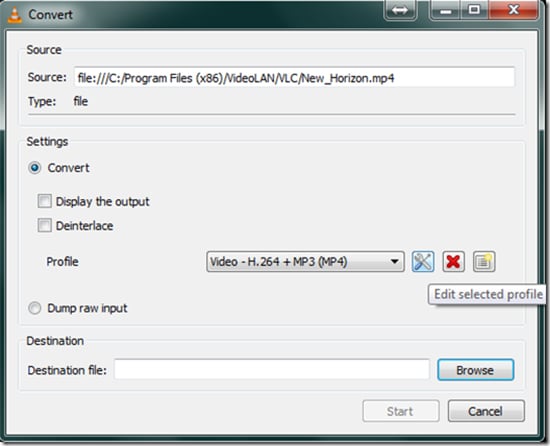Method 2 – Using the VLC Player
- For this method, we are going to use the very popular VLC player. Visit the VLC page and download the latest build of VLC player on your Windows 10 PC/Laptop. Install the player and then open it.
Next, click on the Tools button from the top menu and select Preferences.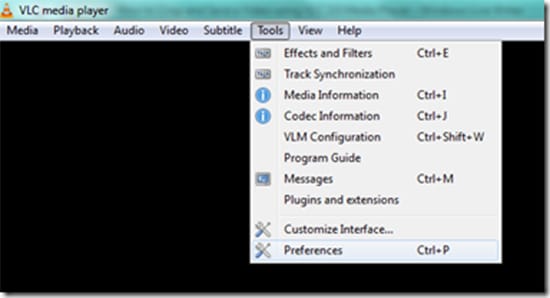
- In the VLC player, we are going to make use of their in-built video cropping tool. In the Preferences Window, click on All, under the Show Settings tab. Next, head to the video option, click on the Filters drop-down and then select the Croppadd option.
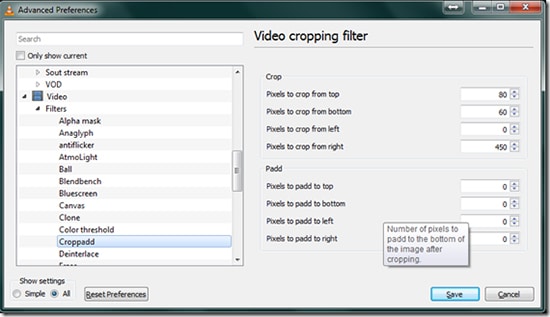
- Enter the specific pixels to crop from top/bottom/left/right as you like. In the Croppadd settings, enter the number of pixels that you want to crop out of the video. You can do this for all four directions.
- Once you have set the crop values, head over to the Filters tab once more, and tick the Video Scaling Filter. Hit Save.
- The next step is to add the video file that you want to crop. To do this, click on the Media Tab, click on Convert/Save option, and then hit the Add button. This will open the File browser, from where you can import the video file that you want to crop.
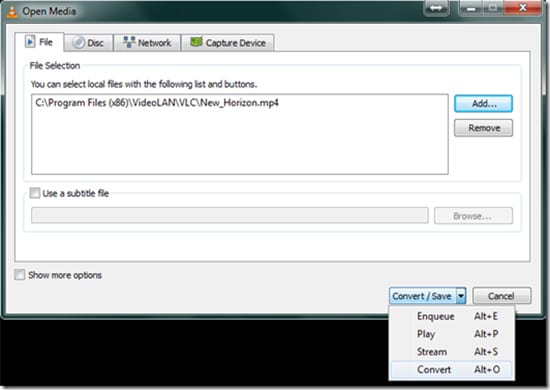
- Finally, let’s save the cropped file. Click on the Browse button, select the Destination Folder, and then click on Convert/Save button. This will Save the cropped video file in the selected destination folder.