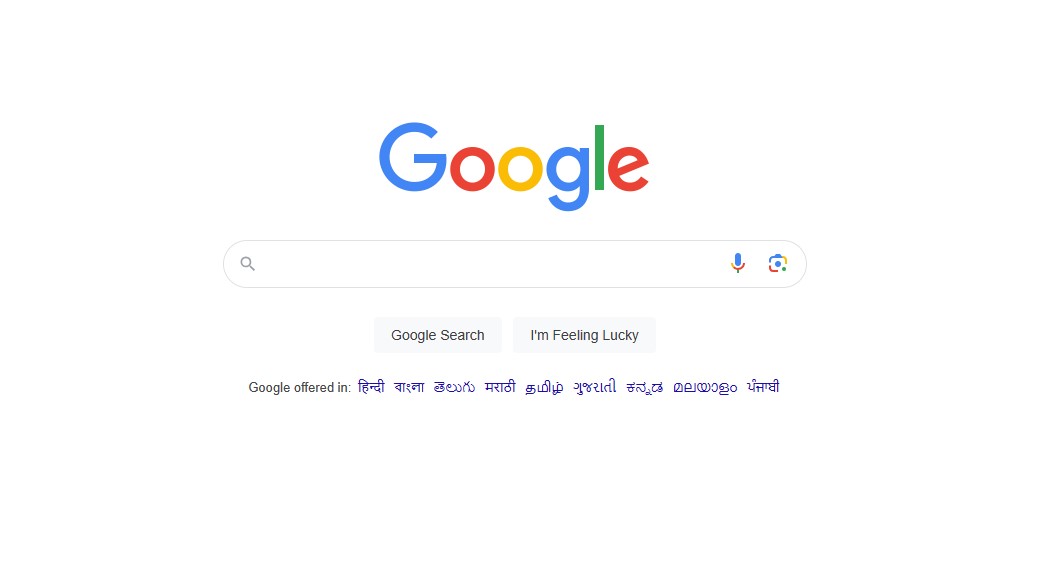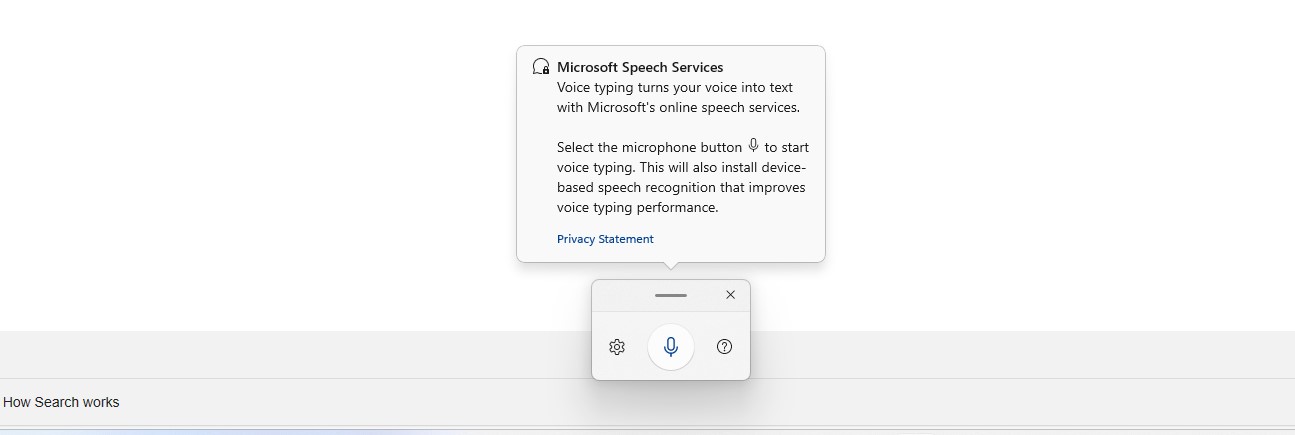Voice Typing is one of the most useful features on Windows 11, especially when you are in a situation where you need to enter some text into an application, but you need to use your hands for other tasks, say using your smartphone simultaneously. Launched as an accessibility feature, for users who may have lost the use of their hands, this little feature has become widely popular these days, and it is very easy to use.
Personally, I use the voice typing tool to write blog posts, as I can put down my thoughts as they come to mind, without getting tired or bored of tapping away on the keyboard. If you are someone who multitasks a lot, then this tutorial will show you how to use voice typing on your Windows 11 PC or Laptop.
Without further ado, let’s begin –
Table of Contents
How to use voice typing on Windows 11
Step 1. Open your web browser, or any application where you have a text box.
Step 2. Interact with the text bar, and you will see the standard cursor blinking away, waiting for you to make an entry with your keyboard. But, this is where we flip the script.
Step 3. On your keyboard, press the Windows Key and the H key together. This will open up the Microsoft Speech Services window.
Step 4. On the new Microsoft Speech services window, click on the microphone button.
You can now start speaking the text that you want to enter into the text box, and Windows 11 will convert that speech into text. Of course, there are some edits that you may need to perform after you are done with your entry, but this will be nothing compared to physically typing out the entire entry by hand. This will also give you some scope to multitask, enabling you to complete more than one task at a time.
Keep in mind, this feature is pre-installed on Windows 11, and you do not need to install any third-party app for the same. Would you prefer using this voice typing feature, or would you stick to keyboard typing?
If you want us to create a specific tutorial, let us know in the comments section below.