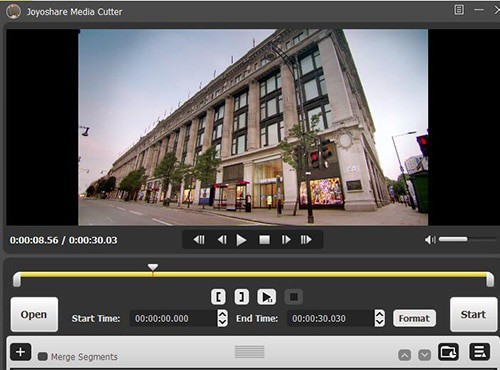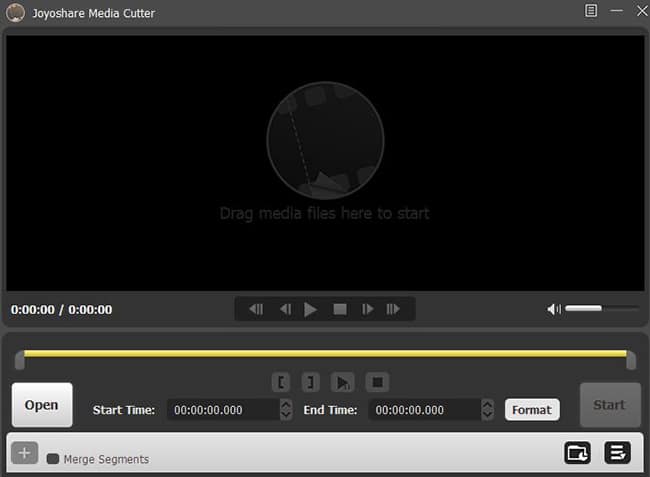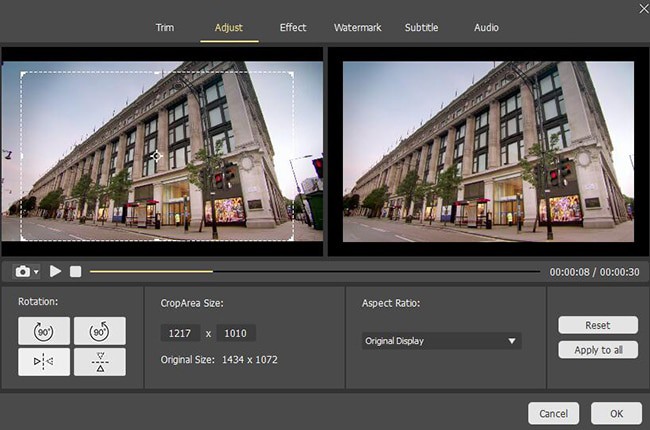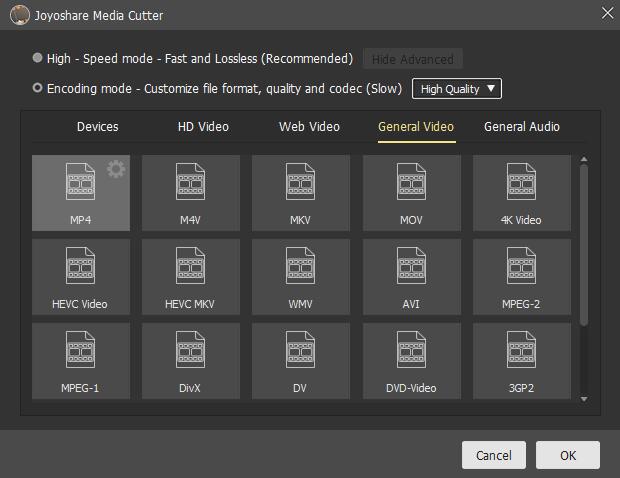Method 1 – Using JoyoShare Video Cropper
- For the first method, we will be making use of this amazing tool known as the JoyoShare Video Cropper. For more information and download information, you can visit the download page of Joyoshare. Over there, you will have to select the Media Cutter. once you download the JoyoShare Media Cutter, go ahead and install it on your Windows 10 PC/Laptop.
- Next, go ahead and open the JoyoShare Media Cutter tool. On the main window, click on the Open button. You will see a file browser from where you can select the video file you want to crop. Select and drag the video file into the JoyoShare Window. Once you do this, open the Media Cutter tool.
- After you open the Media Cutter tool, click on the edit button.
- Now, from the top menu bar, click on the Adjust button. Now, let’s start cropping the video.
- You will now see a crop frame around your video. Here, you have two options. You can either manually adjust the crop window to suit your requirement. Alternatively, you can enter the crop area dimensions.
- If you are wondering about how your changes look, the preview window next to the work area window shows you every little change you make and how the final output looks like after your changes take place. Fiddle around the settings until you have achieved the desired result. Once done, you can click on the OK button.
- Now, let’s start exporting this cropped video. First, click on the Format button, and navigate and select the Encoding Mode button. This allows you to customize the intricate properties of your video file, including video quality, file format, etc.
- Choose the appropriate options for each option. Additionally, if you click on the Gear icon on the top right corner of the main window, you can even adjust finer details like the bit rate, frame rate, and resolution.
- Once you are happy with the settings, click on OK.
- Finally, click on the Start button, and the JoyoShare tool will now start exporting the video files with all your selected settings. Within a few minutes, the cropped video file will be in the destination folder, ready for use.