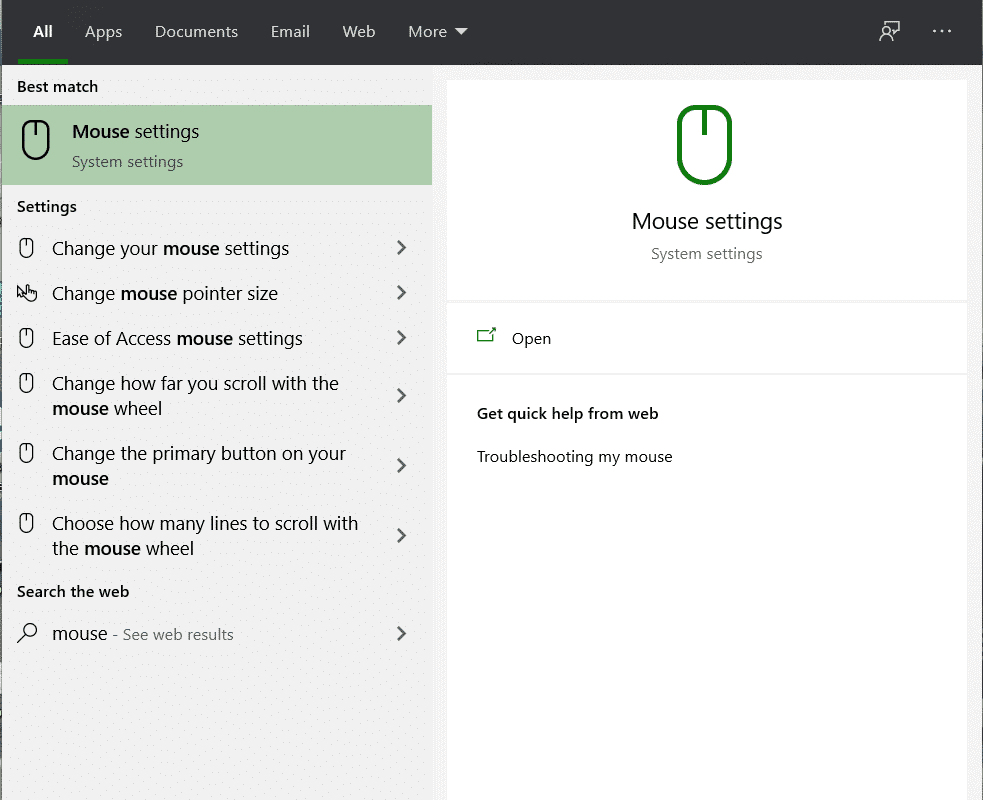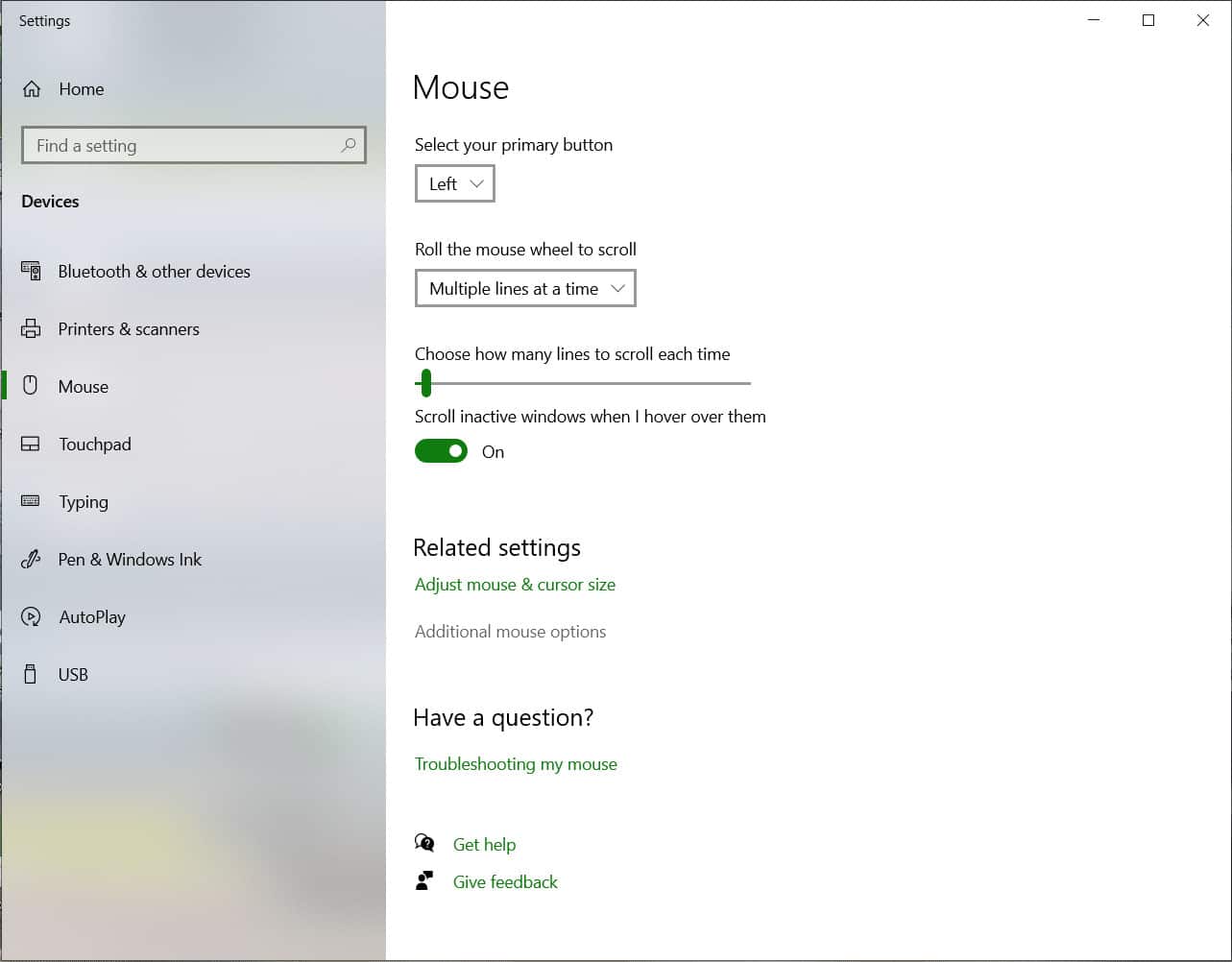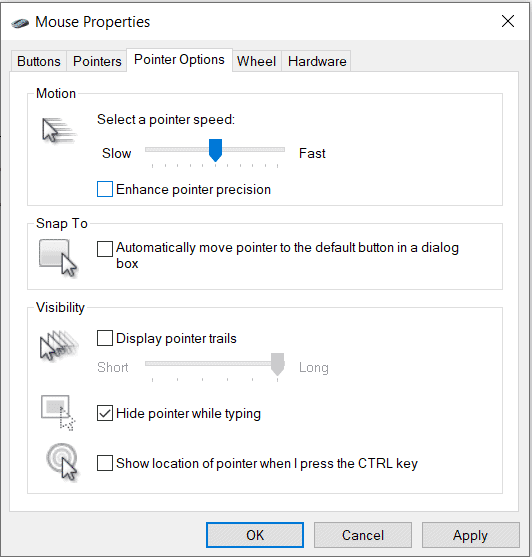In this article, we will take a look at what exactly Mouse acceleration is in Windows 10, and how you can turn it off.
Let’s get started –
What is Mouse Acceleration?
Alright, now before we get into this tutorial, let me tell you what mouse acceleration means. The simplest way to put it in words is that the faster you physically move your mouse, the faster the pointer moves on the screen.
To make things even simpler, consider this – If you were to move your mouse slowly, or at a normal pace, the pointer will move as much as your mouse does. however, if you were to move your mouse really fast, the pointer will move that much faster. This is Mouse Acceleration.
Why do we need to turn off Mouse Acceleration?
Coming to the tutorial, we will be looking at how to turn off the aforementioned Mouse Acceleration property. But why turn if off?
While it may sound unnecessary, turning off Mouse acceleration actually helps if you are someone who games a lot. Even under normal circumstances, if you want your pointer to move exactly how you move your mouse, then turning off the Mouse Acceleration is the best solution.
How to Turn OFF Mouse Acceleration?
- First things first, click on the Start Menu and search for Mouse in the search bar.
- In the Mouse settings, search and click on the Additional Mouse options.
- Next navigate and select the Pointer Options tab.
- Within the Pointer Options Window, we have the Motion settings. Over there, uncheck the Enhance Pointer Precision option.
- Once you have performed the aforementioned steps, Click on Apply and then OK.
Your Mouse Acceleration will now be turned OFF.