- This method requires the pre-installed tools on your Windows 10 PC. So the first step here is to navigate to the video file, Right-click on it, and choose Open with > Photos.
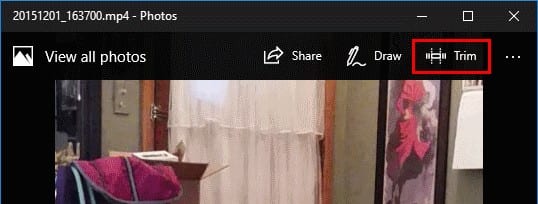
- Your video file will now open in the pre-installed Photos app in your Windows 10 PC. On the top right-hand side of the window, look for the Trim button and click on it.
- You will now see two white sliders. These sliders represent the beginning and endpoint of the new trimmed video. Adjust these sliders such that they cover the portion of the video that you want to keep. Keep in mind that the portions of the video that are outside the white sliders will be deleted.
- Once you have arranged the sliders, the next step is to save the newly trimmed video. To do this, click on the Save a copy option. This will retain the original video file, and save the newly trimmed version as a separate file.
- Make sure you give the trimmed video file a new name. Giving it the same name as the original will prompt the OS to ask you if you want to replace the existing video file with the newly trimmed video file. Be very vigilant in this step, because any minor slip can lead to the original video file being completely replaced. Once you are happy with the new file name, click on Save and that’s it !!
Now let’s see how you can crop your videos in Windows 10. On its own, Windows 10, does not have the capability to crop videos, so we will be making use of third party apps here, and we will provide the links to the same if you want to get your hands on the same.

