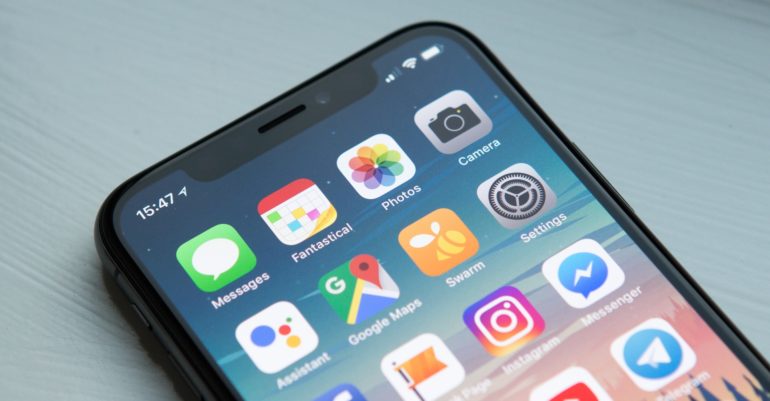It has been frustrating to wear a face-covering while using an iPhone that has Apple’s Face ID technology built-in while in public. You can’t get into the phone.
If you own an Apple Watch, you can now turn on a face unlock feature that makes it easy to unlock your iPhone when your face is covered. This feature only works if you have an Apple Watch. When iOS 15.4 comes out, Face ID is said to get even better.
Make sure both of your devices are up to date. Then, open the Settings app on your iPhone. Then, choose Face ID & Passcode. You have to be connected to an Apple Watch for the Unlock with Apple Watch section to show up. There, you can turn on the feature for any watches that are linked to your iPhone and that you want to unlock. It’s pretty cool.
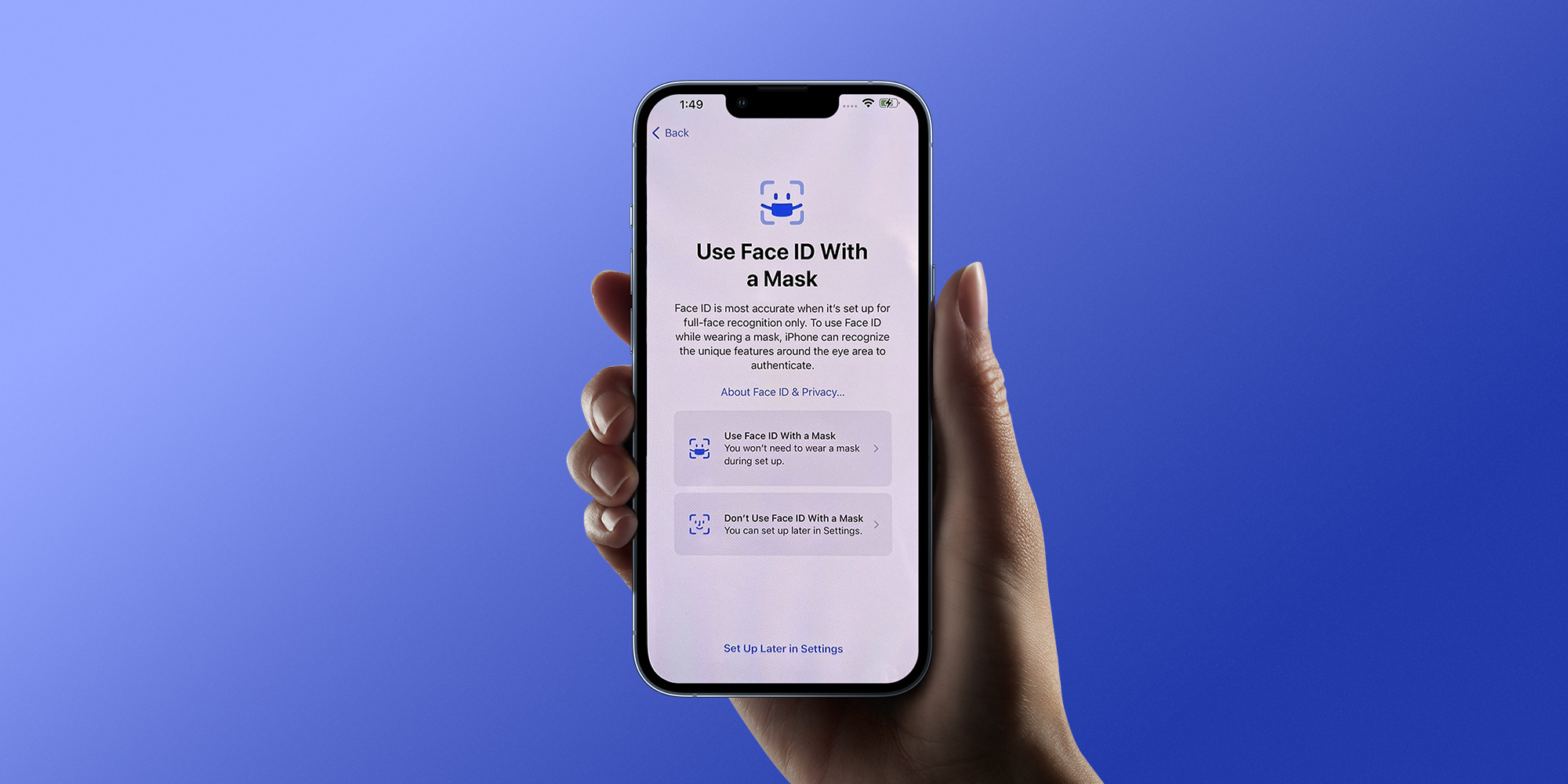
Number 4. Move the Safari Address bar to its original position
One of the more controversial changes that iOS 15 brought was an all-new layout for the Safari browser. The address bar was noticeably moved to the bottom of the screen and many users found this very difficult to tackle. Fortunately, Apple acknowledged this outrage and quickly clarified that this new UI arrangement was completely voluntary and that anyone can easily revert back to the standard layout if they wished.
You can achieve this by opening Settings, tapping Safari, and choosing the Single Tab option under the Tabs subheading.