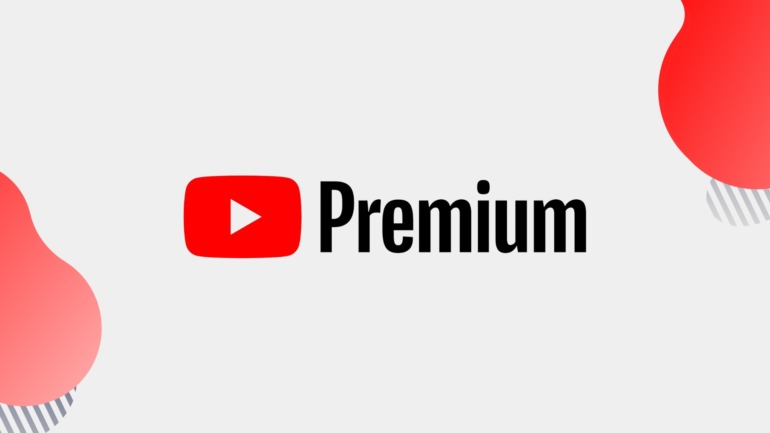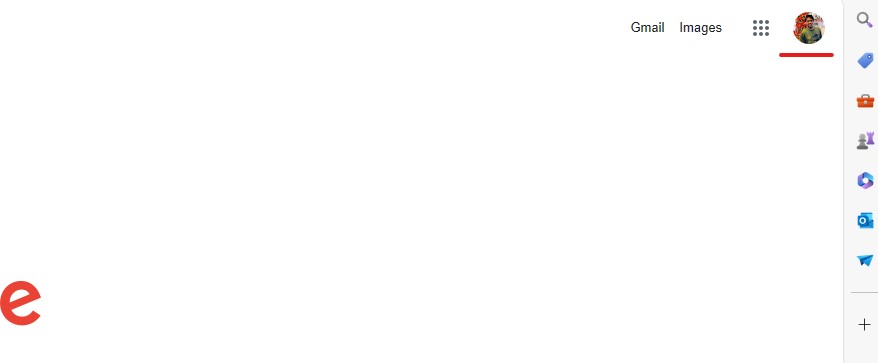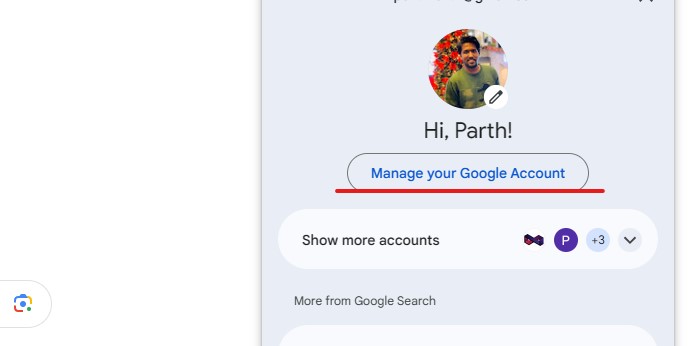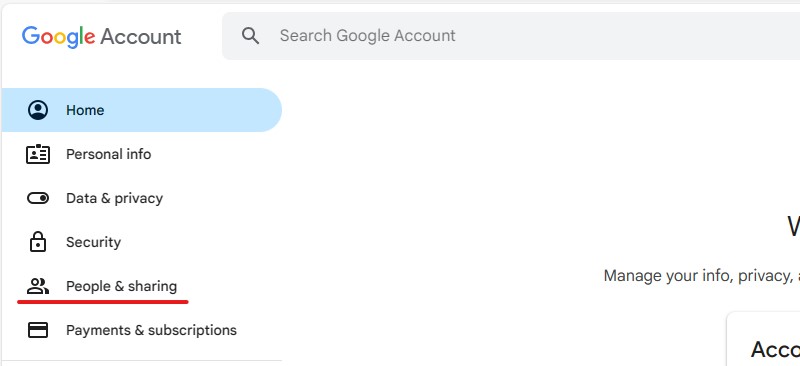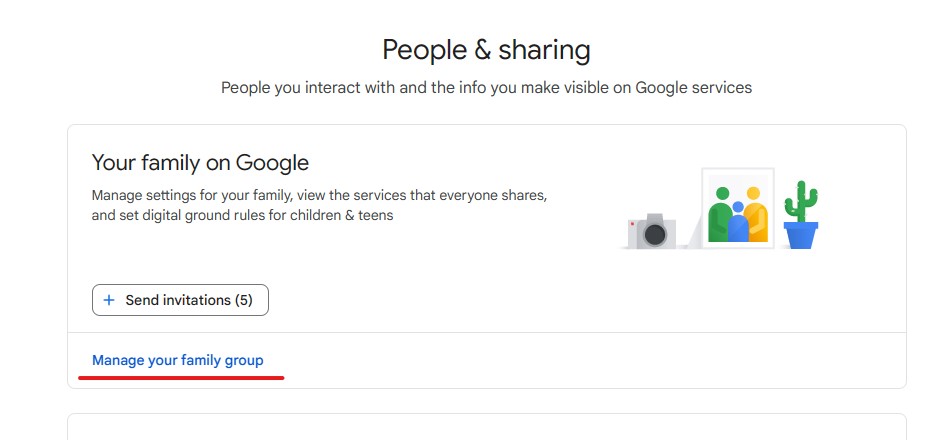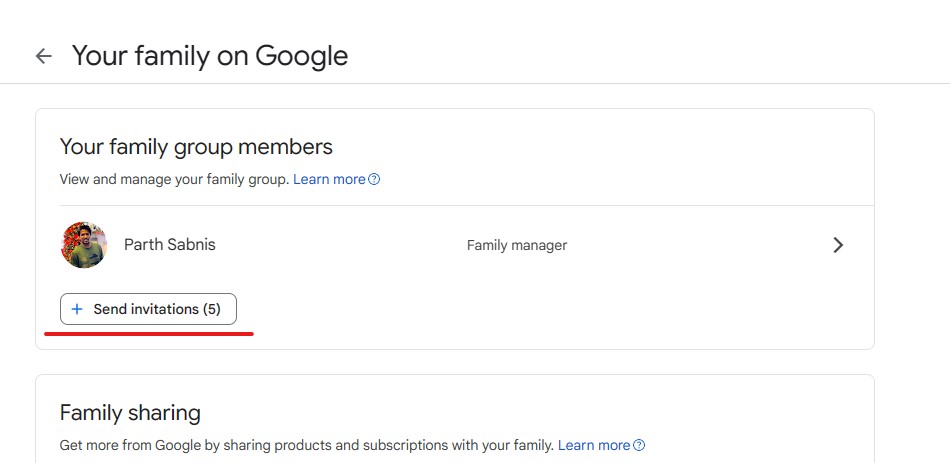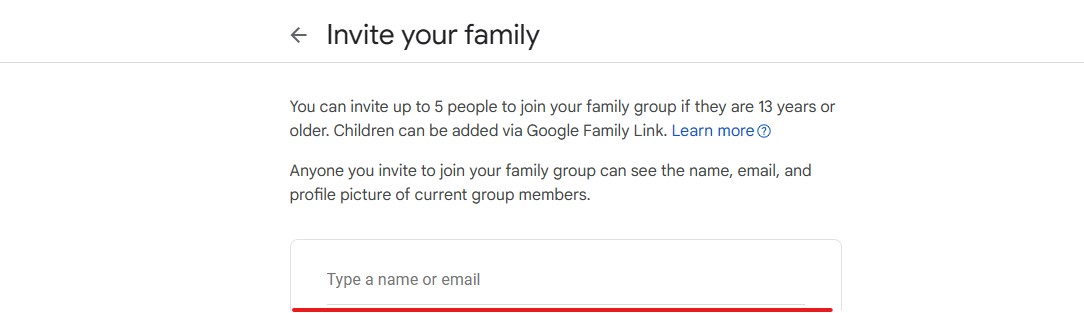If you have a subscription service, chances are that you are on a family plan. Google services such as YouTube offer a Premium family plan, wherein you can share YouTube Premium with up to 5 more users, which is also known as a family plan. Not only is this convenient, but also something that has been gaining widespread popularity. I personally, have subscribed to the YouTube Premium family plan, and 5 of my family members are actually using and enjoying this facility.
How to add users to your Google Family Plan
In this tutorial, I will walk you through how you can add users to your Google services family plan. It is simple, and you can get it done in a few short minutes. Without further ado, let’s get started.
Disclaimer – This tutorial will teach you how to add members to the general Google Family. By doing this, any family subscription you buy in Google Services will automatically apply to all members of the group.
Step 1. Open up the web browser of your choice. For this, we will be using the Microsoft Edge browser, but you can use any browser you want.
Step 2. Head to the Google Home page and login to your main Google Account. This should be the account that you will be using to buy any Google Services subscription now or in the coming days.
Step 3. Back on the Google Home page, click on your profile icon on the top-right hand side.
Step 4. In the drop-down menu that appears, click on the ‘Manage your Google Account’ button.
Step 5. On the left-hand side pane, click on the ‘People and Sharing’ option.
Step 6. On the very top of the page, you will see a section that says, ‘Your Family on Google’. If you have not added anyone on the family yet, the section will be empty. Now, click on the ‘Manage your Family Group’ option.
Step 7. On the following page, click on the ‘Send Invitations’ button.
Step 8. You will now see a text entry box where you can enter the gmail account of the individuals that you want to add to your Family group. At the moment, you can include 5 people in your family and once you have entered the email id of the people you want to add, click on the send button.
The concerned people will now get an invite email and on accepting the invite, they will be added to the Google Family group. Once this is done, if you end up subscribing to any Google Service with a family tier, the privileges will be accessible to all family members in the group.
Google has been including the family tier in many of their services, but the most popular of the lot is YouTube. Ad-free content, background play, picture-in-picture, and much, more, make it a compelling proposition. It will be interesting to see if the same will be extended to the likes of Google Gemini, as it could really make a lot of people adopt Google Services as their standard for work, entertainment and much more.