Step 1. On the Windows Update screen, click on the ‘Advanced Options’ button.
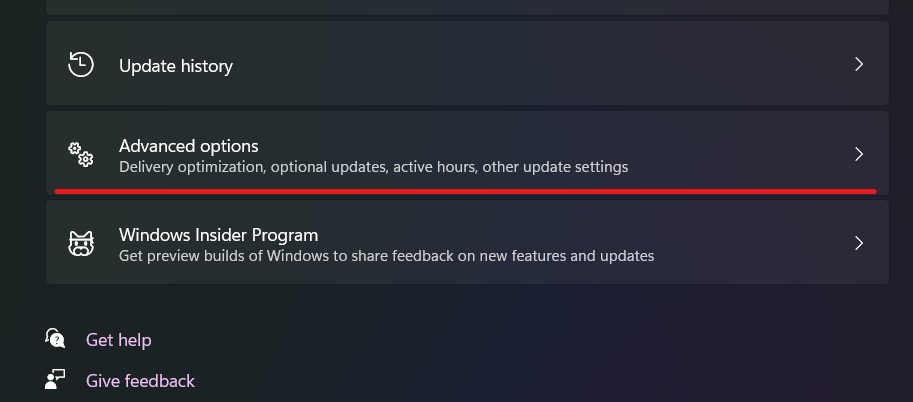
Step 2. Search for Notify me when a restart is required to complete the update and turn it on. That way, you’ll know if a restart is on the way, and you’ll be able to reschedule it if necessary.
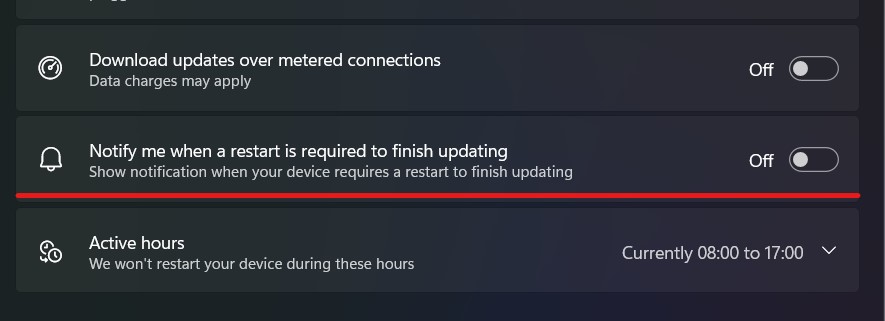
Step 3. Click on Active hours just below that. Select Manually or Automatically from the drop-down option to the right of Adjust active hours. If you choose the former, you can specify the hours when it will not restart (for example, if this is your work computer, you can choose not to have restarts between the hours of 9 a.m and 5 p.m.). If you select the latter, the machine will resume when you leave it idle.

