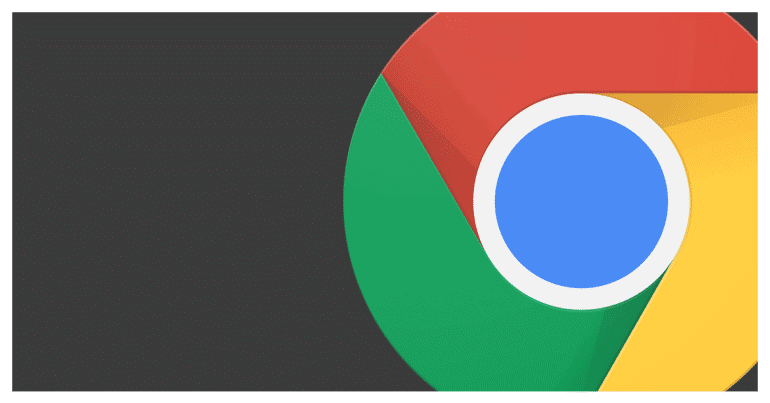Google Chrome is a power and fast web browser developed and distributed by Google. What started off as a safe experiment has now evolved into pretty much, the must-have web browser in the market and this is thanks to constant improvements, rich feature set, and blazing fast speeds.
Chrome is also the default browser on most Android smartphones, especially the ones that run the stock Android interface.
If you want Chrome on the desktop, you can download it for free from this link. You may have the proprietary web browser from your OS already installed, but when you get Chrome on board, nothing is quite the same again.
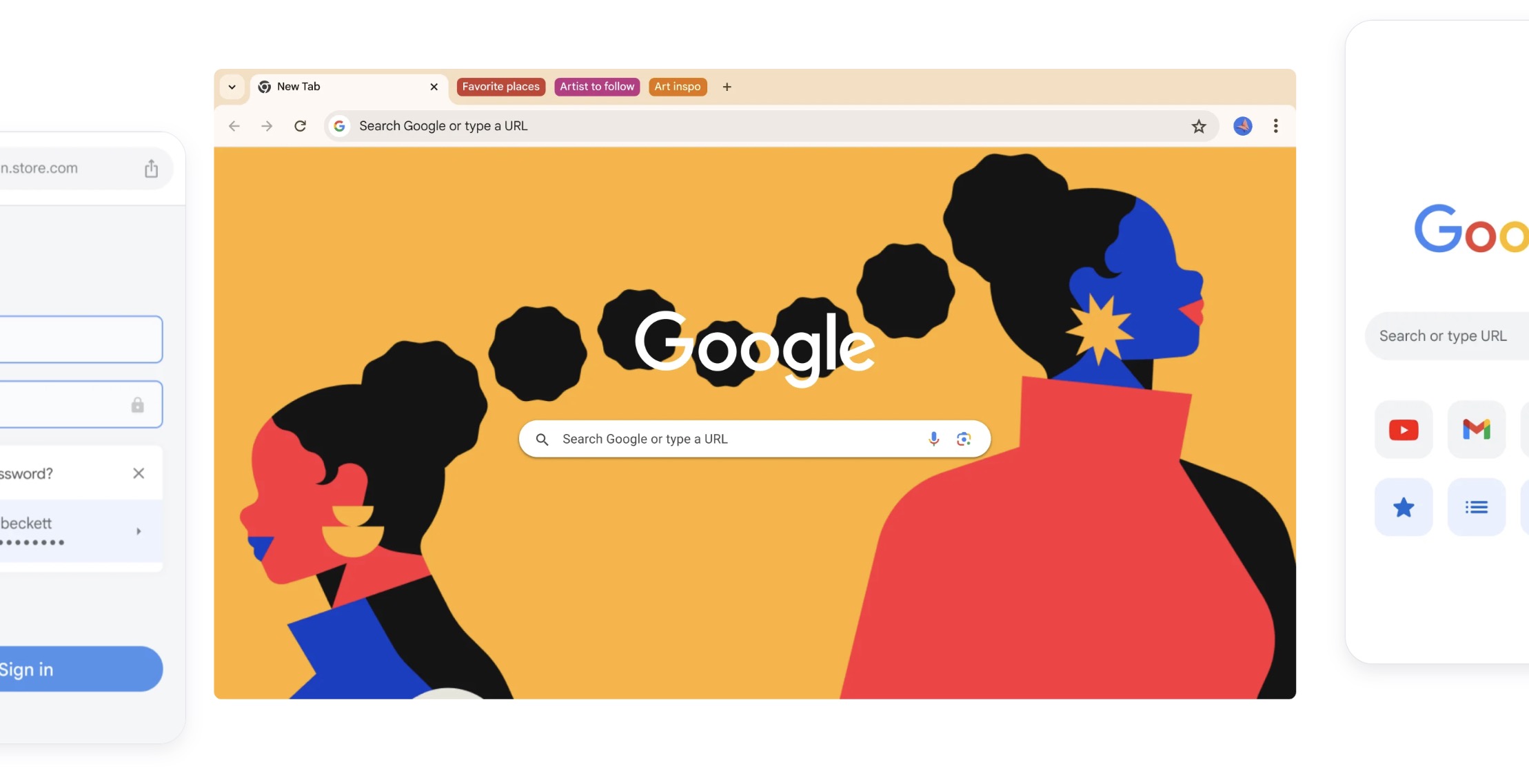
Sometimes, when you are browsing the internet, and your laptop runs out of battery or the Desktop turns off due to a power outage, then you tend to lose all the browser tabs that you had open in the browser.
When you reboot, you have to start all over again, and most of the time, we do not recollect what pages we were on. Luckily, there is a solution.
The BEST way to restore Chrome tabs after restart
In this tutorial, we will show the BEST way to restore the Chrome tabs after a restart.
Table of Contents
After you reboot your desktop/laptop, open the Chrome web browser.
Click on the ‘Three-Dot’ menu on the top right-hand side of the browser.
Hover the mouse pointer over the ‘History’ option.
From the drop-down menu, click on the option which shows you the number of tabs that were open in the last browsing session.
The previously opened tabs will now reopen in the same order.
You can now resume your browsing session as if nothing has ever happened.
This is the BEST way to restore Chrome tabs after restarting the Desktop/Laptop.