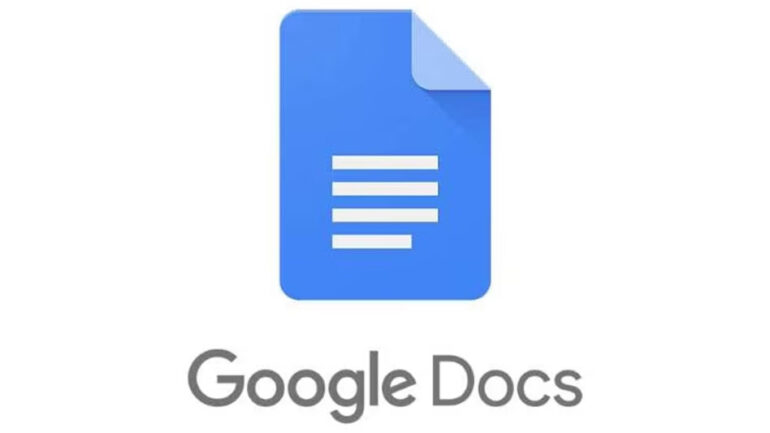In the beginning, the only tool you could use for creating and modifying text documents was MS Word. However, with time, the dominant Office Suite started facing some serious competition, especially from companies who were distributing their solution for free. The best word processing alternative to MS Word right now is none other than Google Docs.
On the surface, there are many things common between Google Docs and MS Word, but the difference is that Google Docs is free for personal use.
If you have a Google account you can start creating your own document using Google Docs right now by heading to this link.
While creating a new document, the first thing that people see is the cover page or ‘Title Page’. It is important that the title page conveys the correct information and also catches the attention of the reader.
Table of Contents
The BEST way to add a title page in Google Docs
In this tutorial, we will show you the BEST way to add a title page in Google Docs.
Open the web browser on your desktop/laptop.
In the URL bar, enter www.google.com/docs/about/
Click on the ‘Go to Google Docs‘ button.
If you want to edit a pre-existing title page, then choose one of the templates from the template gallery and start editing directly.
If you want to make a custom title page, then on the document creation screen, click on the ‘Blank‘ option.
Click on the ‘Insert‘ button.
Hover over the ‘Table‘ option.
From the drop-down menu, click on the ‘1×1‘ option to create a single cell.
Expand the cell to fill the whole page.
You can now start inserting images and text effects to create a truly unique Title Page on Google Docs.
Once finished, make sure you save the document to a suitable destination on your computer.