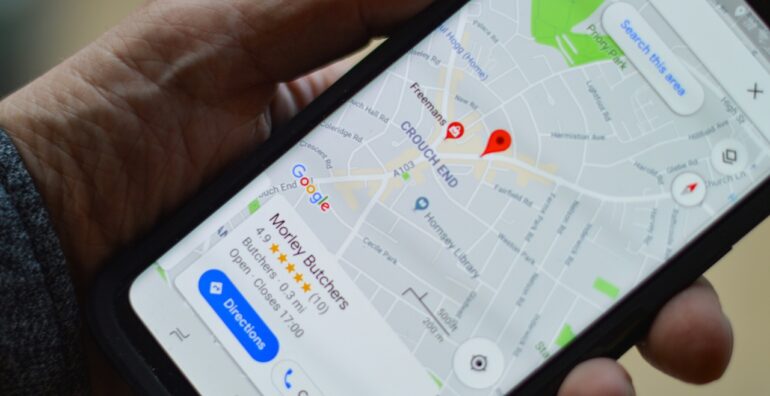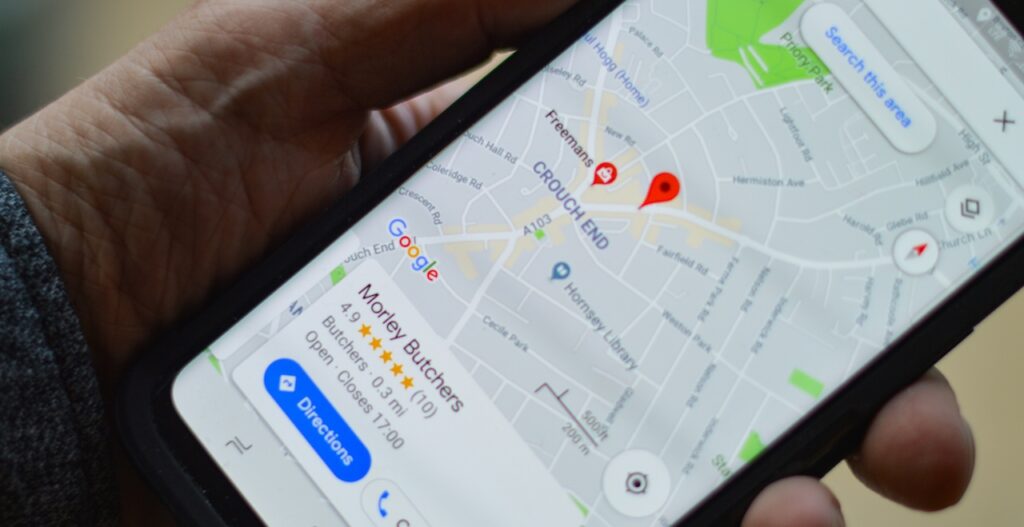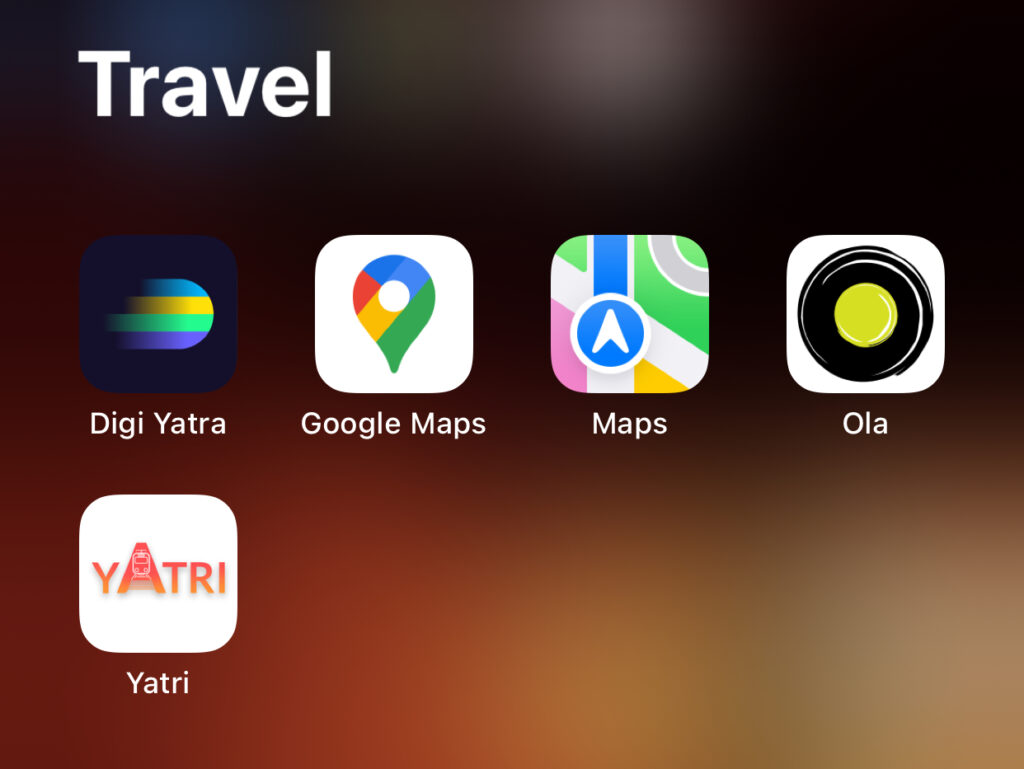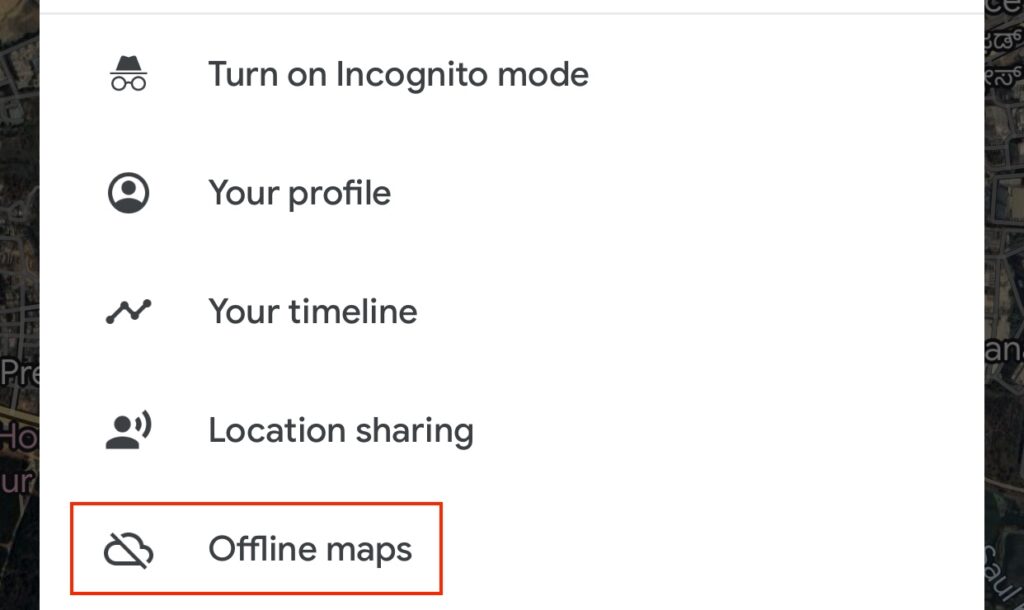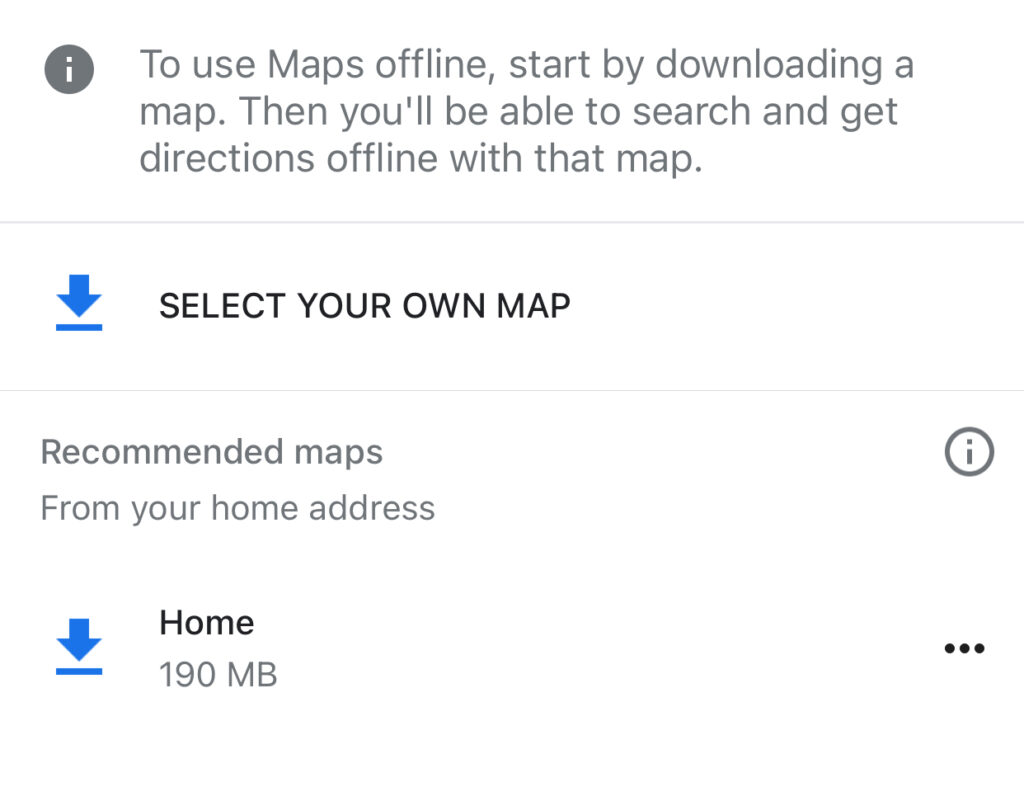Google Maps has become an indispensable app for commuting and traveling thanks to features like real-time traffic data, location sharing, place recommendations, and more. However, Google Maps relies on an internet connection to access this information. So what do you do if you’ll be in an area with poor cell signal or limited data? The solution is downloading Google Maps for offline use.
This guide will explain the steps to save Google Maps offline on both Android and iOS devices. With downloaded maps and navigation, you can confidently direct yourself on- or off-the-grid. Read on to learn this game-changing Google Maps capability so you never get lost!
Table of Contents
Benefits of Offline Google Maps
Here are the key advantages of accessing Google Maps offline:
- View saved map areas without internet access
- Navigate using turn-by-turn directions when offline
- Travel internationally without roaming fees
- Find your way in dead zones with no signal
- Save mobile data usage for other tasks
- Extend phone battery life by limiting connectivity
Downloading maps eliminates reliance on cellular data or public WiFi. You gain peace of mind knowing your navigation isn’t disrupted by spotty coverage.
How Saved Offline Maps Function
Google Maps saves selected regions to your device’s storage, allowing core capabilities like:
- Interactive map viewing: Zoom and pan across map
- Turn-by-turn directions: Input destinations and start navigation
- Search: Find places’ names and addresses
- Basic info: View identifying details about locations
However, real-time data like traffic, satellite imagery and reviews are unavailable offline. Still, downloaded Google Maps deliver the basics to steer you on your journey when cellular access is limited.
Step 1: Open Google Maps App
Access Google Maps through the app icon on your mobile device. On the launch screen you will see options to center your location, input destinations for directions, view saved places, and access the menu.
The menu is depicted by three horizontal lines in the top left corner on Android devices and a profile icon in the top right on iPhones. Tap to open the menu.
Step 2: Select Offline Maps from Menu
Next, specify you want to manage offline map data:
Android
- Tap hamburger menu icon
- Choose Offline maps
iPhone
- Tap user profile icon
- Scroll down and select Offline maps
This is where you will save maps, update expired maps, and delete unwanted offline maps.
Step 3: Pick Region to Make Available Offline
Under the “Select your own map” tab, choose an area to save offline:
Android
- Tap Select your own map
- Search for a location or address
- Tap downward arrow icon next to location
- Choose dotted cube Download icon
iPhone
- Tap Select Map Area at bottom
- Search for target destination
- Tap Download next to location
Downloaded maps display a blue shading over their boundaries. Continue selecting additional regions as needed for trips.
Step 4: Name & Confirm Offline Maps
Before saving maps to your phone, Google allows you to title them for easy identification:
- Tap downloaded map
- Enter descriptive location name like “London trip”
- Tap X to close naming window
Finally confirm you want to save the titled map region for offline access. The area will download to your phone’s local storage.
Step 5: Reconfirm Downloads When Expired
Google Maps offline downloads expire after 30 days to keep data updated.
You’ll receive notifications when recently accessed offline maps must be renewed. Simply open the Offline Maps menu and:
- Review outdated maps marked with an Expired tag
- Reconfirm to renew download of each desired map
This completes the process ensuring you have the latest offline maps.
Offline Navigation Instructions
When within a downloaded offline map location, input any destination using the search bar or by tapping spots on the map. Access step-by-step navigation the usual way.
Without connectivity, Google Maps will show “Offline mode” in the search bar. But complete trip directions will display based on saved roads and addresses.
Tap the location icon to see your position on the map. Then start the blue-lined route and hear turn-by-turn voice guidance as normal.
Choose Extent of Saved Map Regions
By default Google Maps saves a 50 km radius surrounding your selected area. To modify offline map boundaries:
Android
- Tap corner tune icon on downloading map
- Slide mile radius inward or outward
iPhone
- Tap Edit on selected map
- Tap map radius to shrink or enlarge
Widening the radius ensures full coverage along your route. But smaller saved radii conserve storage space if unneeded.
Offline Map Storage Considerations
Google Maps downloads can consume substantial storage, especially for frequent travelers:
- Keep old unused maps deleted
- Archive inactive trips offline
- Utilize offline for international travel only
Prioritizing regions where connectivity is truly limited avoids filling your phone capacity unnecessarily while still providing emergency navigation access.
For additional offline assistance, also download separate transit and city maps using apps like Maps.me, HERE WeGo and Navmii.
Offline Map Updates
Google updates saved offline content periodically when you reconnect online. To manually trigger updates:
Android
- Tap outdated maps
- Choose update icon
iPhone
- Tap Update Maps in Offline Mode screen
This replaces old offline data to keep maps reliable even between extended periods of internet availability.
FAQs About Google Maps Offline
Here are answers to some common questions about the app’s offline functionality:
Does offline maps work internationally?
Yes, downloaded maps provide navigation without roaming fees abroad. But search for foreign street names or addresses may be inconsistent.
Can I download maps for an entire country?
Google limits individual downloads to a few hundred kilometer radius. But you can save consecutive maps along an extended route.
Will offline maps display my real-time location?
Yes, the app will track and center your phone’s position on downloaded maps without connectivity. Location accuracy depends on phone hardware.
Do offline maps show live traffic and delays?
Unfortunately real-time traffic data relies on internet connectivity, so is unavailable offline. But you’ll still receive fastest route directions based on historical roads and speed limits.
Conclusion
Don’t risk getting stranded without navigational aid due to poor signal or unfamiliar locations. The Google Maps app empowers you by saving maps locally to your device.
Following this guide, you can now confidently access interactive maps with turn-by-turn directions regardless of mobile connectivity. Know exactly how to progress on your itinerary with the peace of mind from downloaded offline maps.
Wherever your travels take you, leveraging these Google Maps offline features keeps you reliably on track while reducing roaming charges abroad. With your required regions safely downloaded in advance, temporary lack of signal won’t inhibit you from reaching your destinations.
Stay found with offline Google Maps as your dependable co-pilot!