If you have got all three, let’s get started –
- Download the Your Phone Companion app on your smartphone. Either download it from the google play store, or from the link given on the Microsoft website, or you can even enter your registered mobile number into the Your Phone app on your Windows PC, and you will receive a message with the download link.
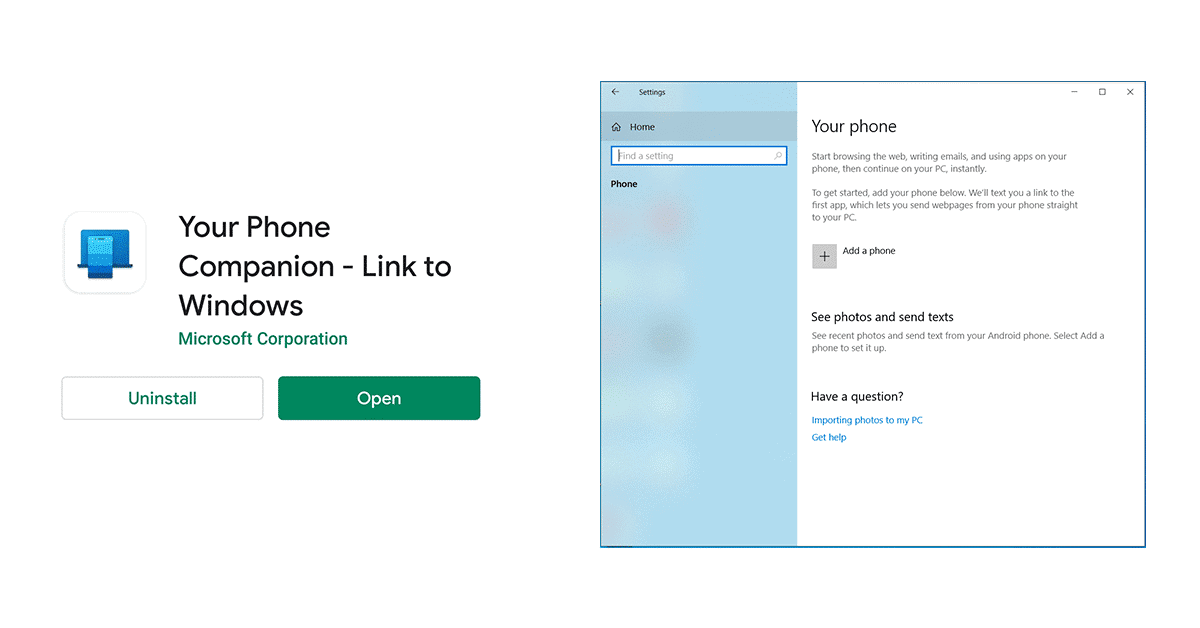
- Start Setting up Your Phone on your Windows 10 PC and your Android Smartphone at the same time. Make sure you have Bluetooth connectivity turned on for both the devices. Also, for ease, make sure both the devices are connected to the same WiFi network.
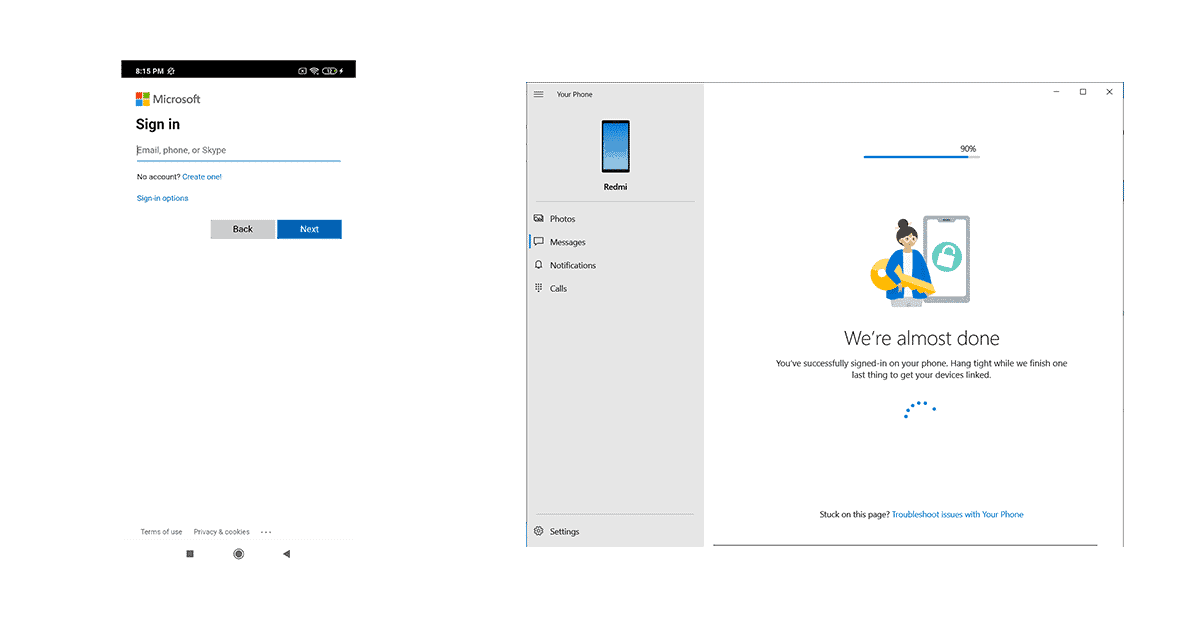
- After a short series of to and fro steps, Your Phone functionality will be up and running on both, your Windows PC and your Android smartphone. Keep in mind, that you can only pair one smartphone to your PC at the moment.
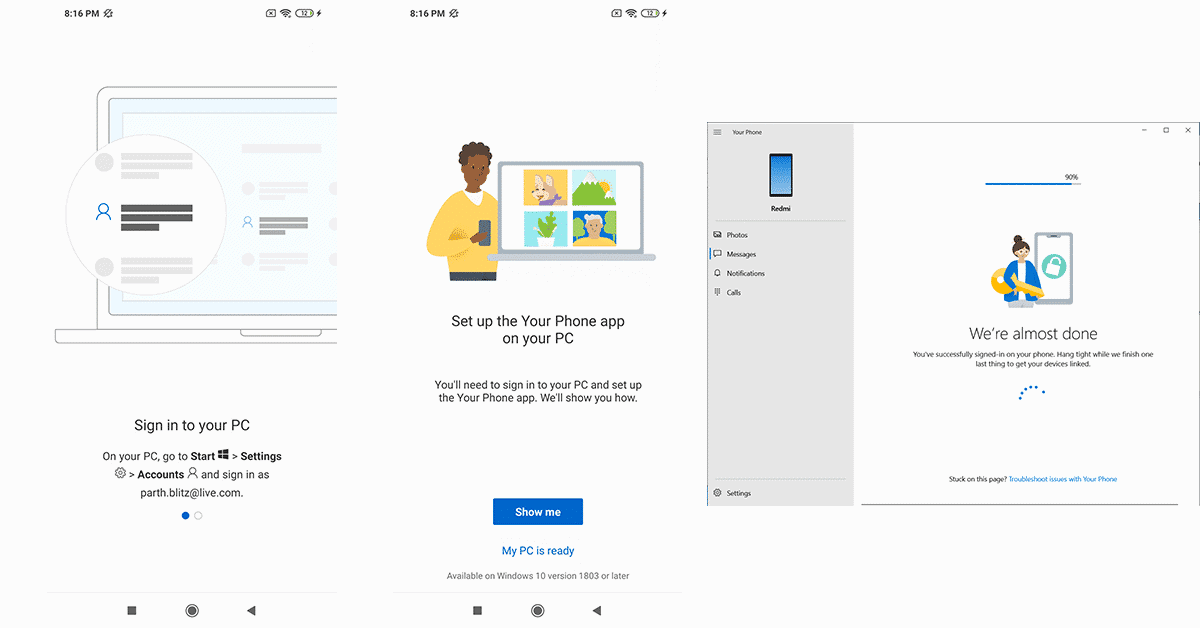
- You will then receive separate Your Phone permission requests to gain access to your media, calls, notifications and so on. Once you grant access, you are all set to go.
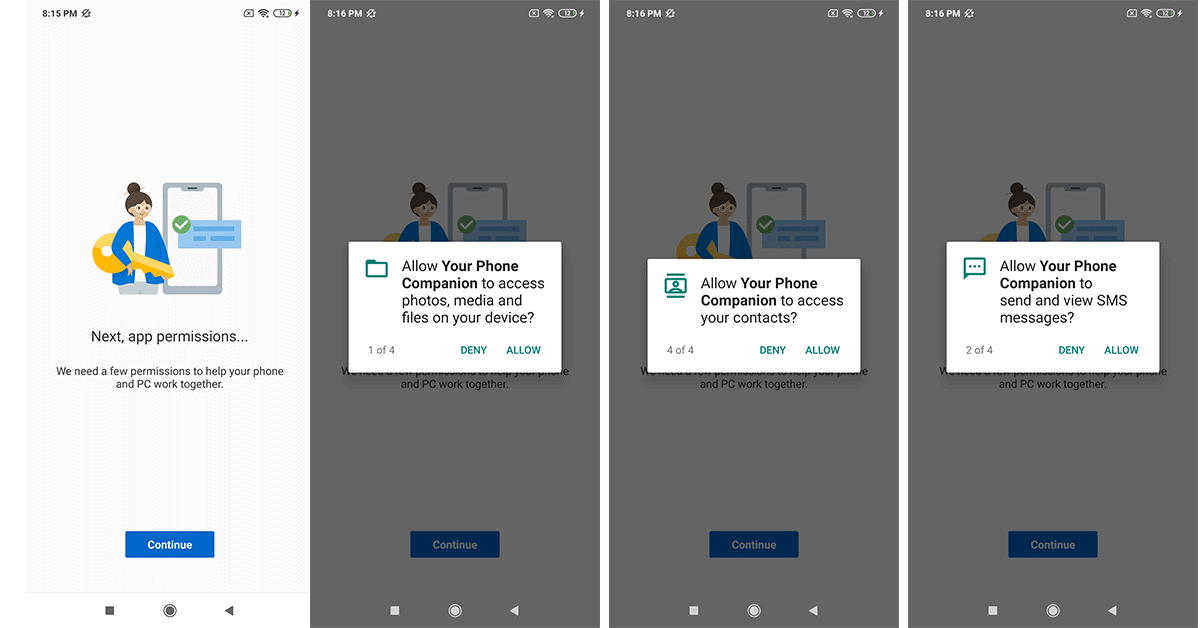
Your PC will now start auto-syncing your photos, calls, notifications, and messages into the Your Phone app. Let us take a quick look at how these apps behave inside the Your Phone app on a Windows PC/Laptop.
