Next, we have the Join button. This feature allows you to join a meeting that is already underway.
Click on the Join button. You will now see another pop-up window.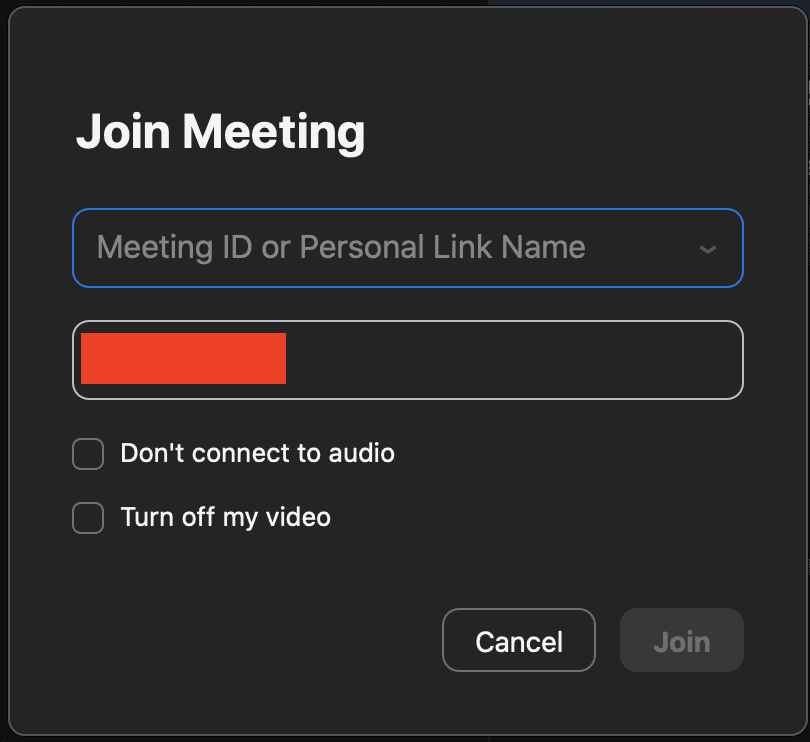
In this window, enter the Meeting ID or Personal Link name and then click on the Join button.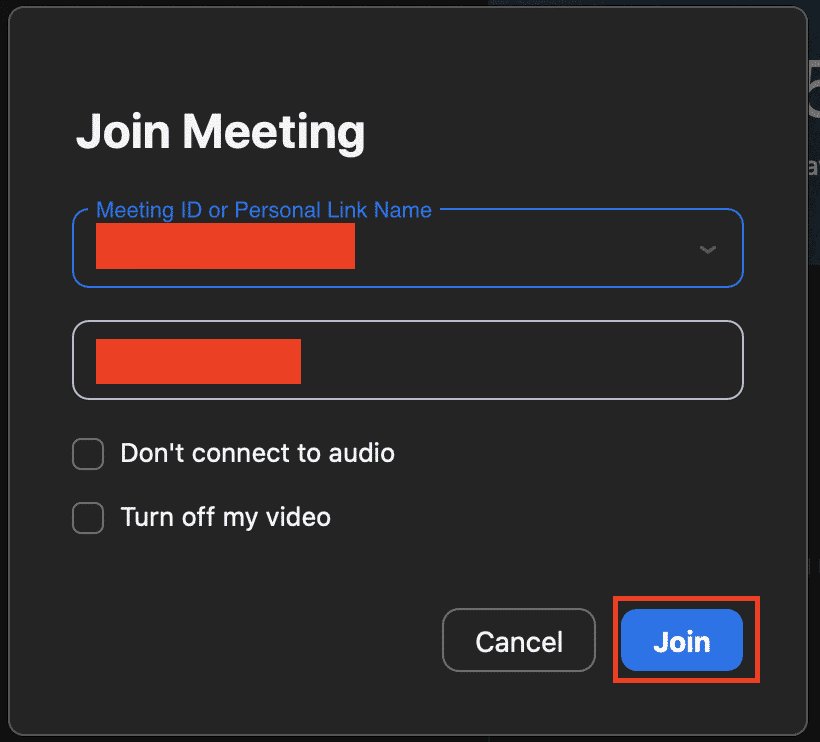
You will now be patched through to the meeting.
Table of Contents
Schedule Meeting –
The third option we have on the dashboard is the Schedule option. This allows you to schedule a video conference for a date and time of your choice.
Click on the Schedule button. You will now see a Schedule Window.
In the Window, enter all relevant details of the meeting, like the Meeting name, the date, and the time duration.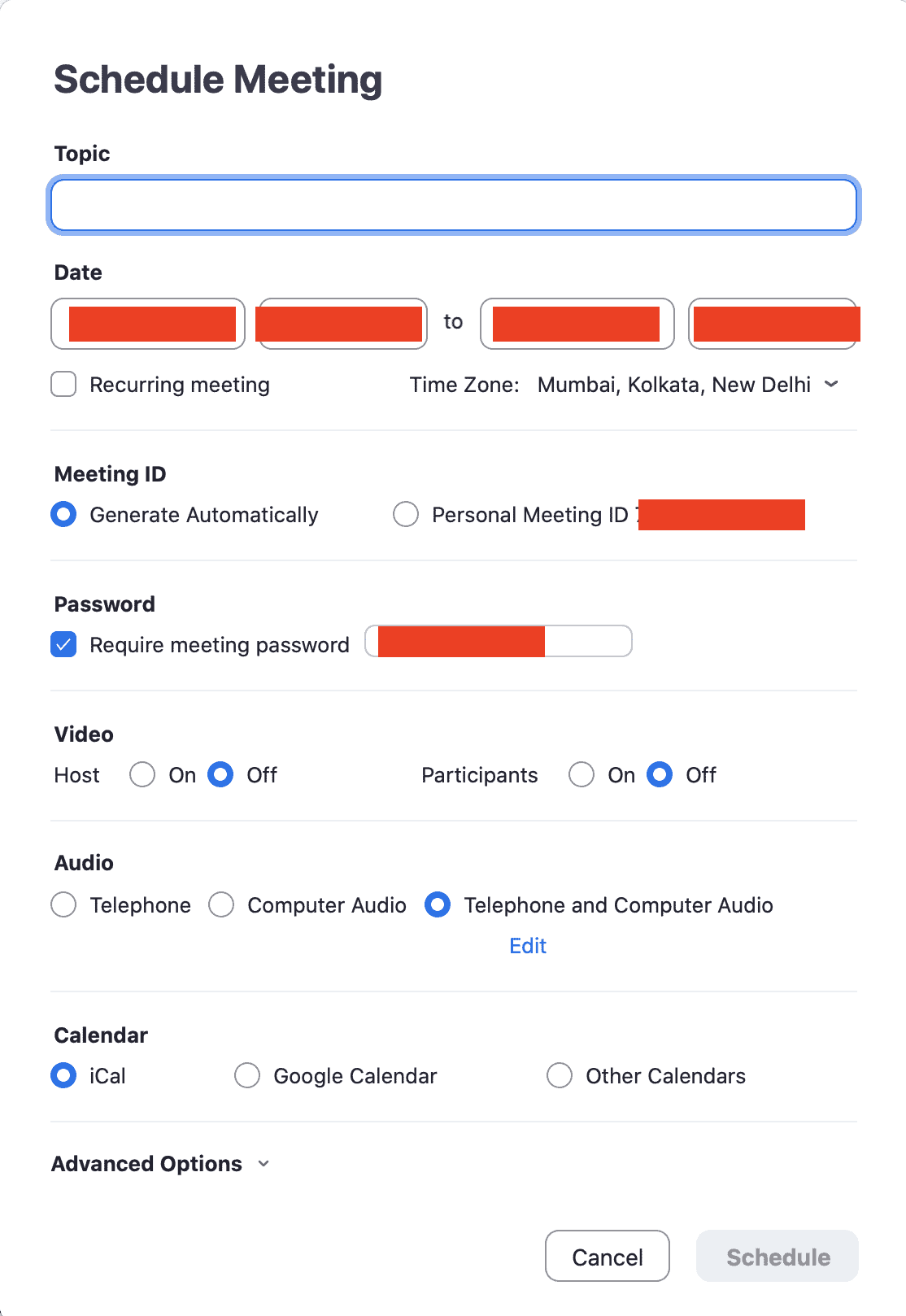
You can also choose the appropriate calendar format (iCal, Google Calendar, Others). 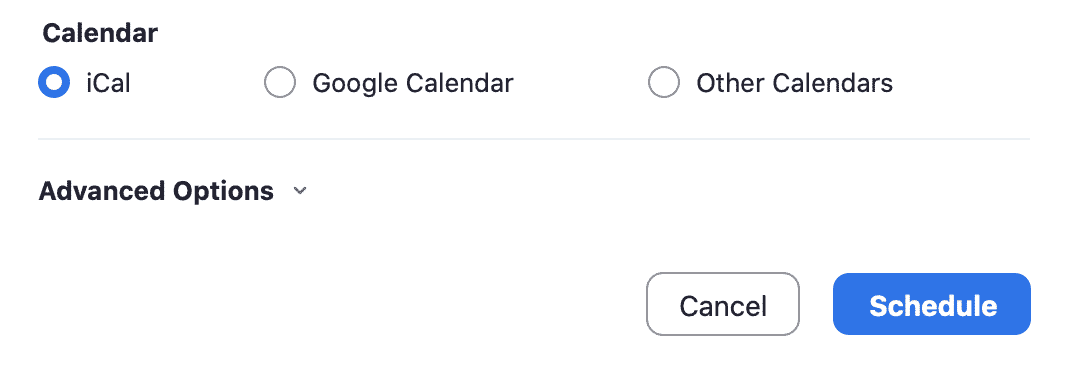
Click on the Schedule button and your meeting will. now be scheduled and synced to your calendar.
Now, on the Dashboard, you will see the scheduled meeting next to the options.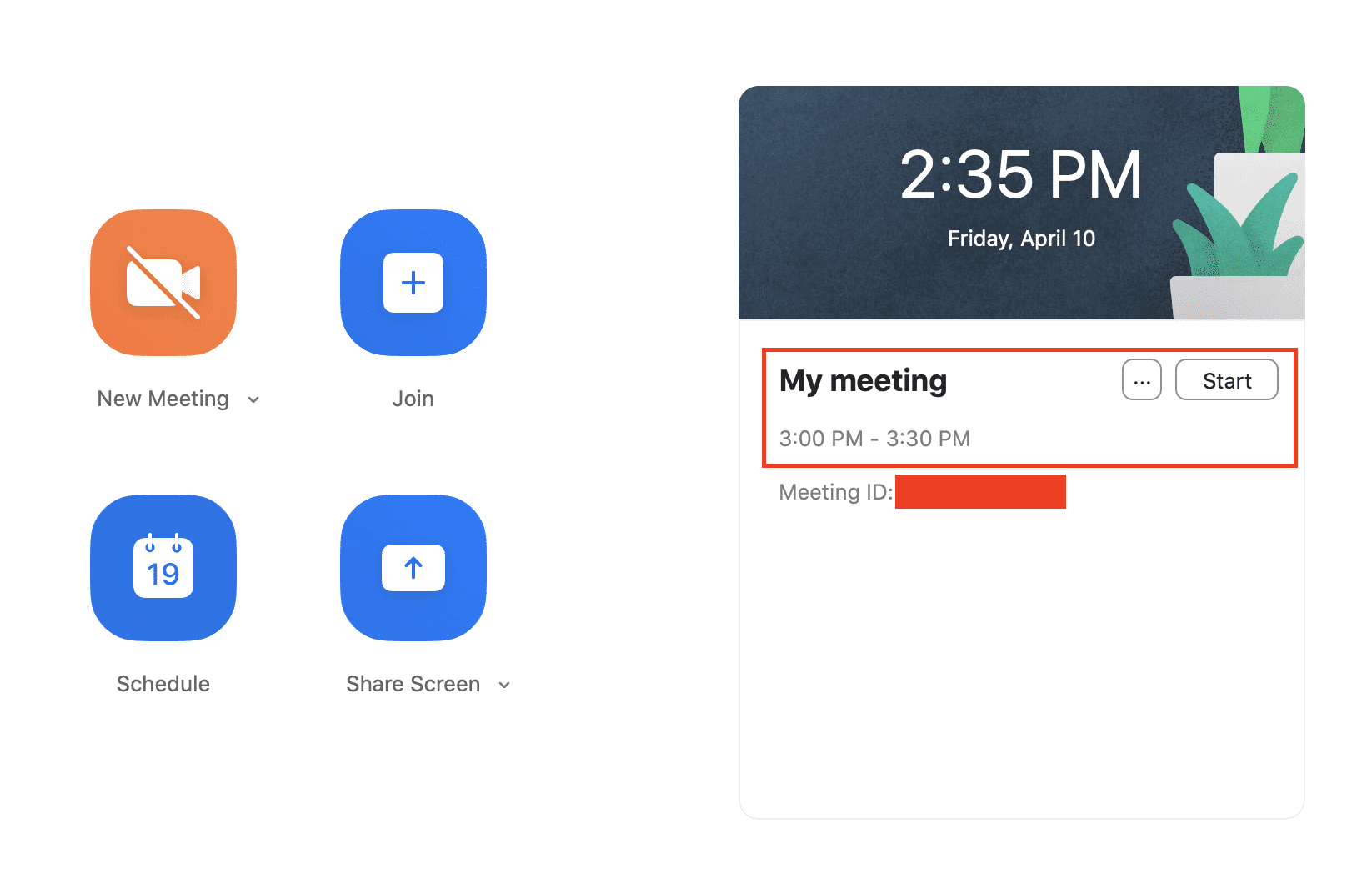
Click on the three-dot button next to the meeting name to reveal a drop-down menu.
Click on the Copy Invite option. The conference details will now be copied into the clipboard.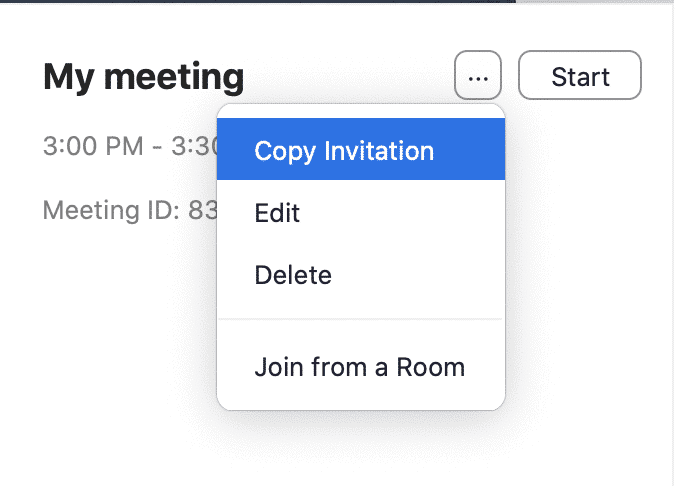
You can now paste the conference invite into a message or a chat and send it across to your colleagues.
