- Press the Windows key on your keyboard to reveal the Start Menu. In the Search bar, type Video Editor and select the app. This will open the video editor section of the Photos App.
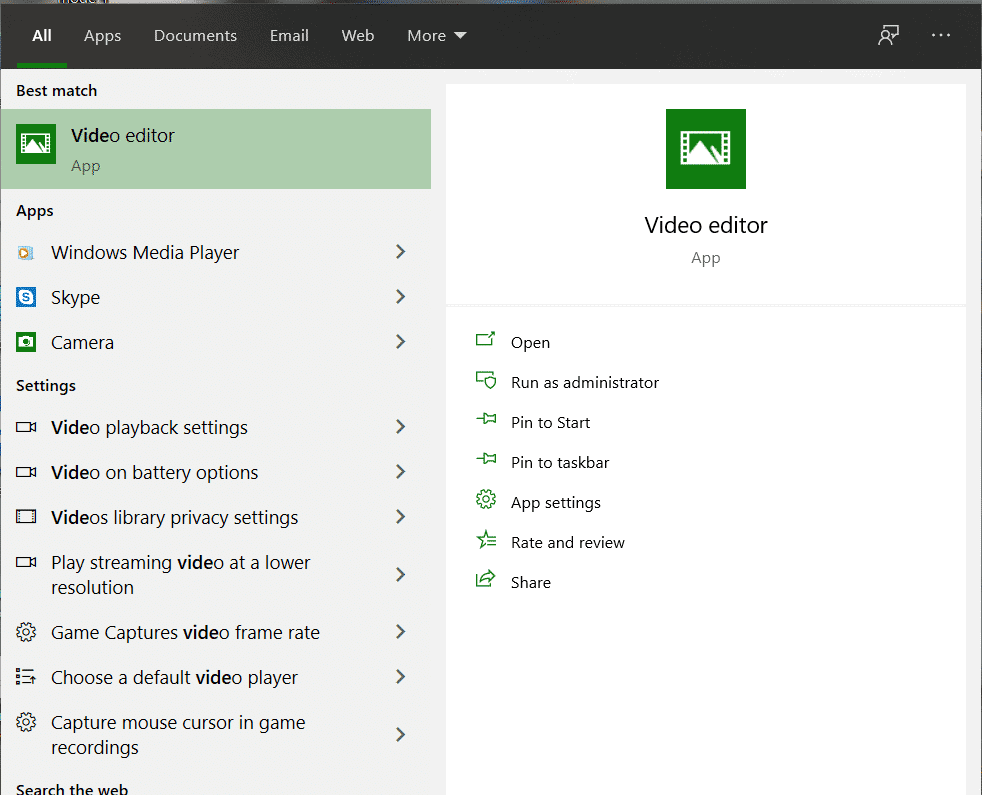
- In the Video Editor Window, you can either click on the New video option on the top right-hand side of the Editor or click on the Start new Video Project option.
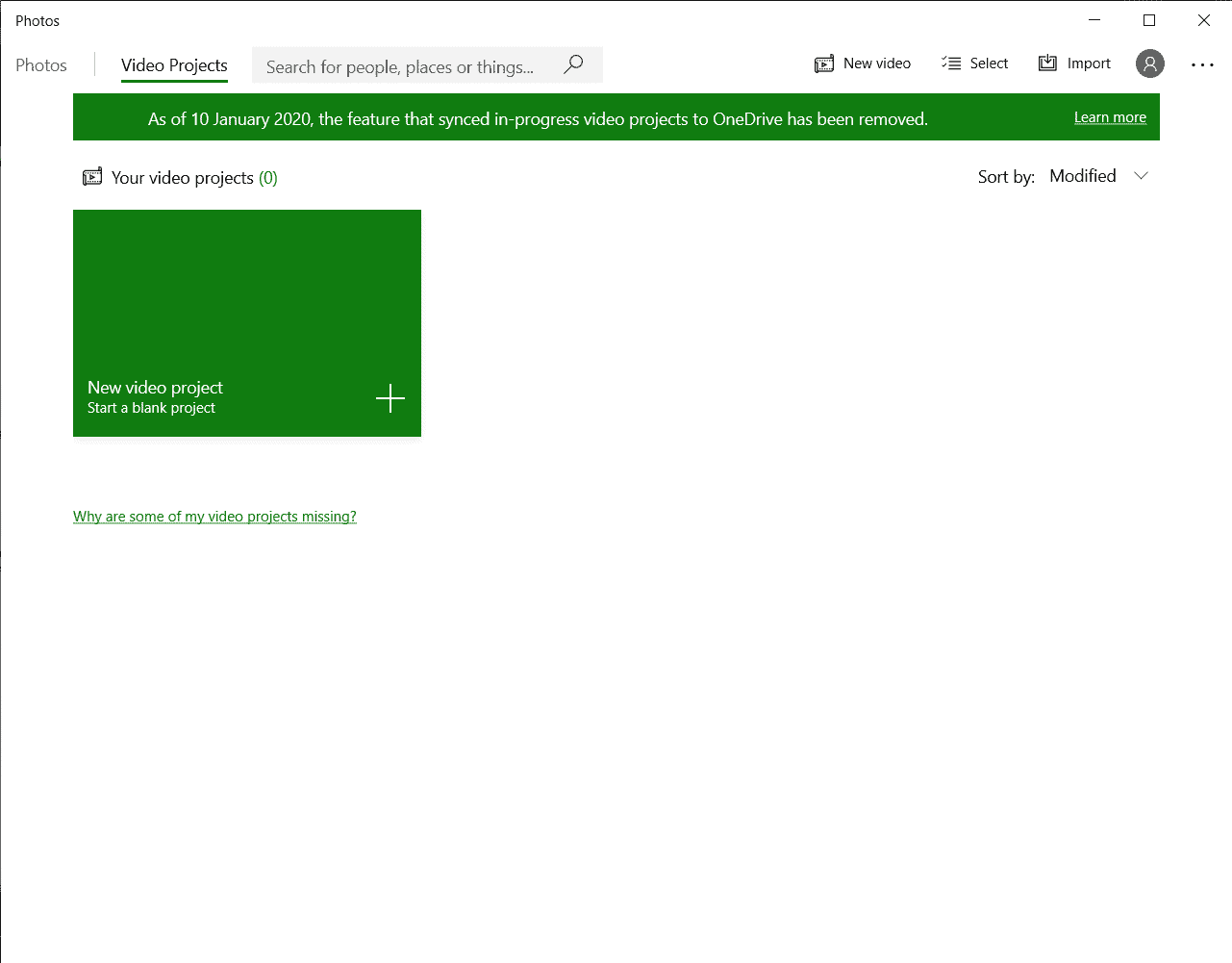
- Once the new project window opens, drag the video file onto the project window to import the new video. you can also click on the ‘+’ icon and from the file browser, select the video you want to edit.
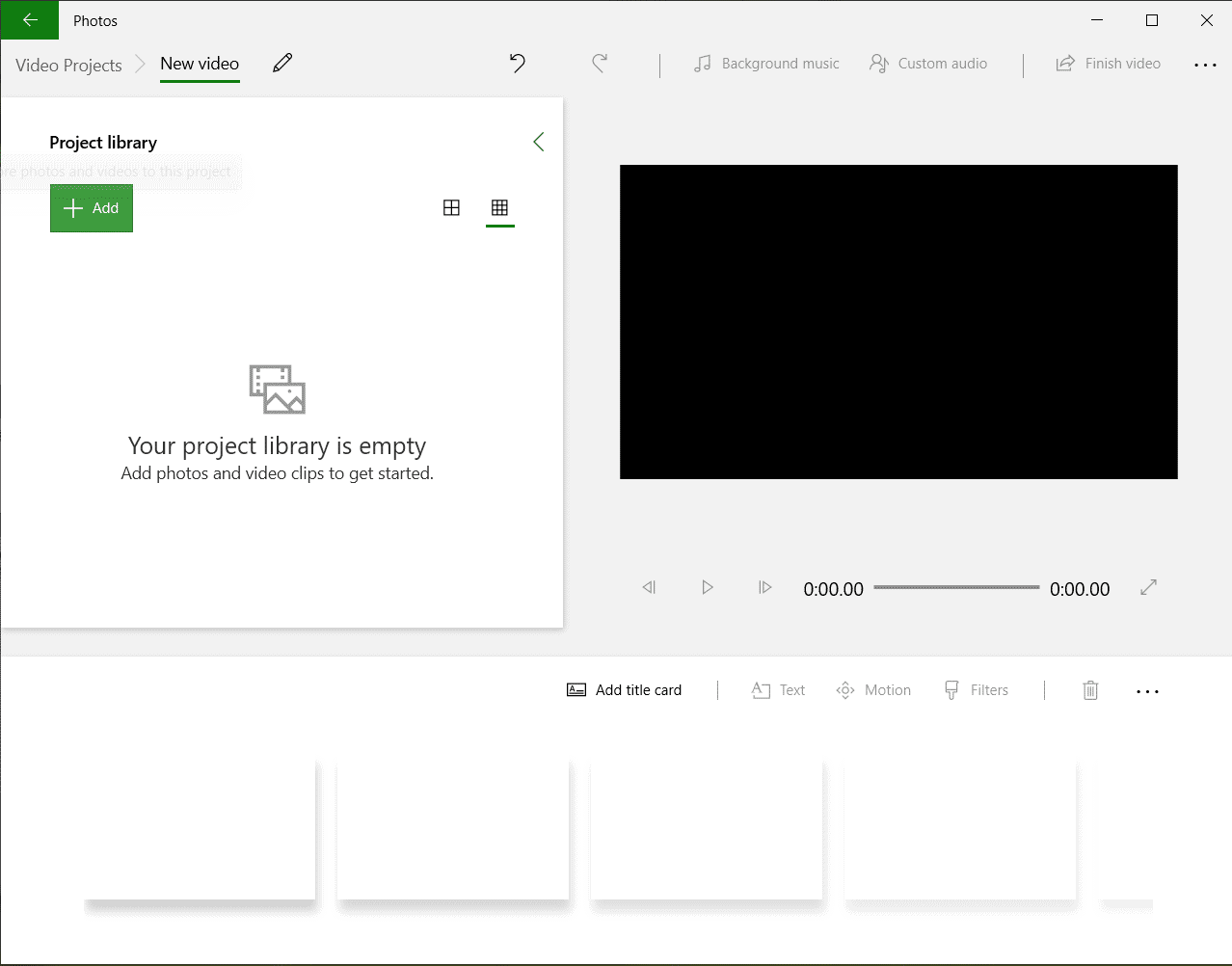
- Now, in order to rotate the video, there are two methods. You can use the CTRL+R combination on your keyboard, or use the rotate icon in the Editor. Either way, every rotate command will move the video 90 degrees clockwise.
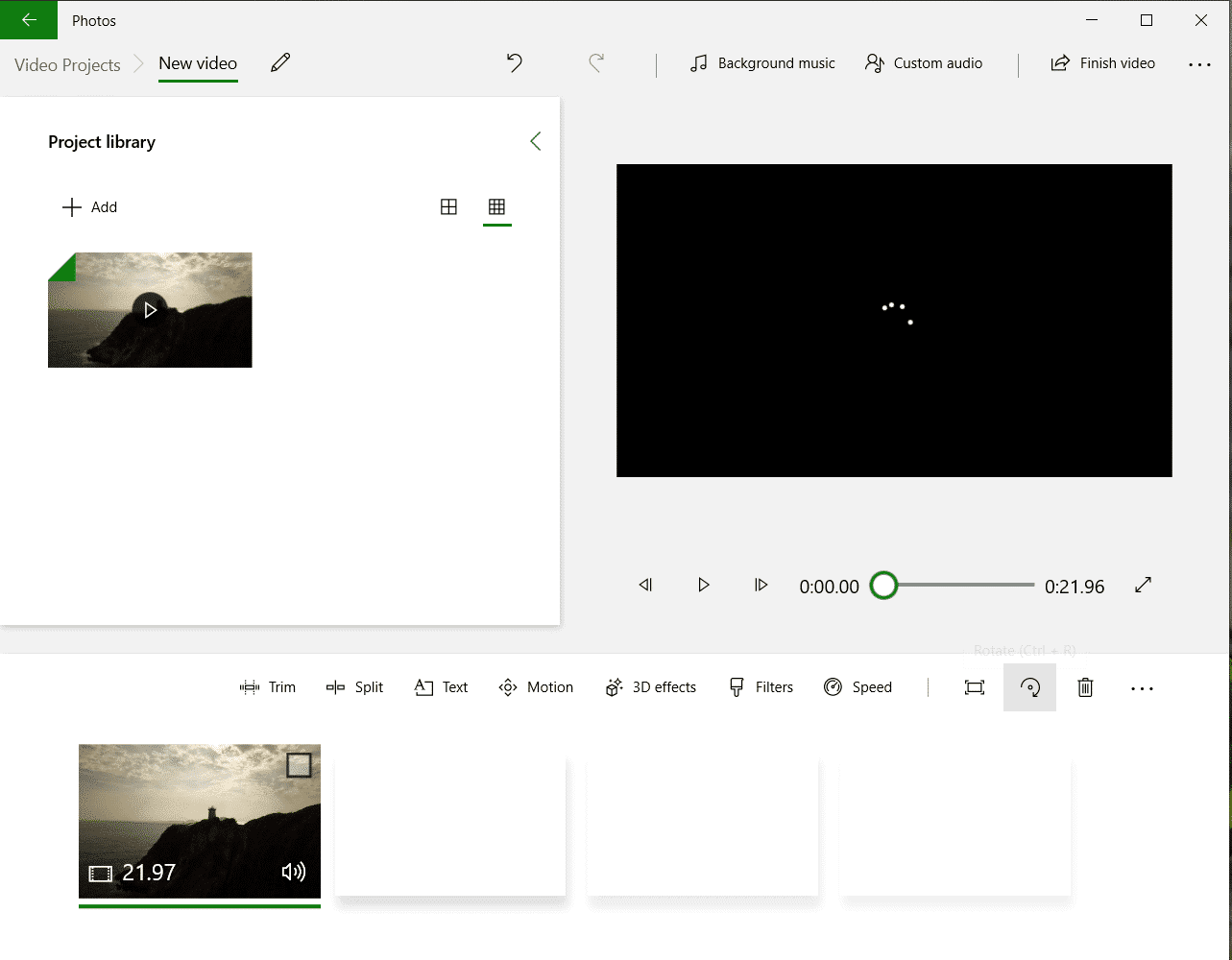
- Once you are happy with the changes, click on the Finish Video button, set the quality as desired, and then save the video in the destination of your choice.

