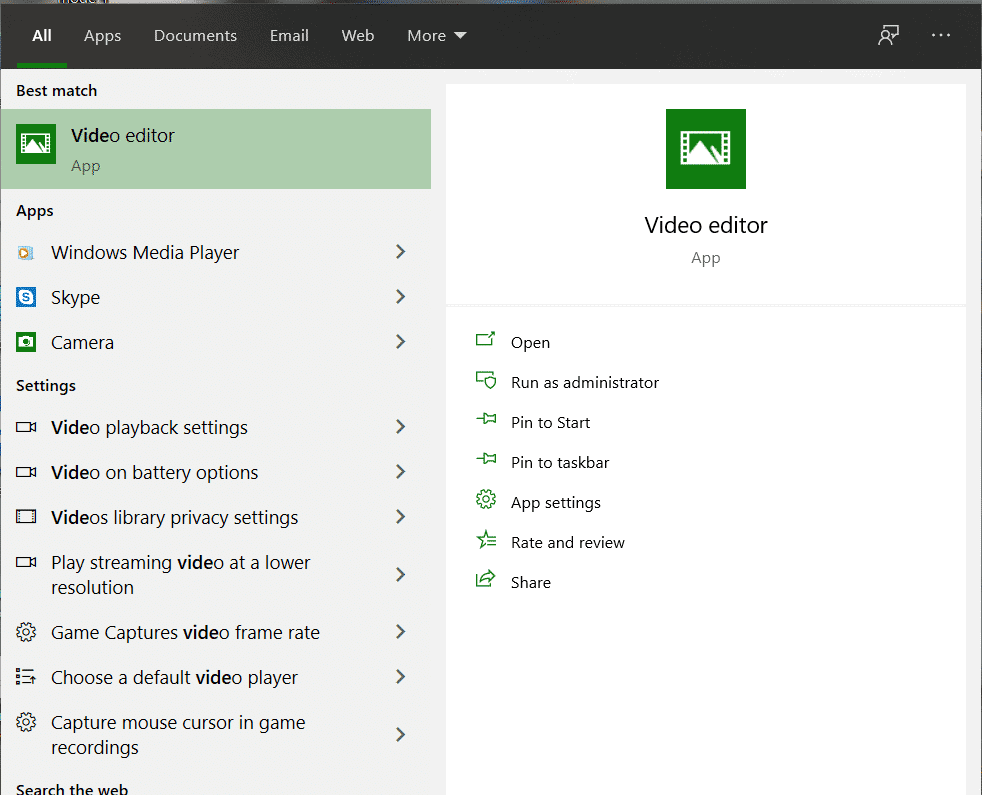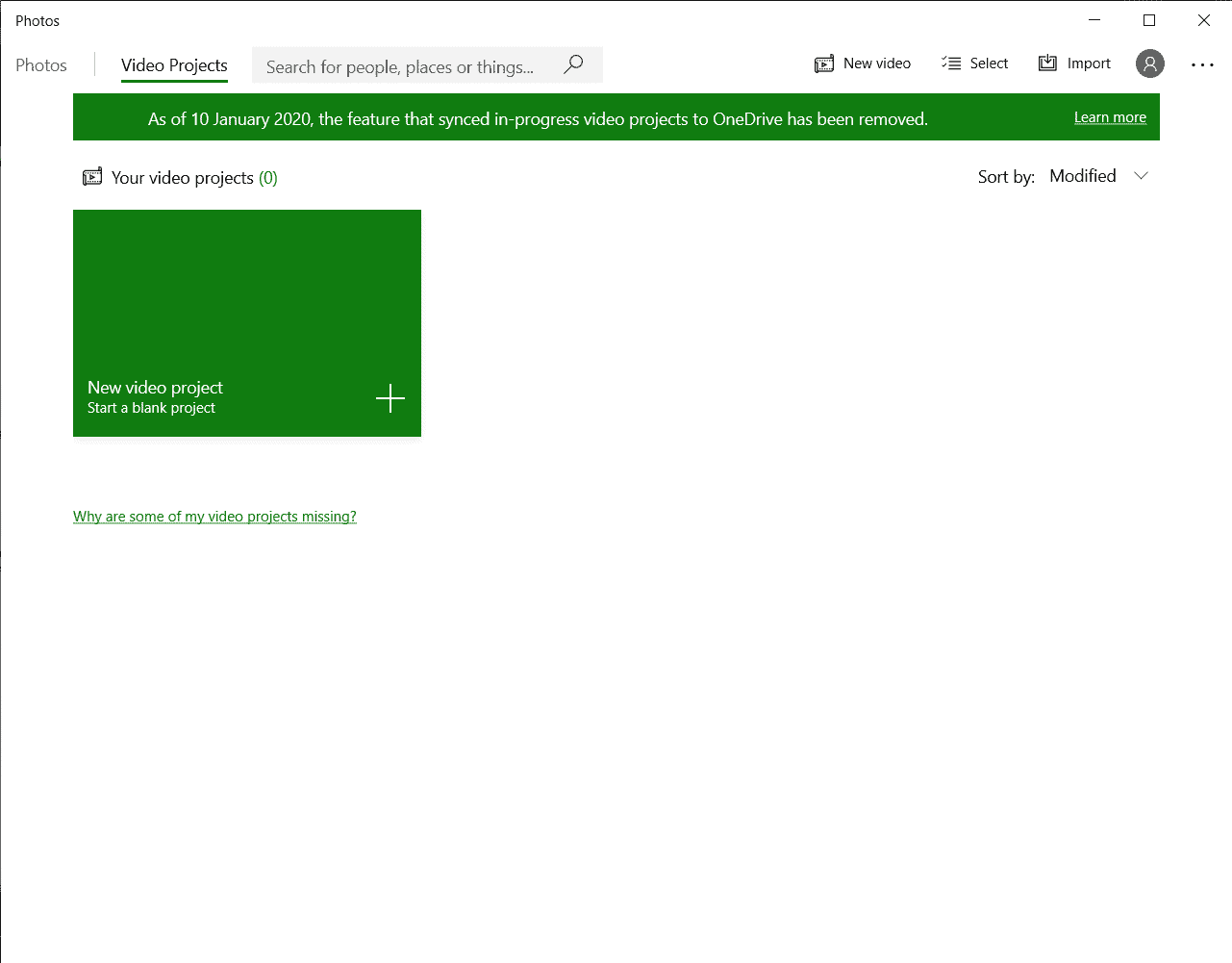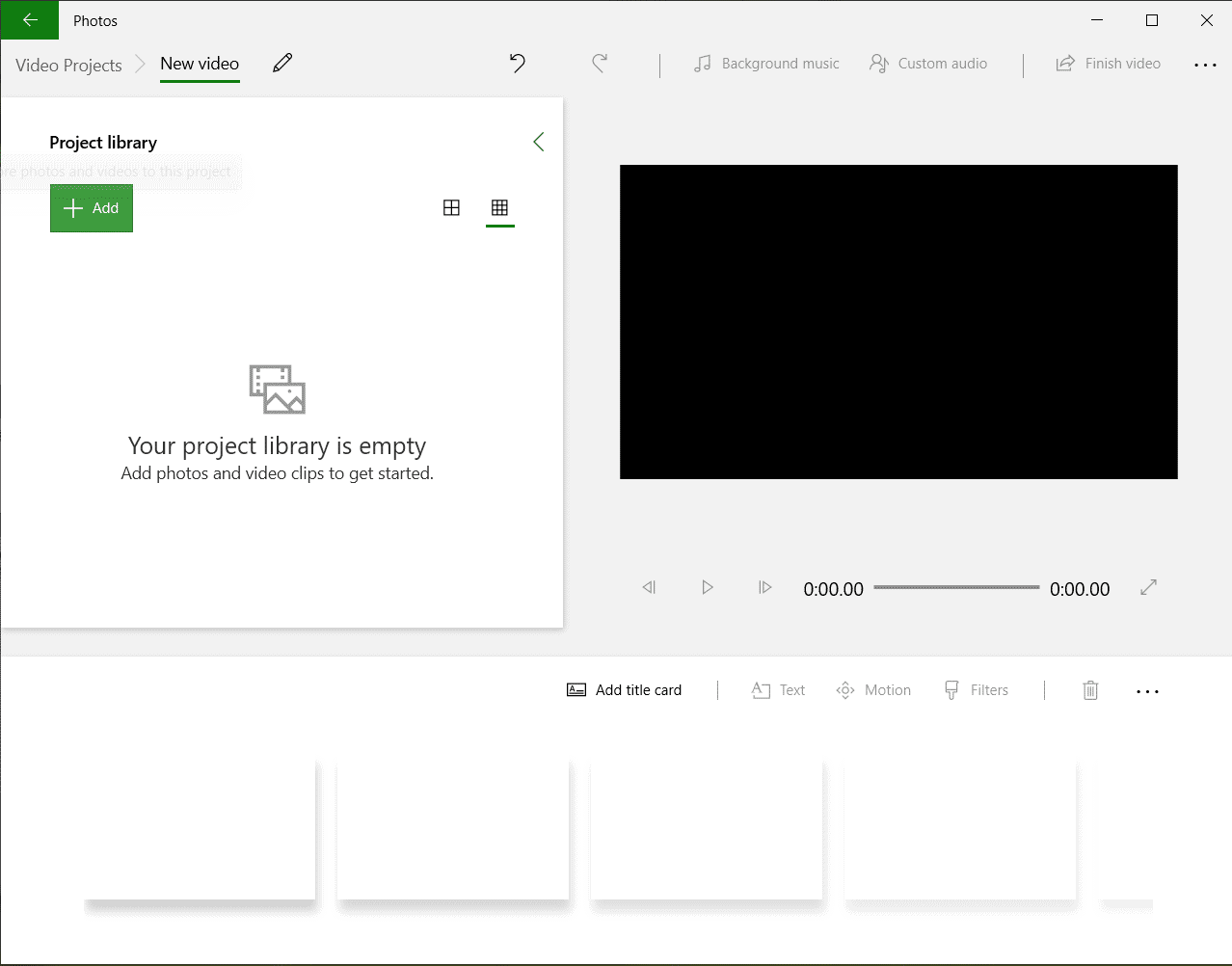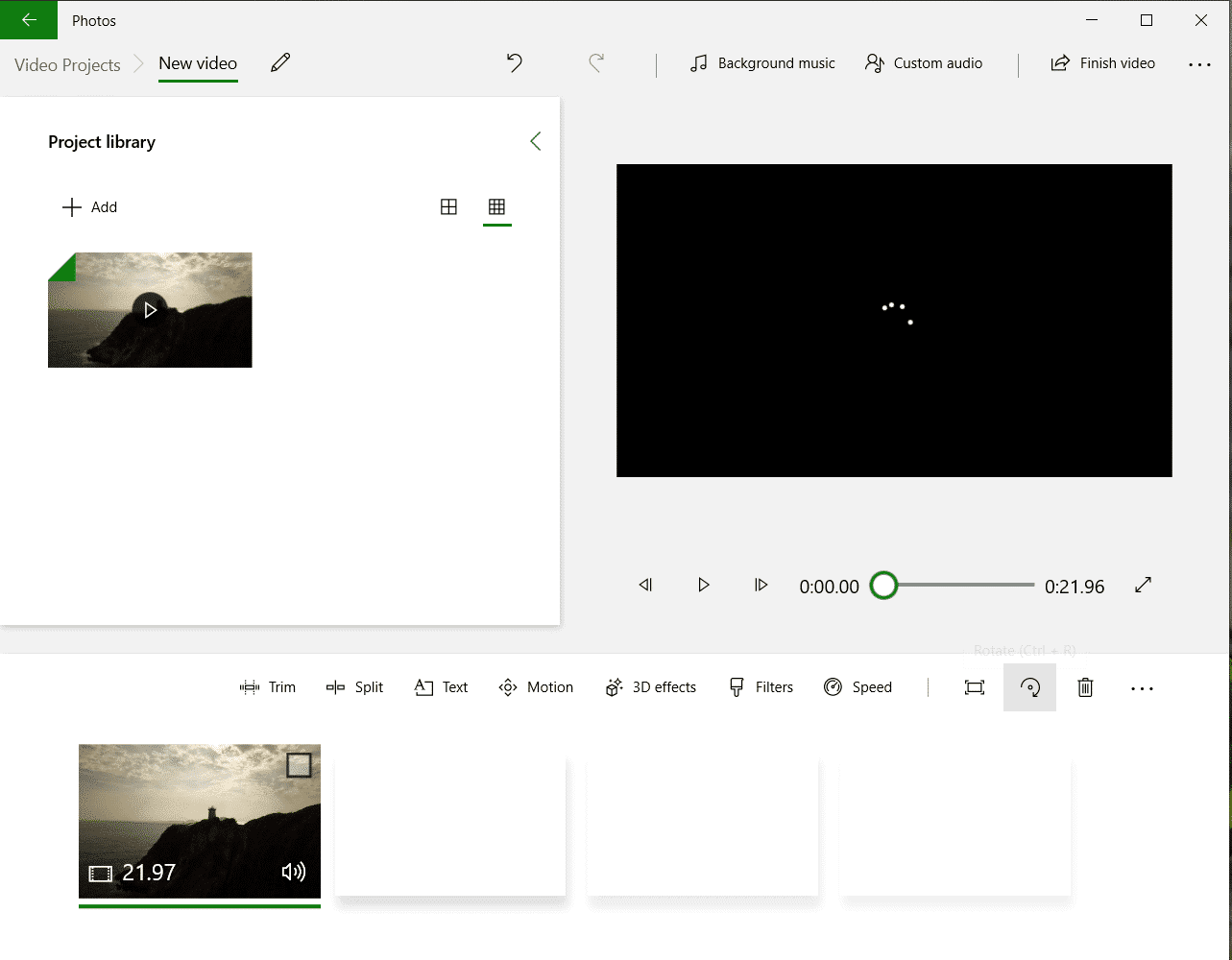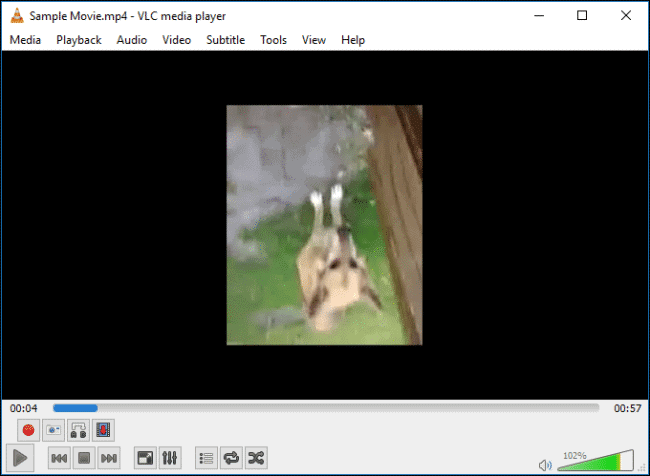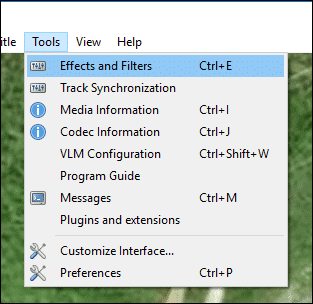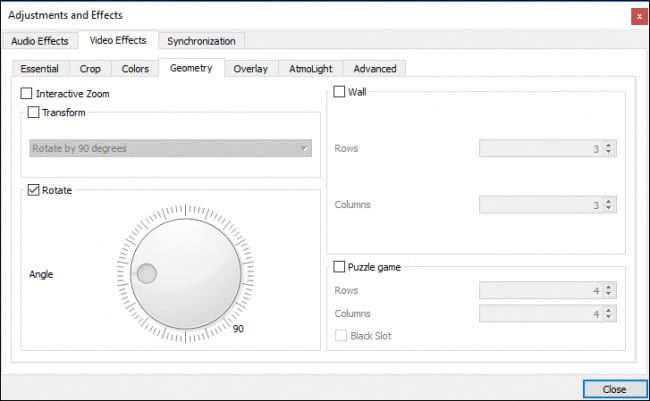Many times, it so happens that the videos you have recorded is inverted, and you may want to rotate the video and realign it to the normal viewing angle. In this tutorial, we will take a look at how you can rotate a video in your Windows 10 PC/Laptop.
Method 1 – Using the in-built Photos app on Windows 10
- Press the Windows key on your keyboard to reveal the Start Menu. In the Search bar, type Video Editor and select the app. This will open the video editor section of the Photos App.
- In the Video Editor Window, you can either click on the New video option on the top right-hand side of the Editor or click on the Start new Video Project option.
- Once the new project window opens, drag the video file onto the project window to import the new video. you can also click on the ‘+’ icon and from the file browser, select the video you want to edit.
- Now, in order to rotate the video, there are two methods. You can use the CTRL+R combination on your keyboard, or use the rotate icon in the Editor. Either way, every rotate command will move the video 90 degrees clockwise.
- Once you are happy with the changes, click on the Finish Video button, set the quality as desired, and then save the video in the destination of your choice.
Method 2 – Rotating the video using the VLC Player
- In this method, we will take a look at how to rotate a video using the VLC player. To do this, first, make sure you have the VLC player installed on your Windows 1- PC/Laptop. Click here to download the latest build of the VLC Player for Windows.
- Open the VLC player, and in the top menu bar, click on the Media tab and select the Open file option. Choose the video file you want to rotate and it will now appear on the VLC Player window.
- Now, from the top menu bar, click on the Tools tab, and select the Effect and Filters option.
- In the Effects and Filters window, click on the Video Effects tab and click on the checkbox next to Rotate. You can now rotate the video through any angle of your choice. Just remember to hit save when you are done.
- your rotated video will now be saved in the destination of your choice.
These are the two most prominent methods of easily rotating your video on Windows 10.