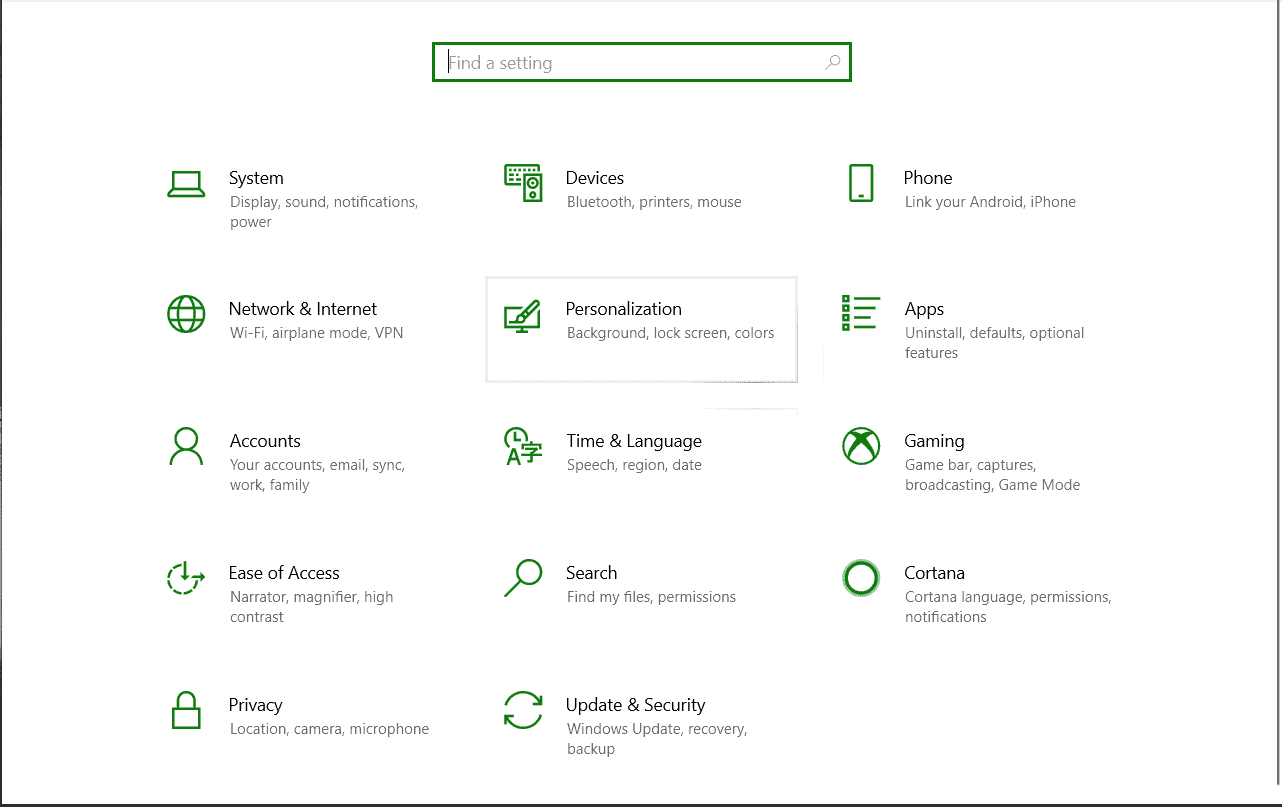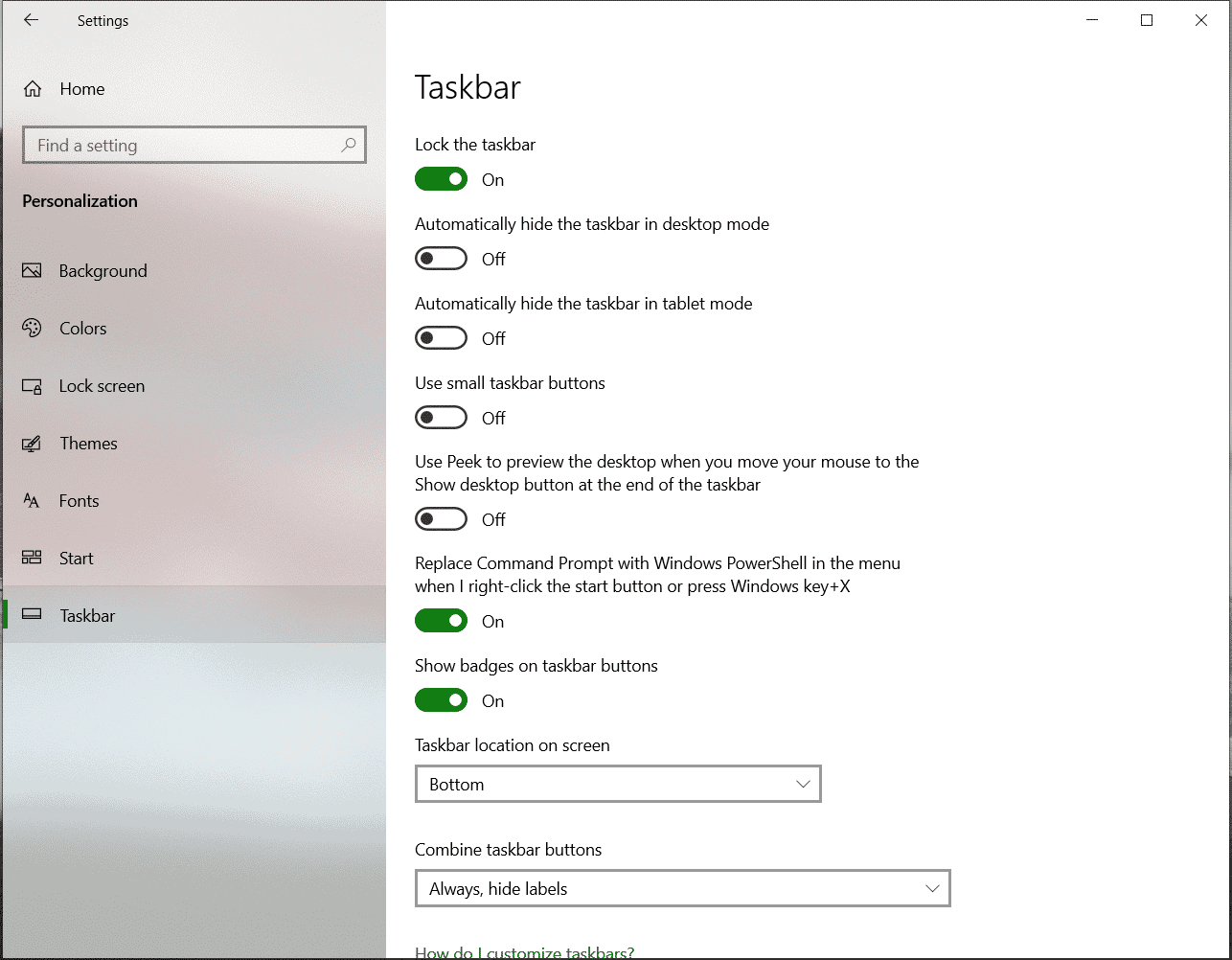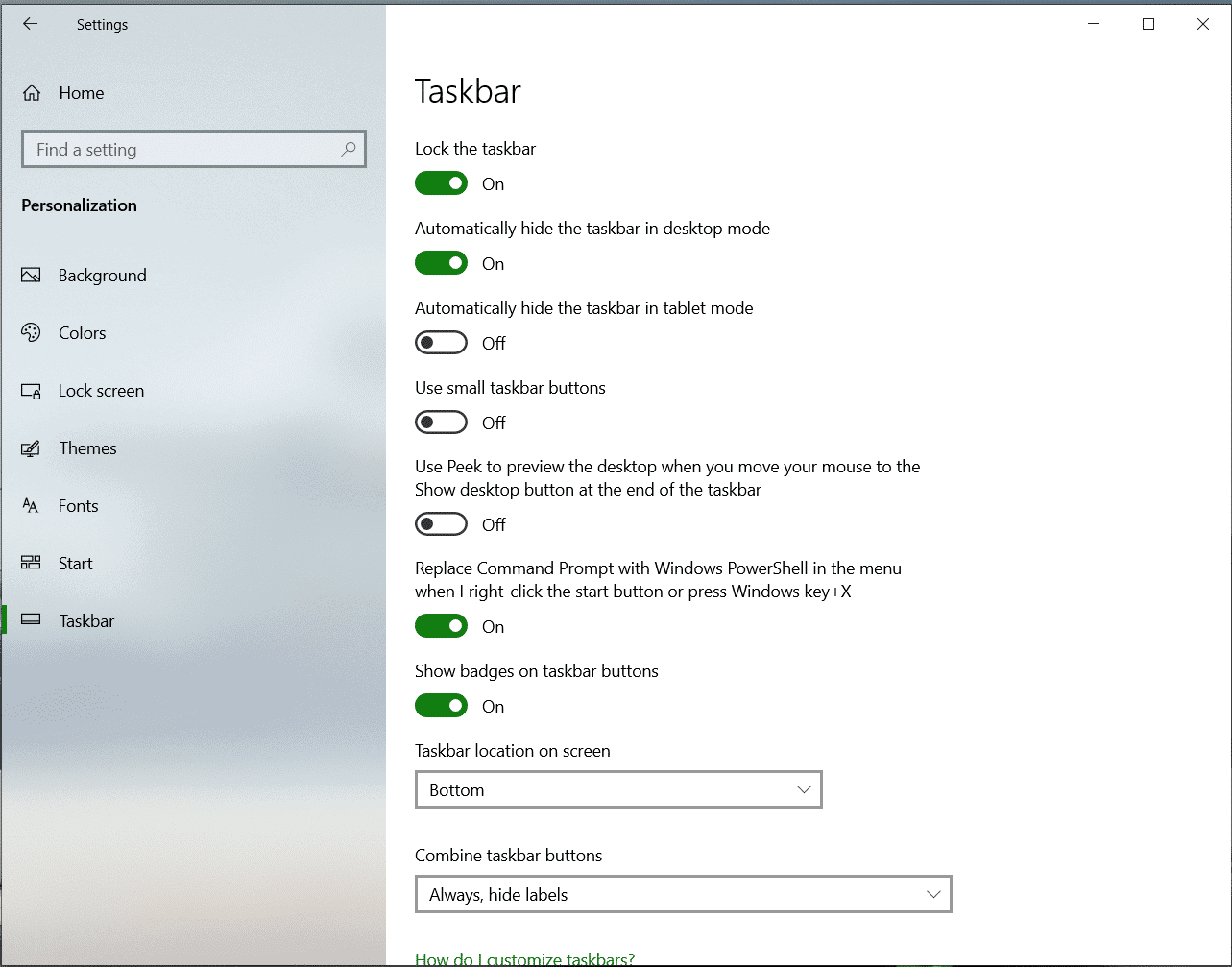When you are trying to watch a video or running an app in fullscreen on Windows 10, the first thing that you notice is whether or not the taskbar has been hidden. Having the taskbar present when in fullscreen mode can be very distracting due to notifications that may cause the icons to blink and therefore ruin the whole experience.
In this tutorial, we will take a look at how you can make the Taskbar hide when in Fullscreen mode.
Let’s get started –
Method 1 – Check for Windows Updates and Install them
- One cause for the taskbar to not auto-hide is maybe due to a glitch in the software. Check for an update to your Windows 10 OS, and install the same.
- To do that, open the Windows 10 Settings by pressing the Windows Key + I on the keyboard. In the Settings window, click on the Update and Security option.
- Click on the Check for Updates button to manually check for pending updates.
- Install the updates immediately and reboot the computer.
- Check if the issue has been resolved.
Method 2 – Enable the Autohide Taskbar
- Another way to make the taskbar auto-hide is by using the Autohide taskbar feature. When enabled, the Taskbar is automatically hidden from view and comes back to visibility when the mouse pointer is hovering near the bottom of the screen.
- To do this, open the Windows 10 settings by pressing the Windows Key + I combination on your keyboard, or by clicking on the gear icon in the start menu.
- In the Windows 10 Settings, click on the Personalization tab.
- Now, in the left pane, click on the Taskbar tab to reveal taskbar settings in the right pane.
- Now toggle the Automatically hide the taskbar in desktop mode option on.
- The Taskbar should now be hidden from view. Hover your mouse near the bottom of the screen to reveal the taskbar.
You are now ready to watch your videos without any distractions on your Windows 10 PC/Laptop.