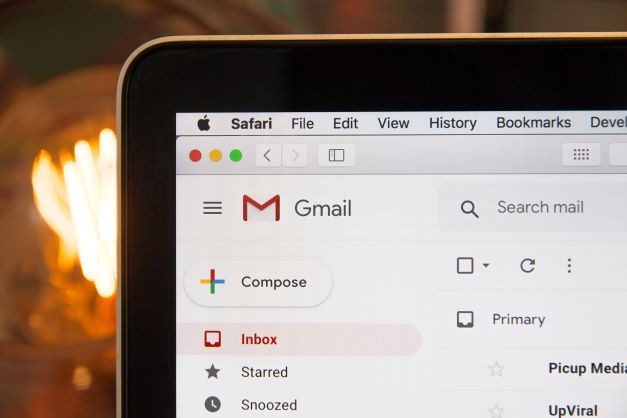You’ve completed your task, and everything should be back to normal. If, however, you have a change of heart after returning to the old UI, you may simply switch back to the new.
Now, for some reason, you feel the need to switch back to the new Gmail look, this is how you can do it.
Step 1. After you’ve logged into your Gmail account in a browser, click the Quick Settings cog icon in the top right-hand corner once again.
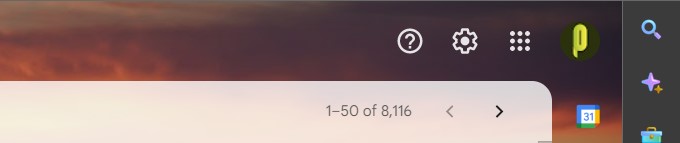
Step 2. You’ll see another tiny, rectangular menu, this time with the wording “You’re using the classic Gmail view.” Try out the new Gmail view by clicking the button.