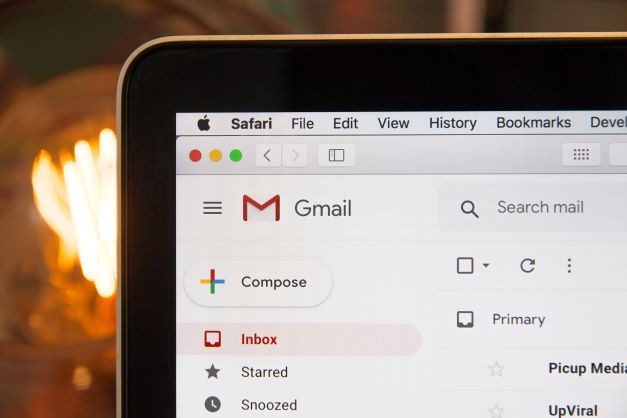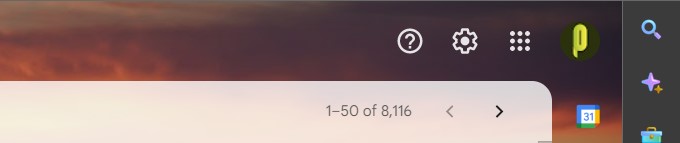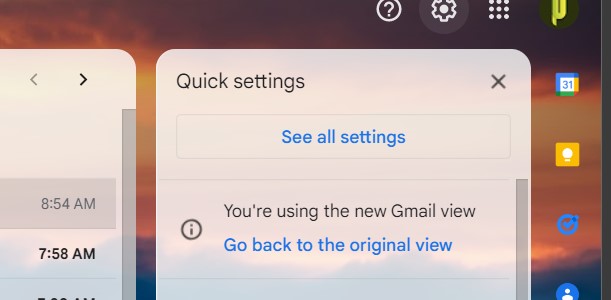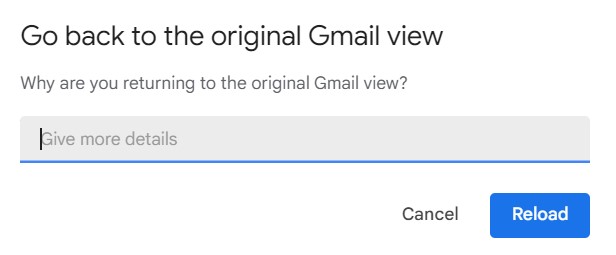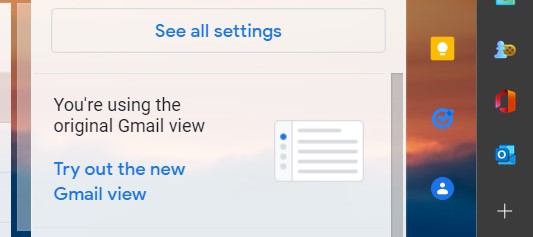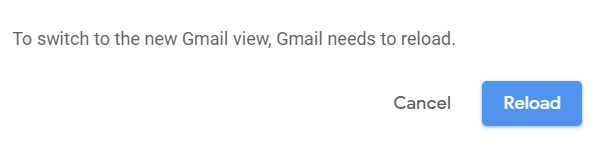Changes are not always accepted by the entire populace, and the same can be said about the all-new Gmail theme that Google released recently for the web client. Even if the changes were minor, the side panel with applications like Mail, Chat, Spaces, and Meet has crowded things considerably, making reading emails first thing in the morning seem more daunting.
Sure, with a few easy modifications, you can make things a bit easier on the eyes by concealing the Gmail category and label panel. However, if you don’t like other changes, like as the new light blue Compose button backdrop, which we found distracting, you can easily restore to the prior design.
In this guide, we are going to walk you through the process of reverting back to the old Gmail look. Without further ado, let’s get started.
Step 1. Head to the Gmail website and sign in with your credentials.
Step 2. The Quick Settings cog symbol is located in the far right area, near your Gmail account icon or the name of your organization. Simply click on it.
Step 3. When you do this, a tiny, rectangular menu will appear to the side, with the phrase “You’re using the new Gmail view.” Click Go back to the original view under that.
Step 4. You will now see a dialog box where you will be asked why you want to revert back to the original look. You can either write what you think, or ignore this dialog box, and click on the Reload button.
You’ve completed your task, and everything should be back to normal. If, however, you have a change of heart after returning to the old UI, you may simply switch back to the new.
Now, for some reason, you feel the need to switch back to the new Gmail look, this is how you can do it.
Step 1. After you’ve logged into your Gmail account in a browser, click the Quick Settings cog icon in the top right-hand corner once again.
Step 2. You’ll see another tiny, rectangular menu, this time with the wording “You’re using the classic Gmail view.” Try out the new Gmail view by clicking the button.
Step 3. Another window will appear, but this time it will not ask for your comments. Simply click Reload and you should be OK.
You can switch between the two Gmail looks as many times as you want, until you find the one that suits you the best.