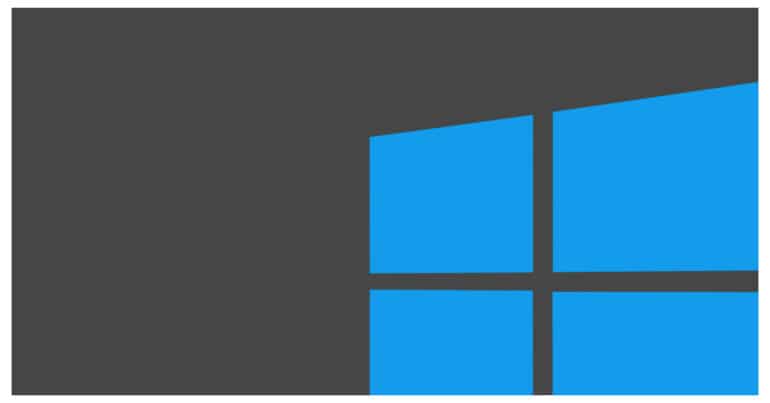Table of Contents
Installing a Texture Pack
1. Find and Download a compatible Texture pack and Unzip the folder onto the desired location.
2. The texture pack that you’ve extracted goes into the folder named ‘Resource_packs’.

3. Paste the extracted folder here and Minecraft will be able to access it.
4. Next, you need to enable the texture pack. Open Minecraft and click Settings.
5. Scroll down the left column, and click on Global Resources.
6. You will see a list of active, and available texture packs and it should include the one you moved to the resource_packs folder.

7. Select it, and click the Plus button to enable it. At any given time, you can have more than one texture pack enabled.
Note – If a texture pack doesn’t appear, it’s likely incompatible with this version of Minecraft.