- Another way to make the taskbar auto-hide is by using the Autohide taskbar feature. When enabled, the Taskbar is automatically hidden from view and comes back to visibility when the mouse pointer is hovering near the bottom of the screen.
- To do this, open the Windows 10 settings by pressing the Windows Key + I combination on your keyboard, or by clicking on the gear icon in the start menu.
- In the Windows 10 Settings, click on the Personalization tab.
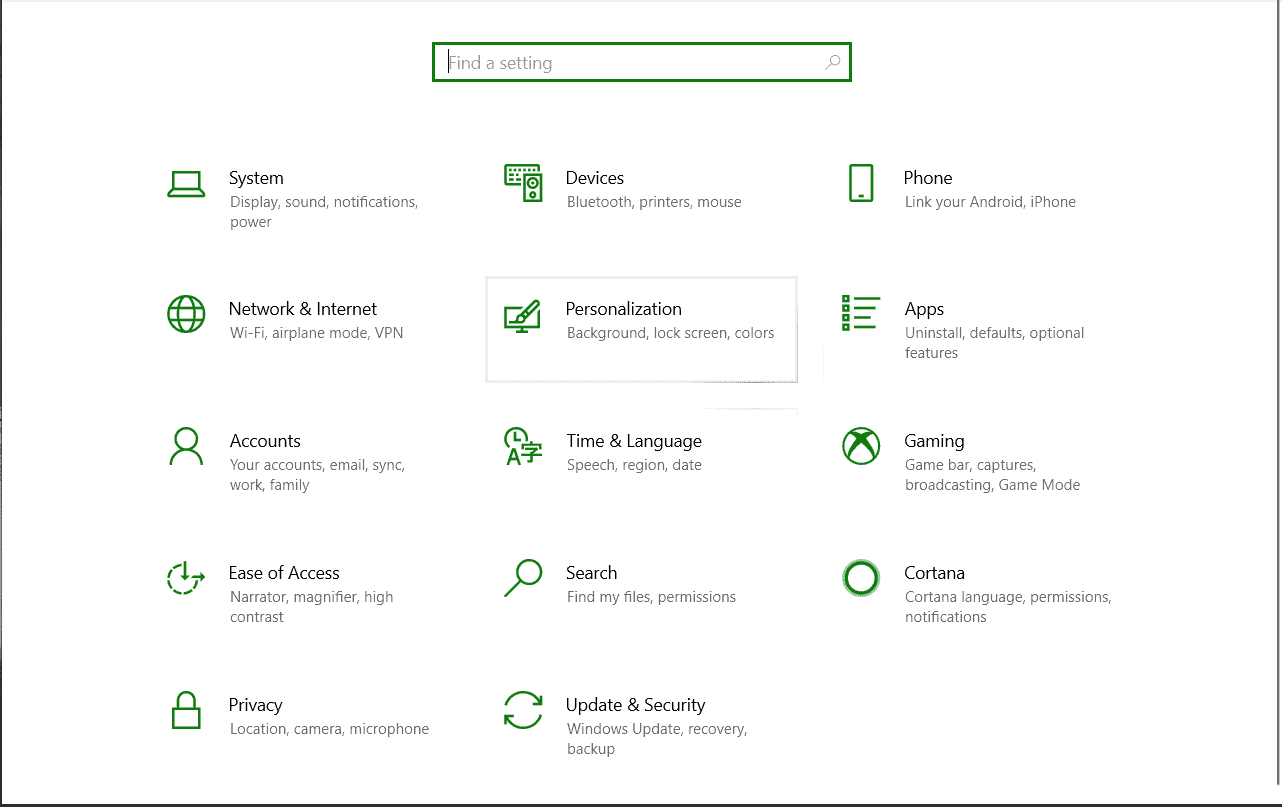
- Now, in the left pane, click on the Taskbar tab to reveal taskbar settings in the right pane.
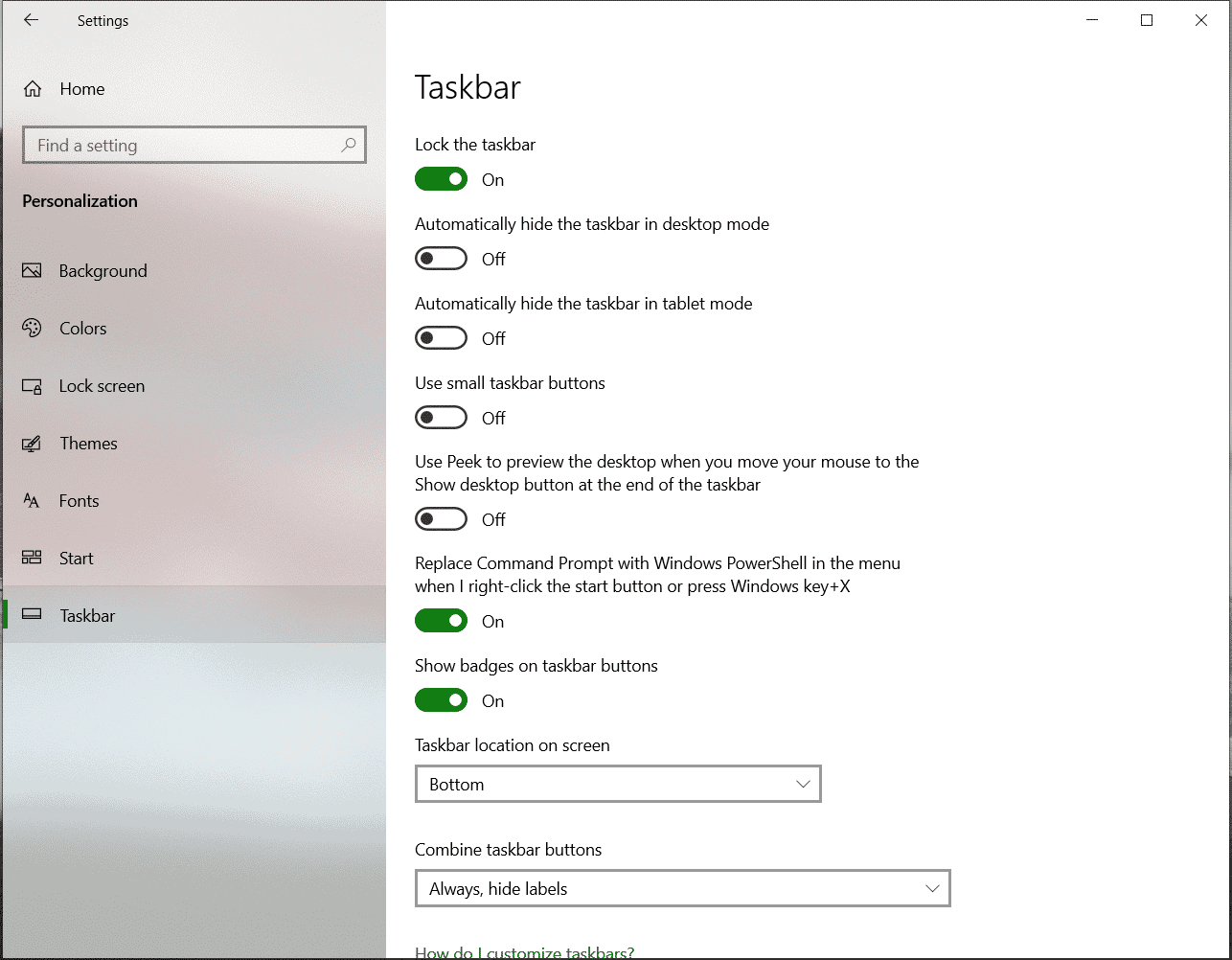
- Now toggle the Automatically hide the taskbar in desktop mode option on.
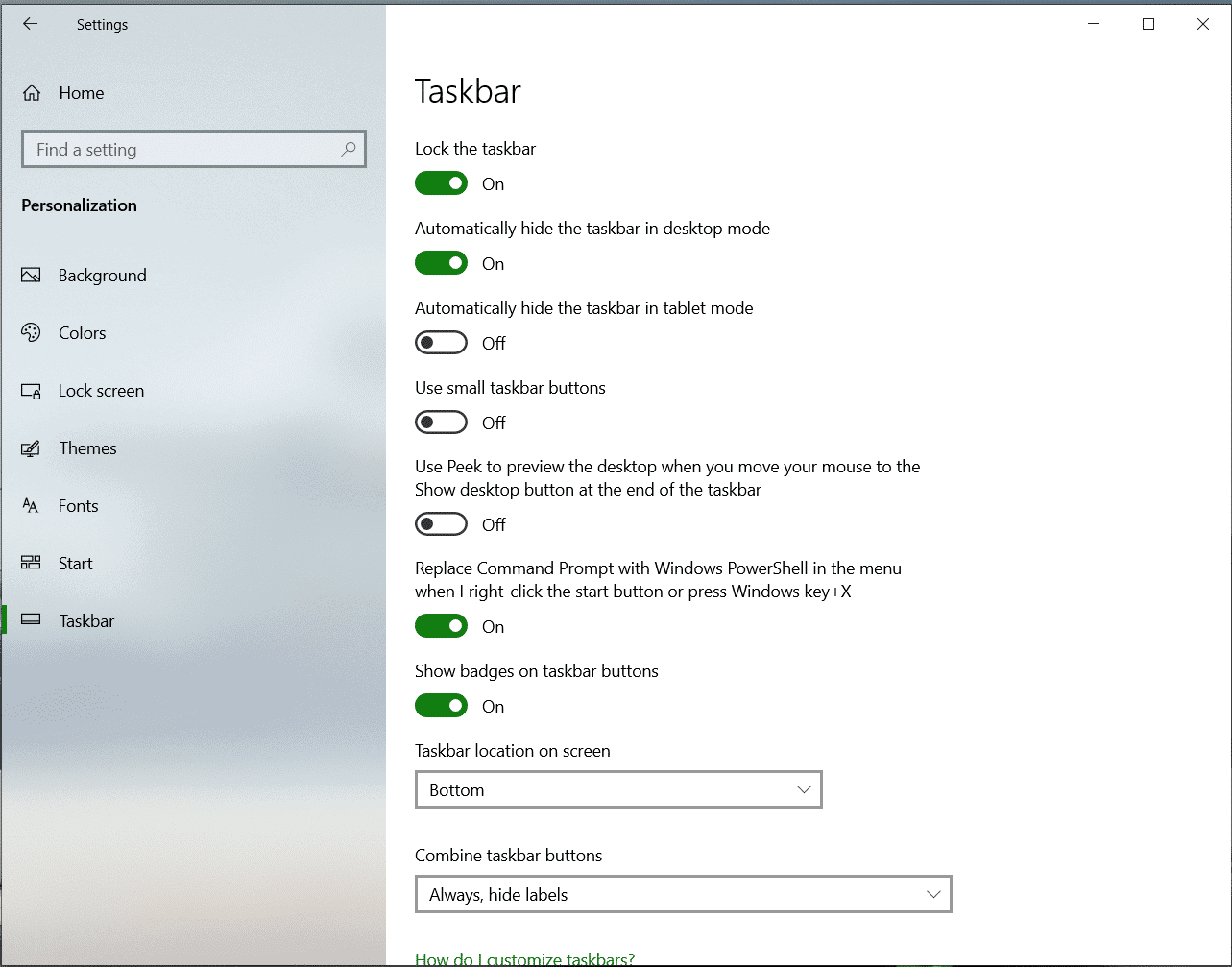
- The Taskbar should now be hidden from view. Hover your mouse near the bottom of the screen to reveal the taskbar.

