Reducing the Background Buzzing Noises –
- First, open the Control Panel on your PC/Laptop. you can do so by searching for the Control Panel in the Cortana Search and selecting the Control Panel app.
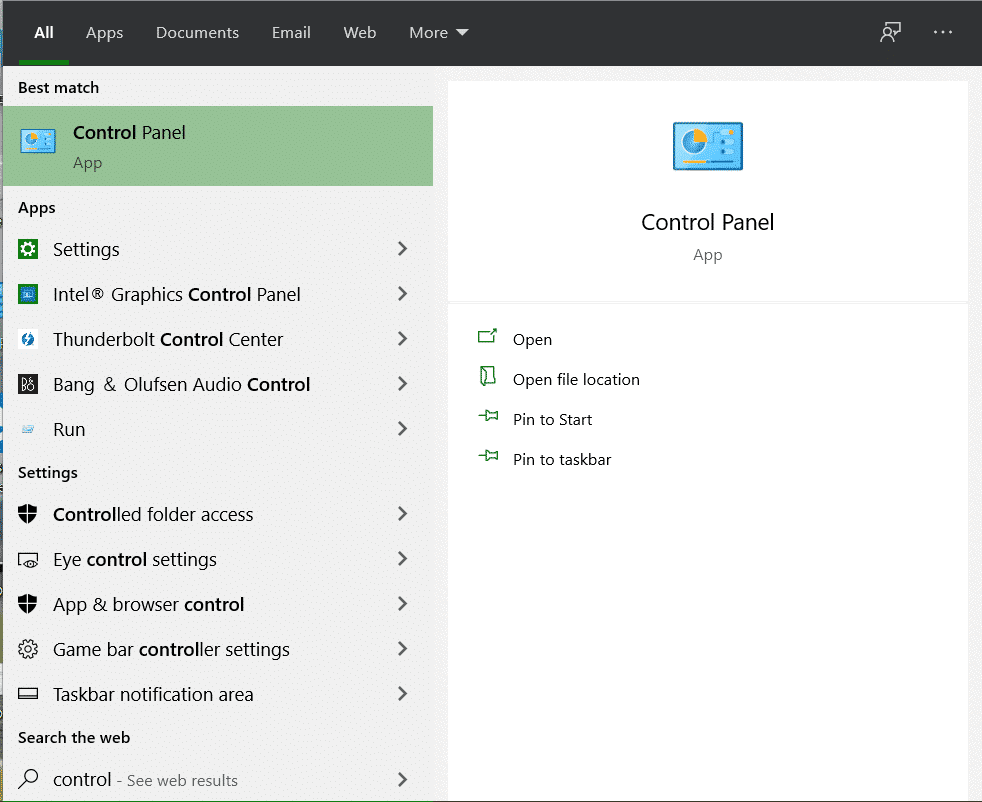
- In the Control Panel window, select the Hardware and Sound Option. You will now find settings relevant to all the Hardware related to your Windows 10 PC/Laptop.

- Inside the Hardware and Sound Settings, select the Sound Option. This will now present to you the required settings connected to Audio input and output.
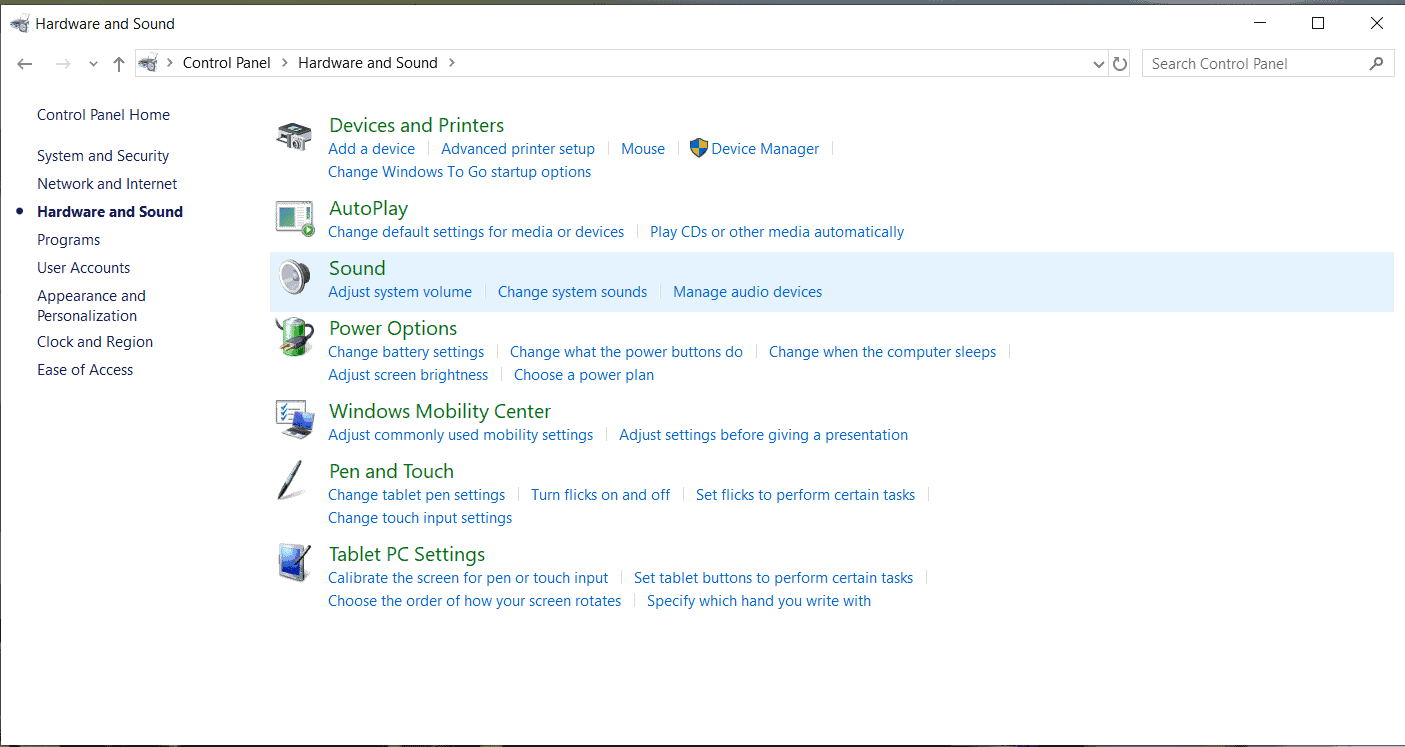
- Now, in the dialogue box, Head to the Recording Tab. You will now see a list of all recording devices that have been detected on your Windows 10 PC/Laptop.
- From the list, Right Click on the microphone device that has been causing problems and click on Properties.
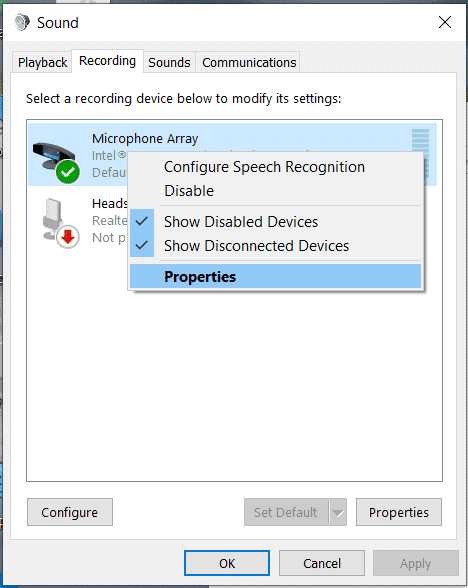
- Head to the Level tab, and set the microphone level to 100. You may find that by the default, it may have another value, but whatever the case, change it to 100.
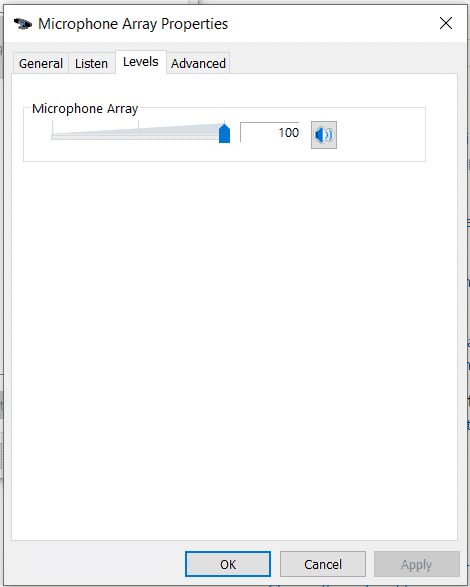
- If you still find that the output is low, try adjusting your distance from the mic.
- In case you have a mic and headset with superior noise cancellation capabilities, you can head to the Immediate mode settings and check the boxes next to the Echo Cancellation and Noise Suppression.
- Once these selections have been made, click OK to save the changes.

