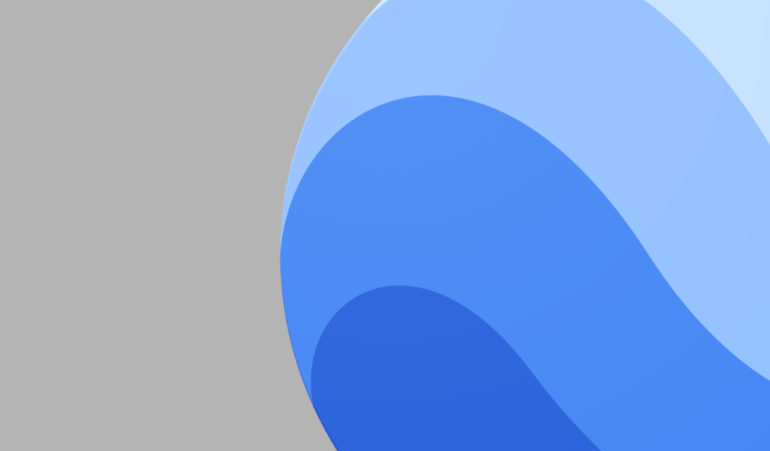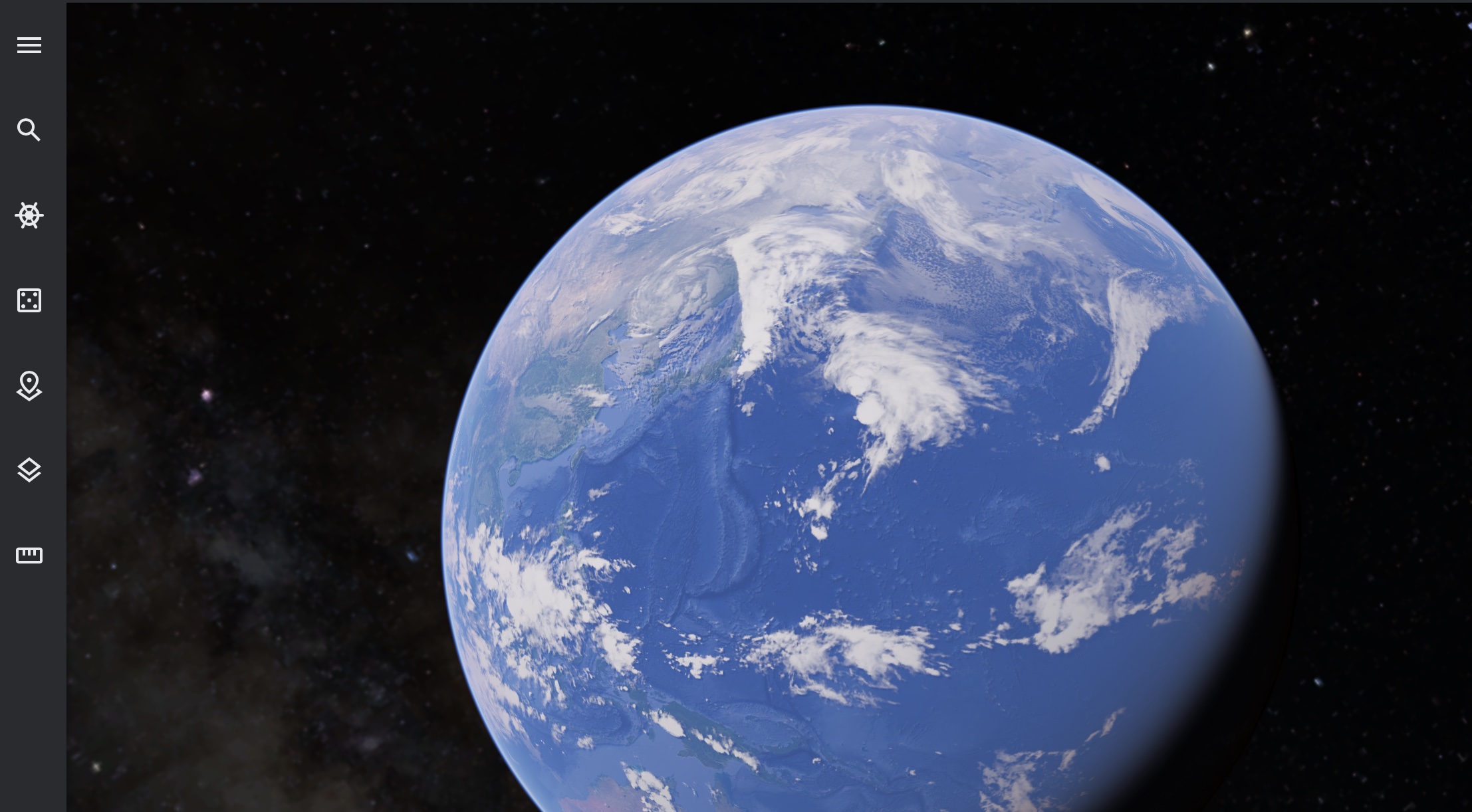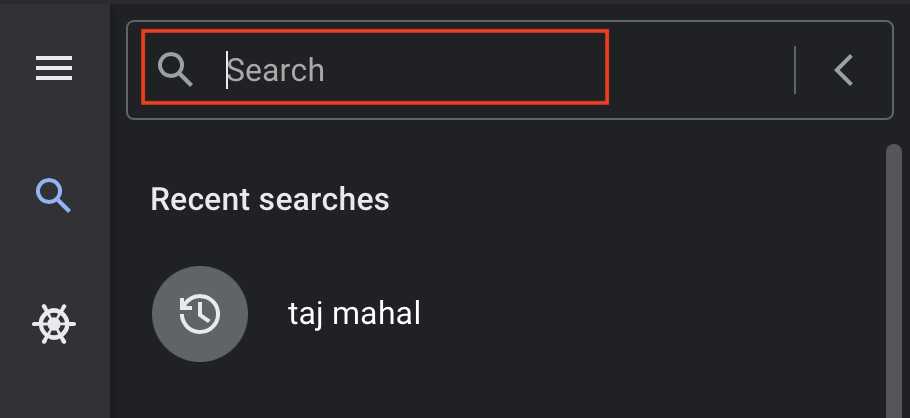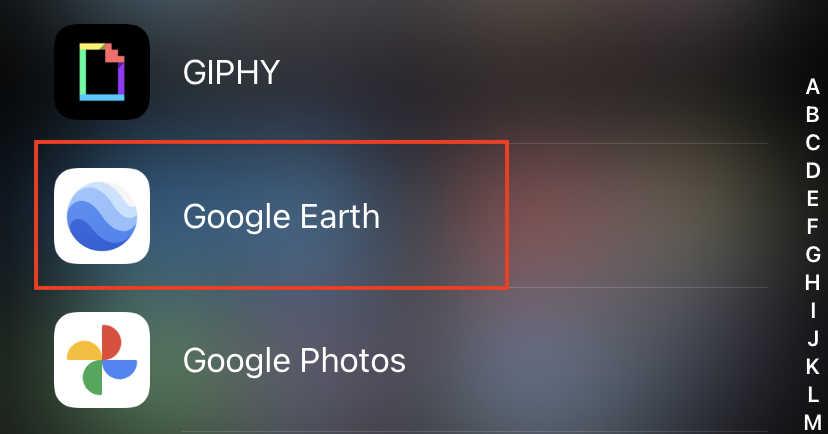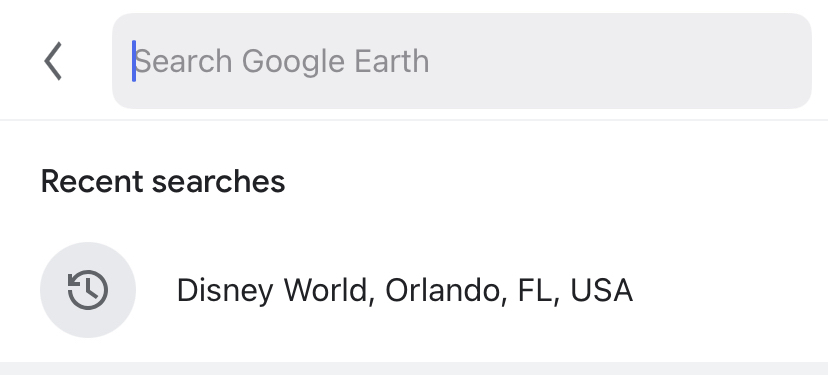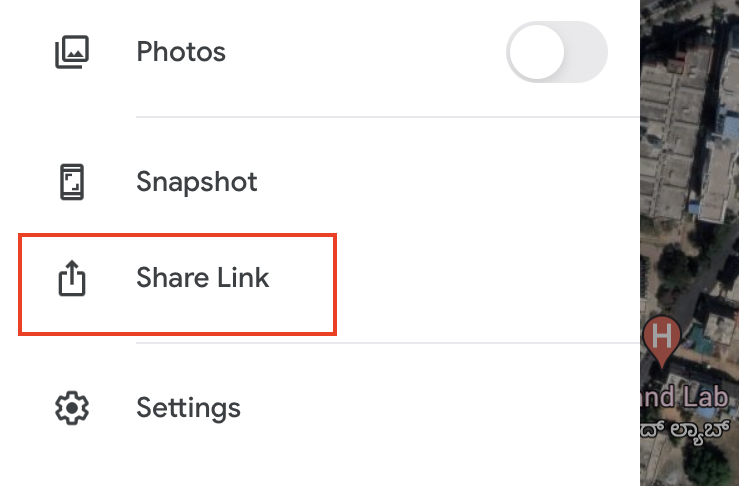The Google Earth application allows you to virtually visit any location on planet earth from the comfort of your home, and every once in a while, you can use the ‘Surprise Me’ feature within the application to visit a totally new place that you may not have heard of before. The experience is absolutely immersive and the imagery gives you a very good insight into what the place looks like in a street view mode as well.
If you are someone who likes planning trips with your friends or family, then you may find the urge to share a new location with them, and what’s better than sharing a virtual tour of the place rather than just an image!!
Fortunately, it is very easy to share locations you see on Google Earth, with your friends and family and in this tutorial, we will walk you through the process, step-by-step. One thing we have noticed during our experiment is that this method is best when done on the browser edition and smartphone editions of Google Earth, so we recommend you use the same to follow along.
Table of Contents
For the Browser Version
First up, let us take a look at how you can share locations using the Google Earth browser version.
Step 1. Head to the browser version of Google Earth.
Step 2. Using the search bar, enter the name of the place you want to browse to and the globe should home in on the same.
Step 3. If you are satisfied with your choice of location, then you can proceed to the next step.
Step 4. Copy the URL from the URL bar of the browser and you can now send it to the contacts of your choice in an email or messenger.
The person who receives this link can simply click on it and it will open up on their browser and home in on the location you have been looking at. They can now perform their own operations on it and even take their own virtual tour of the same if they like.
For the smartphone version
Now, let’s take a look at how you can share a location using the mobile version of the Google Earth application.
Step 1. On your smartphone, open the Google Earth application.
Step 2. Using the search bar, type in the place you want to head to on planet earth.
Step 3. If you are happy with the selection, you can now proceed to the next step.
Step 4. Tap on the ‘three lines’ icon at the top left-hand side of the app.
Step 5. Tap on the ‘Share Link’ option from the menu that appears.
The link gets copied to the clipboard and you can use the share options available to share the same with your contacts. They can now browse the same location on the mobile application, and even perform operations on the same if they so desire.