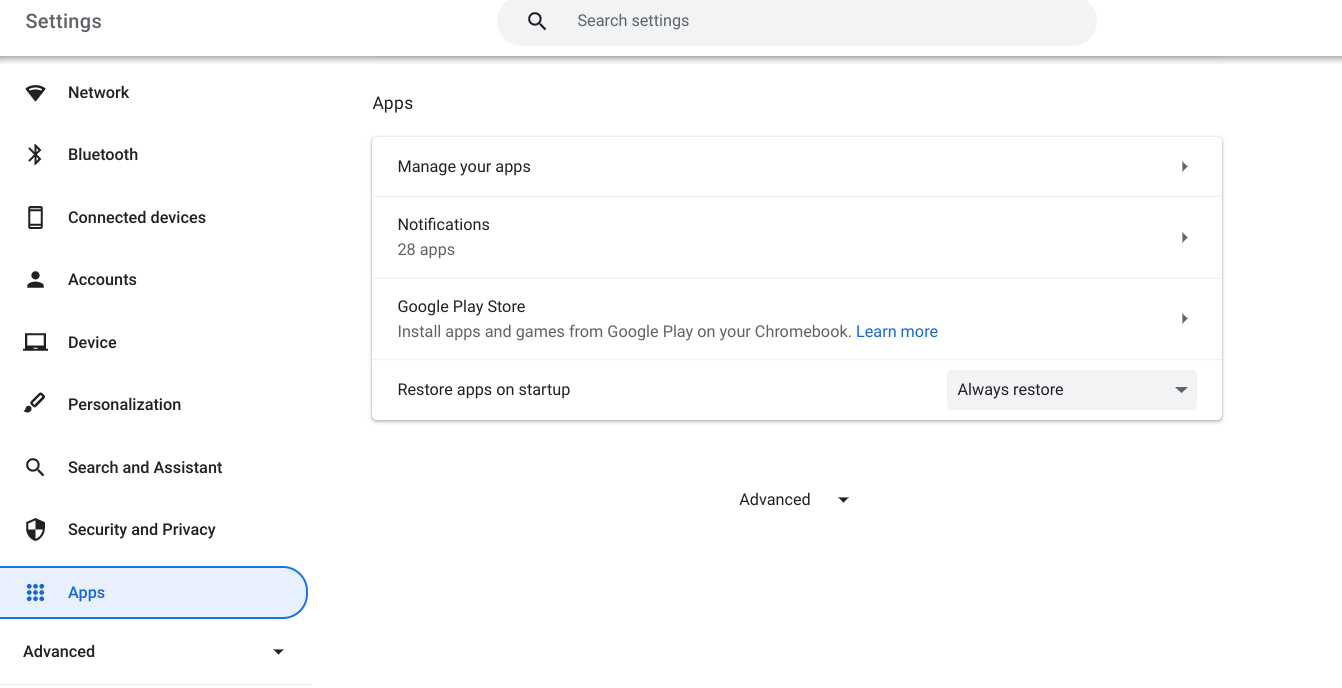
Step 3. Look for Google Play Store in the main window. (It should be close to the top.) If it appears and encourages you to install apps and games from Google Play on your Chromebook, you’re all set.
All you have to do now is look for the familiar Play Store logo in your Launcher, which you can access by either clicking on the Launcher icon in the lower-left corner of the screen or by pressing the Launcher button on your keyboard right above the left Shift key. This will take you to the Play Store, where you may search for and install Android apps on your Chromebook.

