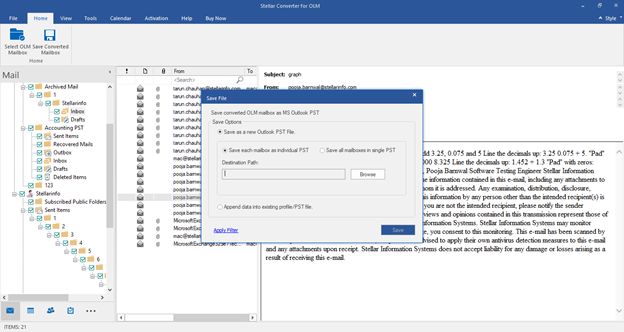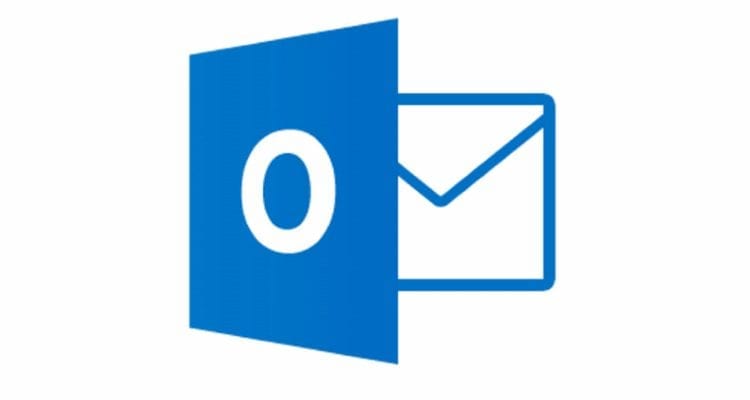Step 2: Select the file you wish to convert and click the Convert button to begin the process of conversion. You can cease the scanning process by clicking Stop in the dialog box that displays the progress of the scan. When the message stating that the conversion was successful appears, click OK.
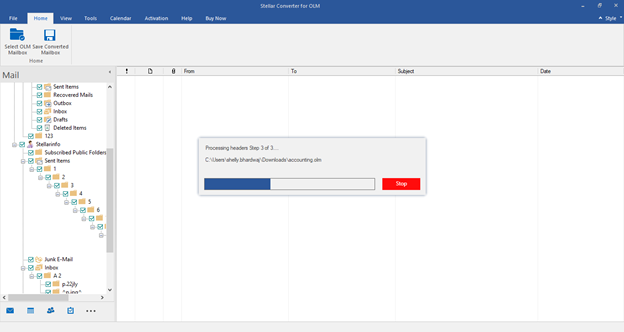
Step 3: After conversion, you will be able to preview the converted emails, calendars, tasks, and notes. A tree-like structure can be seen in the left pane when selecting an OLM filename, under the Root node. This pane displays the converted mails. The content of a mail can be viewed by clicking on it in the middle pane.
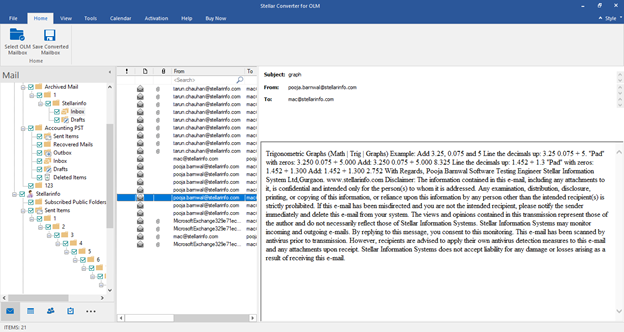
Step 4: From the File Ribbon or the Home Ribbon, click Save Converted Mailbox. Click Next in the Save As dialog box and select PST.
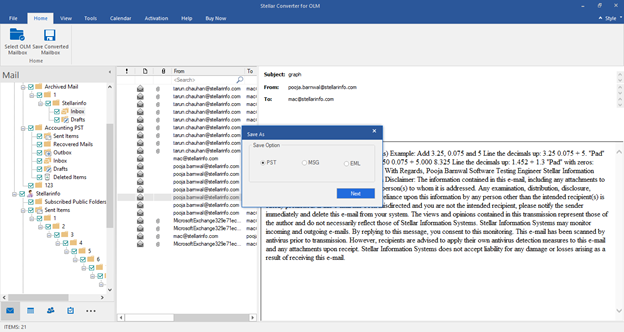
Step 5: Choose the location where you want to save the PST file by clicking Browse and then click Save. If you want to save converted emails into your existing Outlook PST file, select Append data into an existing profile.