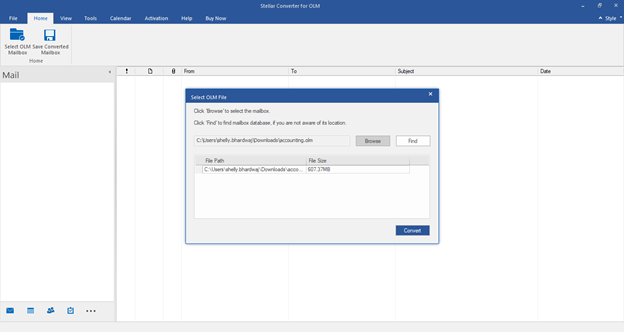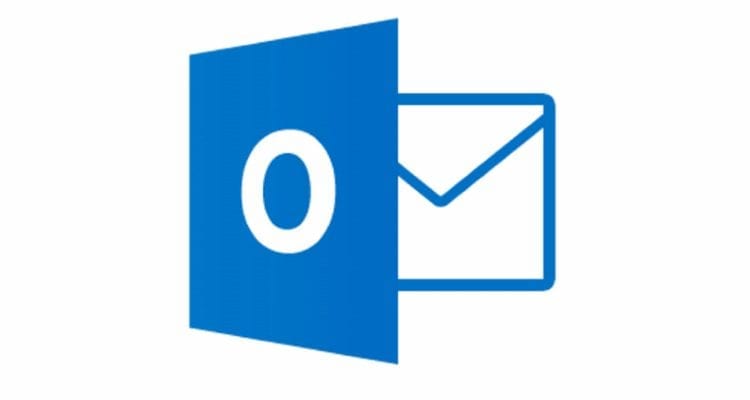The user interface consists of Ribbons, Buttons, and Preview Tabs that provide easy access to various software features.
Exclusive Preview Feature
Stellar Converter for OLM presents options to navigate between Mails, Calendar, Contacts, Tasks, and Notes at the bottom of the left pane. It also allows resetting/modifying the Navigation Pane options.
To modify/reset the navigation pane options, do the following:
- Check/uncheck the preview tab that you want to add/remove from the list.
- Click the Move Up/Move Down button to modify the order of the preview tabs. The Move Up button will shift the desired tab upwards and the Move Down button will turn the selected tab downwards in the list.
- To go back to the default list of preview tabs, click Reset.
Click OK to save the changes.
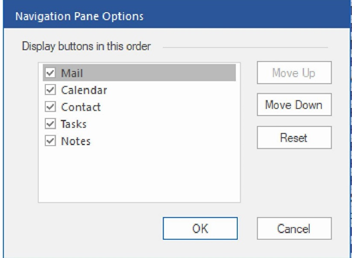
Conversion Process
The process to convert OLM file using the software is quite easy and requires to perform a particular set of simple steps.
Steps to convert OLM files:
Step 1: Launch the software. On the home screen, you’ll find two options to select the OLM file – ‘Browse’ and ‘Find’. If you know the OLM file location, click Browse. Else, click Find to search for OLM files in drive, folders, and subfolders.