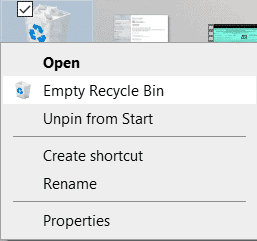- The first thing you want to do is to open a Run window. Press the Windows key + R on your keyboard to open the Run Command Window. Enter the keyword temp into the search bar and press Enter.
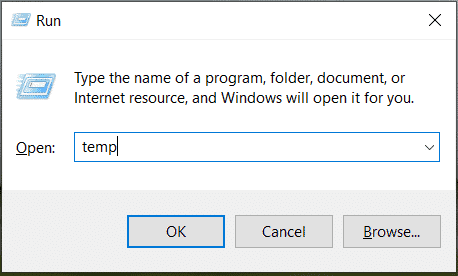
- You will now see a file browser window with a list of all temporary files found on your PC/Laptop. Select all the Files and Folders in the list, and then press the Delete key on your keyboard to delete the Temporary Files.
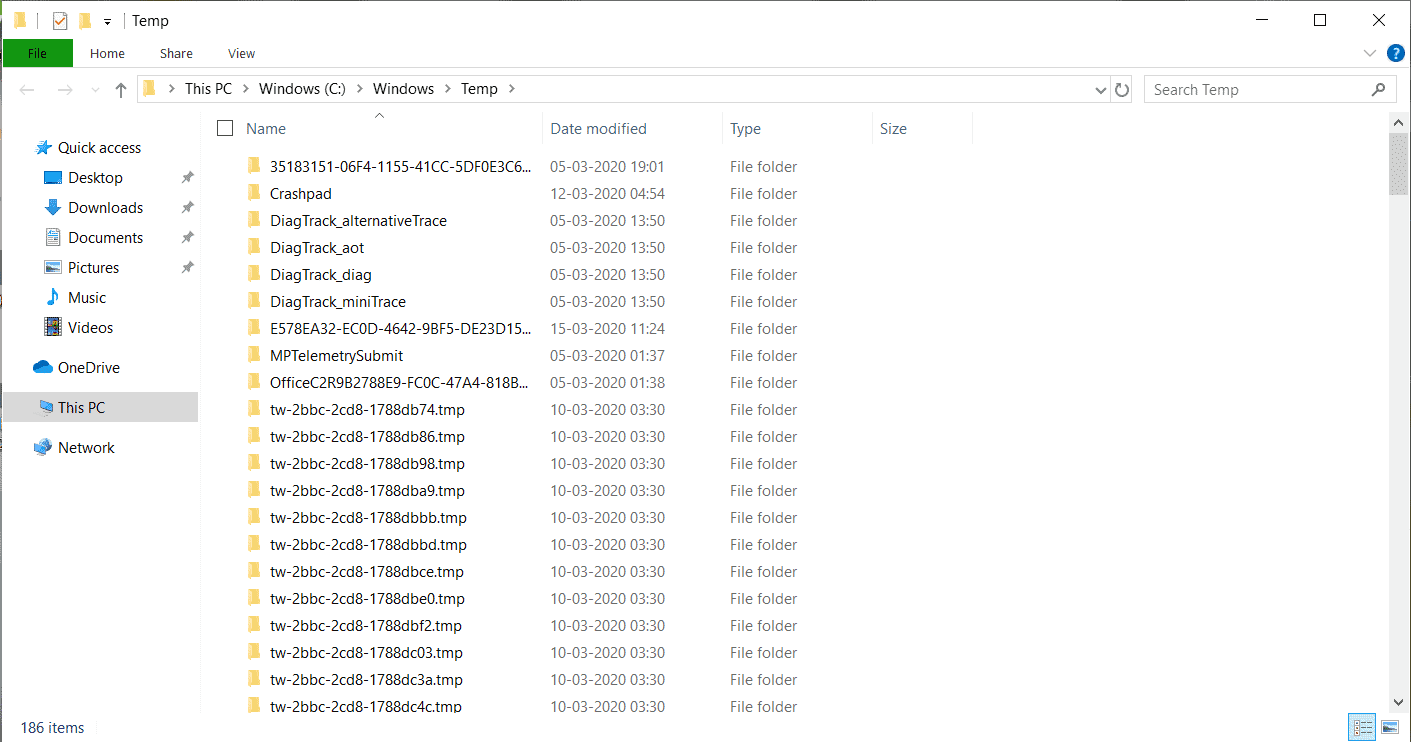
- While the process is ongoing, you may get a few errors stating that a particular file or folder is in use. In such cases, just click on the skip button and keep the process going.
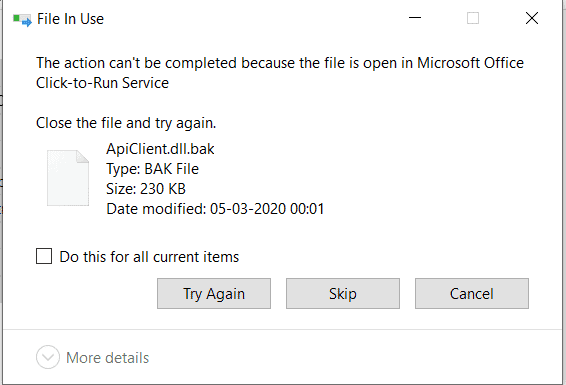
- Once the Temp files folder is empty, head over to the desktop and right-click on the Recycle Bin icon, and select Empty Recycle Bin. This will permanently delete the temporary files from your Windows 10 PC/Laptop.