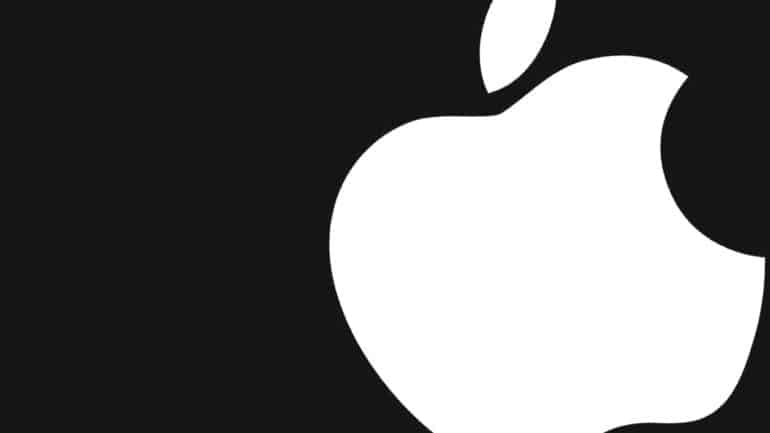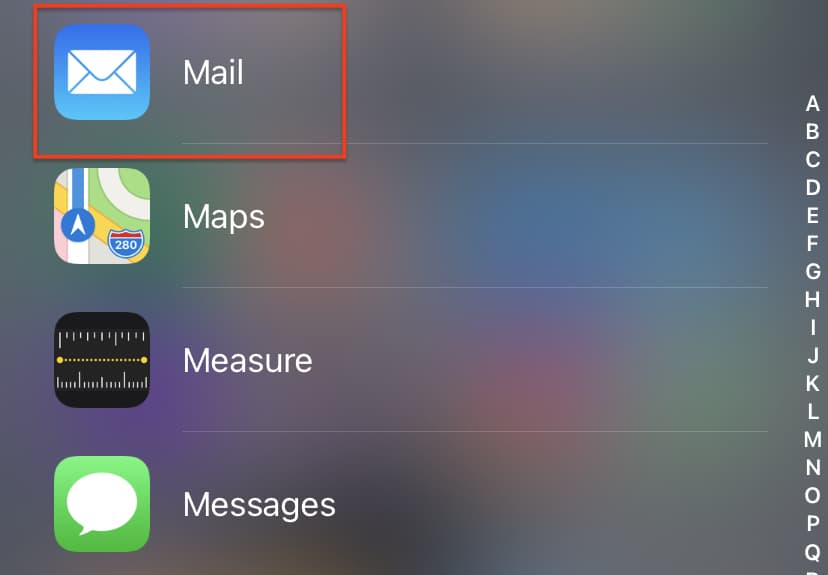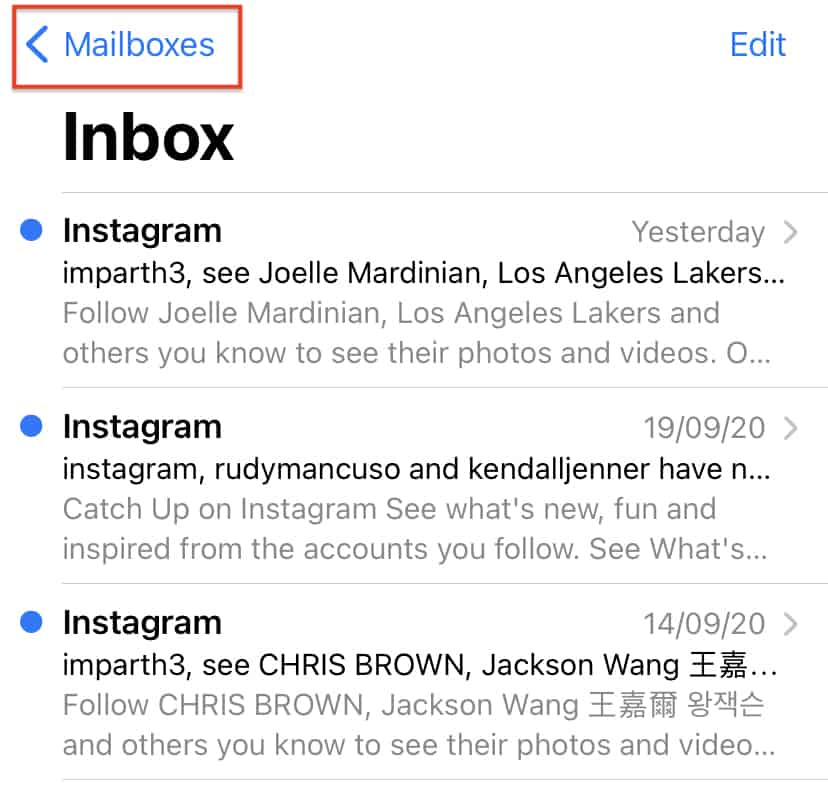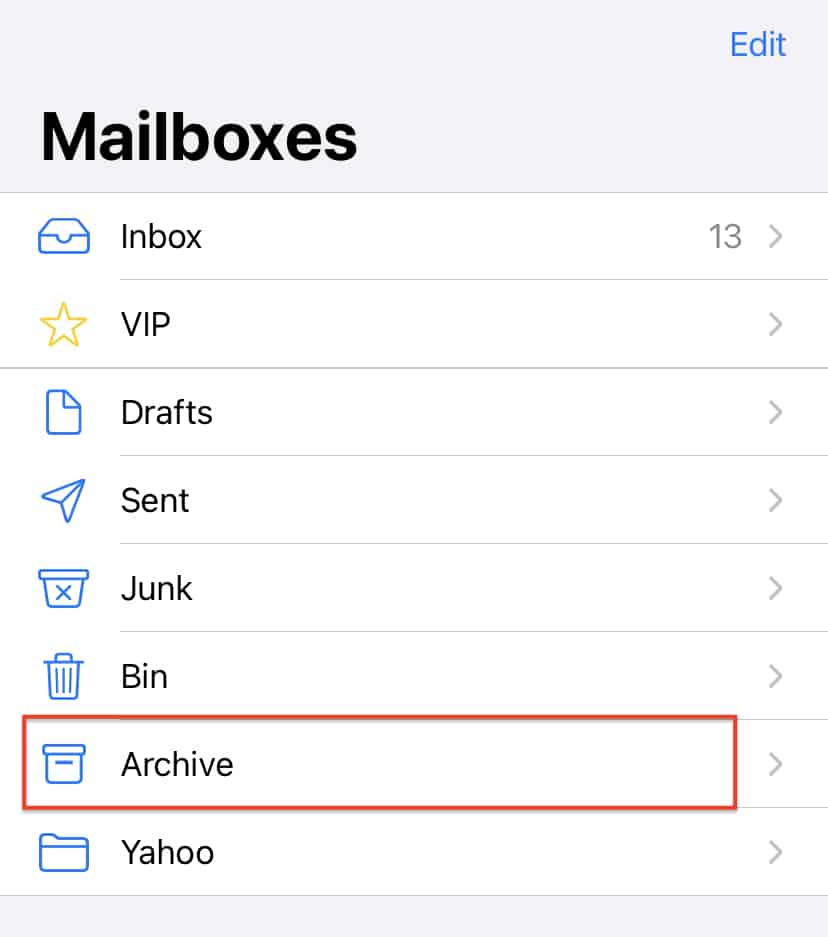One of the most popular ways of expressing yourself or exchanging ideas is through communication. In this growing world of technology, we have been gifted with multiple ways of communication, some of which, include –
- Text Messaging (SMS or MMS)
- Social Media Messengers (Whatsapp, Messenger, etc)
- Emails
Out of the three, probably the oldest and most reliable is option 3 – Emails. Sending an email started off as the first means of communication between a lot of people and OEMs have respected that sentiment, and rather than offloading this humble means of communication, they have taken it to higher levels. The iPhone family comes with a holistic email app, that allows you to include multiple email ids in one place, allowing you complete control over your email communications.
Table of Contents
How to access archived emails on your iPhone
One of the more interesting features of email apps is the ability to archive an email. This feature is useful when you want to store an email or multiple emails for future reference. For example, if you have had a back and forth email thread with a client and the project has been closed, rather than losing track of the thread, you can simply archive it, and the next time you have to talk to the same client, you can refer to the archived thread for pointers or other references.
The Apple Mail app allows you to archive the emails, much like most other email apps available on the app store, and in this tutorial, we will show you how to access archived emails on the Apple mail app on your iPhone.
Open the ‘Mail’ app on your iPhone.
You should see the inbox open on your screen.
Tap on the ‘Mailboxes’ option on the top left-hand side of the screen.
You will now see a list of all the mailboxes on the Apple mail app.
Tap on the ‘Archive’ folder to access all your archived emails.
The archive folder organizes your archived emails, similar to the inbox, and you can easily find the archived emails from a particular date very easily due to the neat and effective arrangement of mails.
The Mail app comes pre-installed on Mac and Macbook, as well as iOS and iPadOS devices, which means you can get started right after you boot and set up your devices.