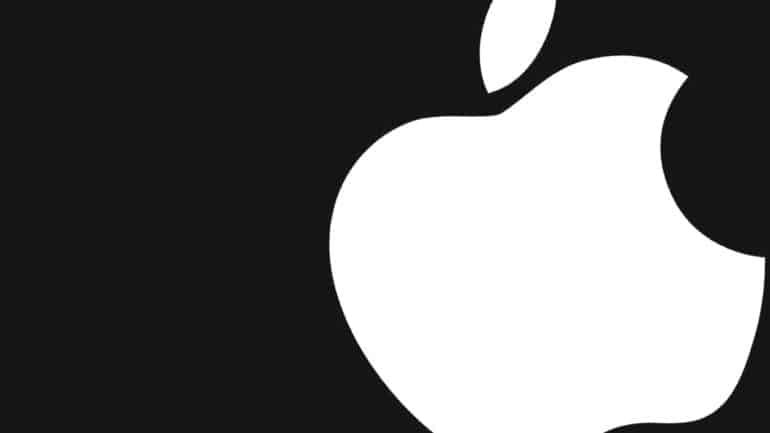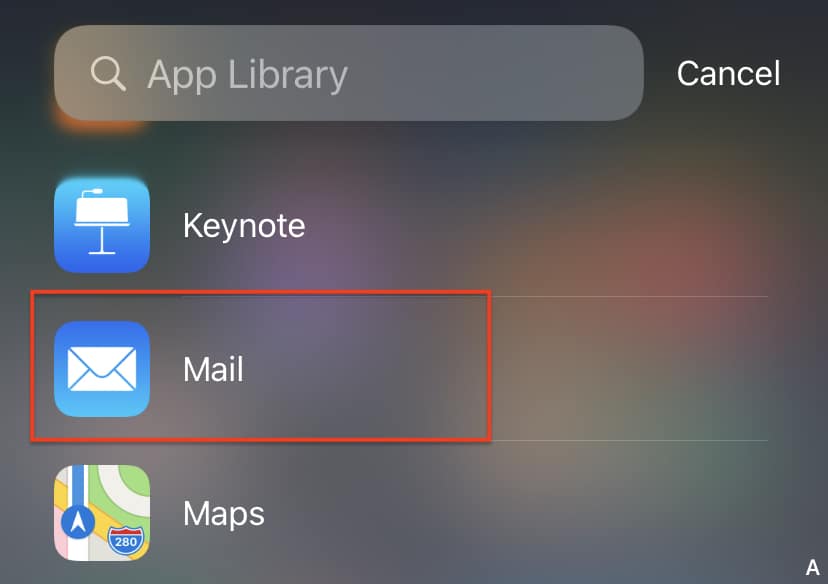One of the most popular ways of expressing yourself or exchanging ideas is through communication. In this growing world of technology, we have been gifted with multiple ways of communication, some of which, include –
- Text Messaging (SMS or MMS)
- Social Media Messengers (Whatsapp, Messenger, etc)
- Emails
Out of the three, probably the oldest and most reliable is option 3 – Emails. Sending an email started off as the first means of communication between a lot of people and OEMs have respected that sentiment, and rather than offloading this humble means of communication, they have taken it to higher levels. The iPhone family comes with a holistic email app, that allows you to include multiple email ids in one place, allowing you complete control over your email communications.
Once you set up the email id on the Apple Mail app on your iPhone, the next step is to actually send an email using the app. The procedure is very easy and this tutorial will show you exactly how you can send an email using the Apple Mail app on the iPhone.
Table of Contents
Open the ‘Mail’ app on your iPhone.
You should now see the inbox folder open on the home screen. This will show you the emails you have received on your email id to date.