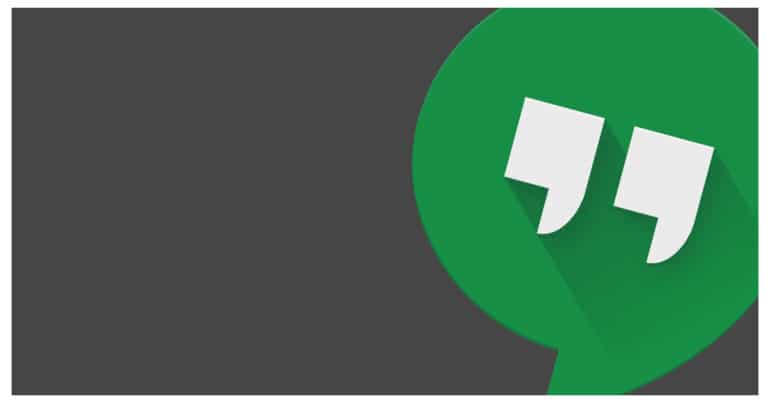Google Meet(Hangouts) is a very popular Google service and is used for instant messaging, audio, and even video conferences. But, if you own multiple Google accounts, chances are that all those accounts are logged into Google Meet(Hangouts).
Now, the first solution that comes to mind is to delete the Google Meet(Hangouts) account that you do not need. But it isn’t so simple. A Google Meet(Hangouts) account can be ‘deleted’ if you actually delete the main Google account in question. That means, the account you delete will be wiped out and you will lose all data. pertaining to that account.
A simpler solution is to sign out of the accounts that you don’t need on Google Meet(Hangouts). In this tutorial, we will tell you how you can simply log out of the accounts you do not want active on Google Meet(Hangouts).
How to Delete your Google Meet(Hangouts) account
Table of Contents
Case 1 – Android, iOS, and iPad Devices
Step 1. Open the Google Meet(Hangouts) app on your Android device.
Step 2. On the top left, tap on the three-line icon to reveal the menu.
Step 3. Next to your account name, tap on the arrow to reveal a drop-down menu.
Step 4. In the drop-down menu, tap on Settings.
Step 5. You will now see a list of all accounts you have on your device.
Step 6. Tap on the account you don’t want on Google Meet(Hangouts).
Step 7. In the window that appears, scroll to the bottom and tap on sign out.
You will no longer see the account within Google Meet(Hangouts).
Case 2 – Desktop/Laptop Computer
Step 1. Open the web browser on your desktop/laptop.
Step 2. In the URL bar, enter hangouts.google.com
Step 3. In the Google Meet(Hangouts) dashboard, click on your account button on the top right.
Step 4. In the drop-down menu, click on sign out.
Signing out of Google Meet(Hangouts) makes sure that you no longer see your account within the app. If you want to start receiving notifications for that account, you can simply sign back into Google Meet(Hangouts) with the account.