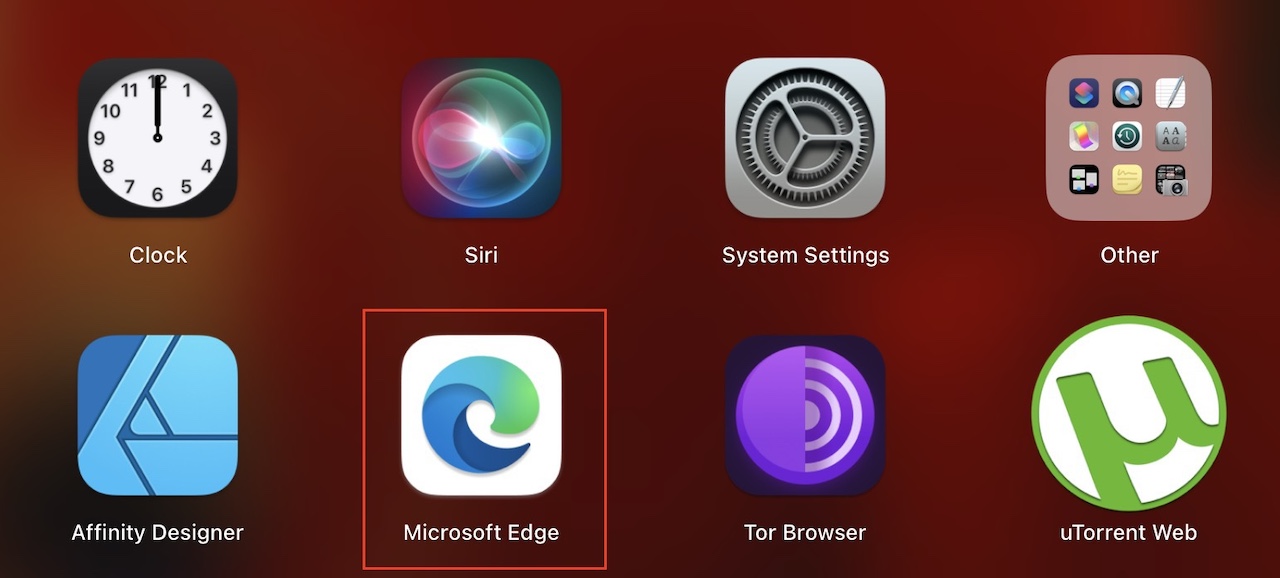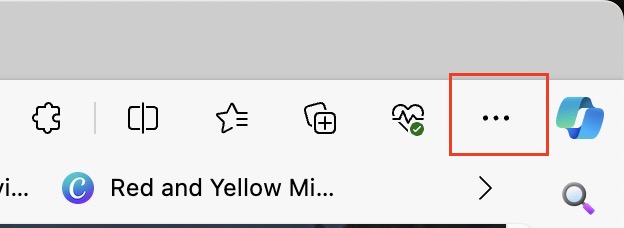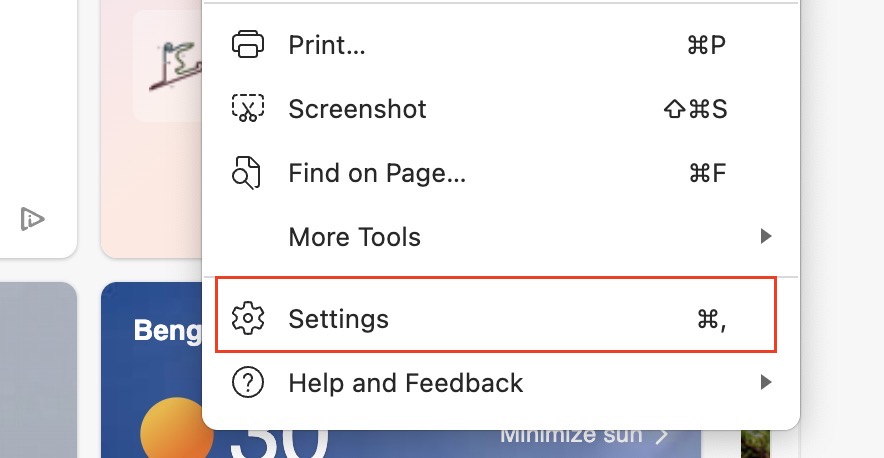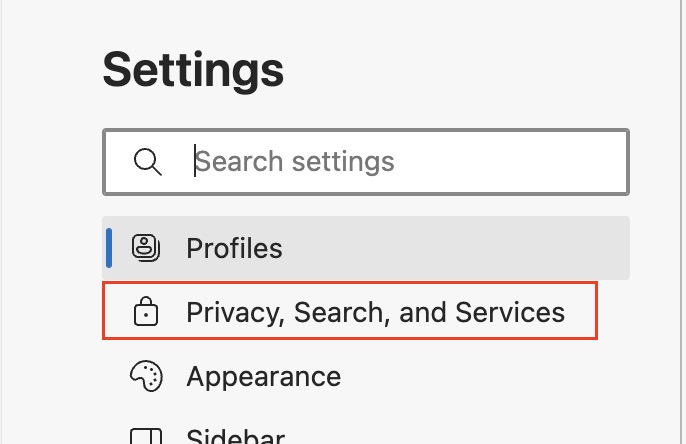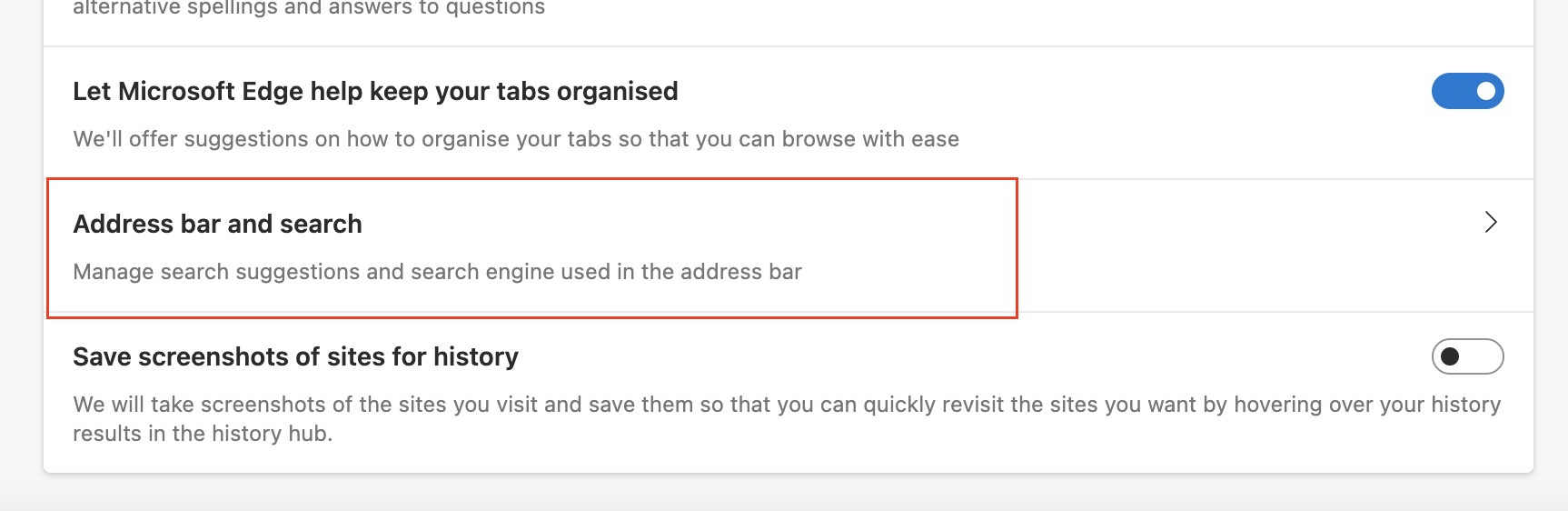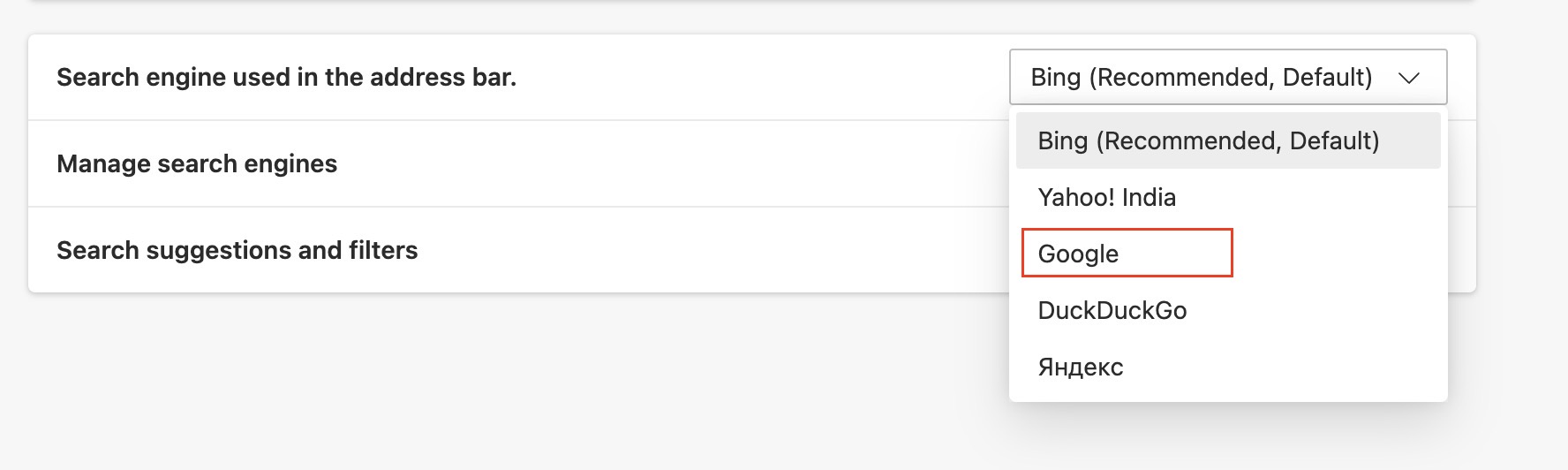When it comes to web browsers, the first thing you do while working on them is to load the search engine. the search engine is the bridge between you and the world wide web. Currently, the two most widely used search engines are Google and Microsoft’s Bing. While the difference in user base is exponentially in Google’s favorite, Microsoft makes it a point to hype the Bing Search Engine every time you use the Microsoft Edge browser.
For those of you who are unaware, Microsoft has released their brand new Microsoft Edge browser. It comes in as a direct successor to the Internet Explorer browser and features speed and performance optimizations that mimic the Chrome browser since both of them share the same Chromium engine.
The default search engine on the Microsoft Edge browser is Bing, but if you want to change it to Google, we can help you out.
How to set Google as the default search engine on Microsoft Edge
In this tutorial, we will show you how to set Google as the default search engine on Microsoft Edge.
Table of Contents
Startup the Microsoft Edge browser on your PC/Laptop.
Click on the ‘three-dot icon on the top right-hand side of the Microsoft Edge browser.
Click on the ‘Settings’ option from the drop-down menu.
In the left tab, click on the ‘Privacy and Services’ option.
In the right pane, scroll down and click on the ‘Address Bar’ option.
Click on the drop-down box next to the ‘Search Engine used in Address bar’ option.
Click on the ‘Google’ option.
Restart your browser to confirm your changes. Your search engine will now be changed from Bing to Google. This means that all your searches will be opened on the Google service rather than Bing.
This is how you set Google as the default search engine on Microsoft Edge.