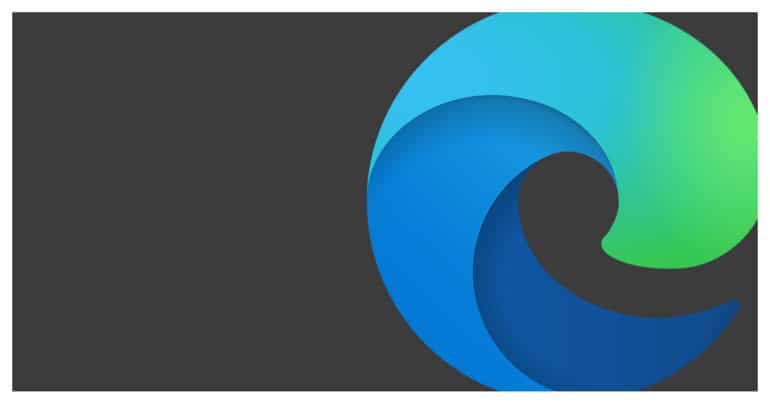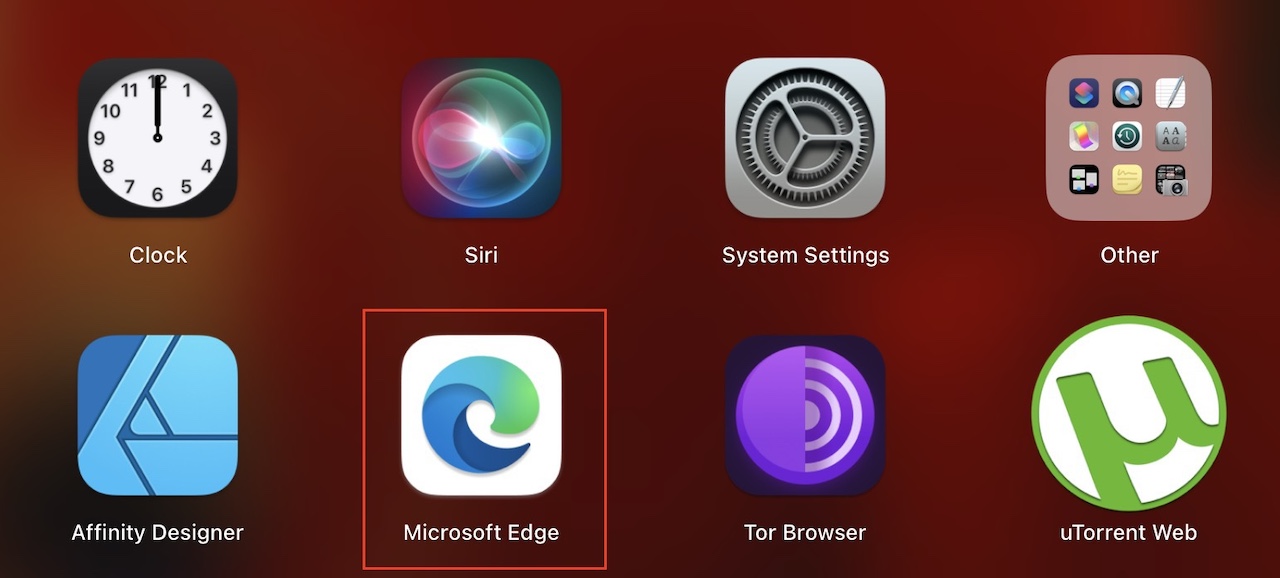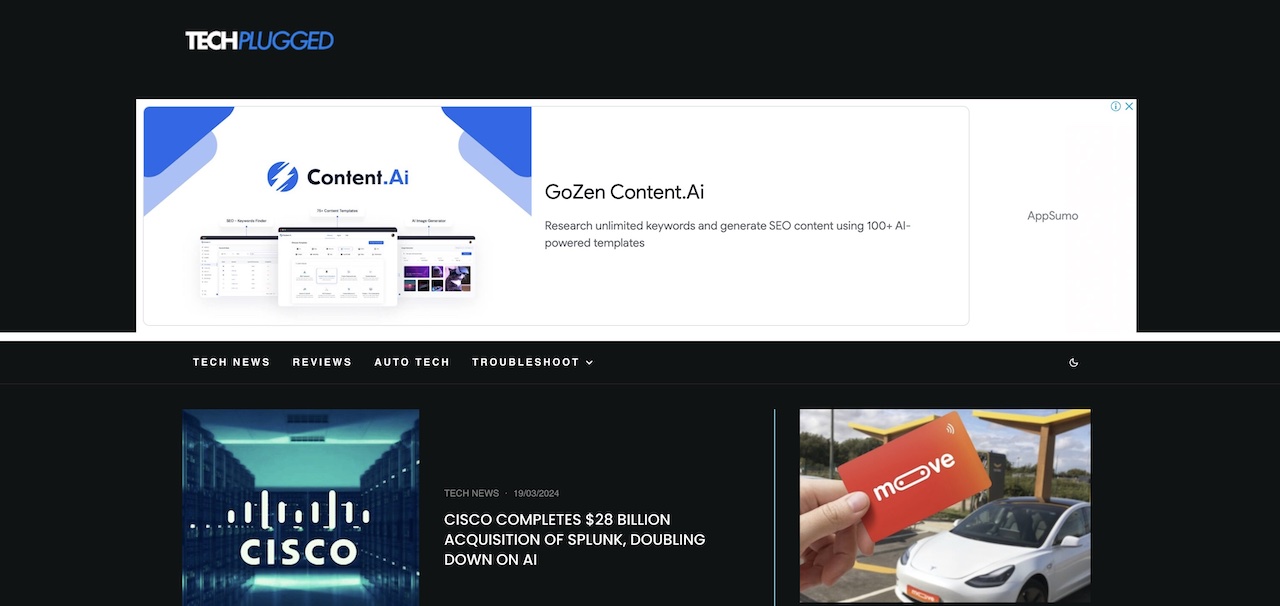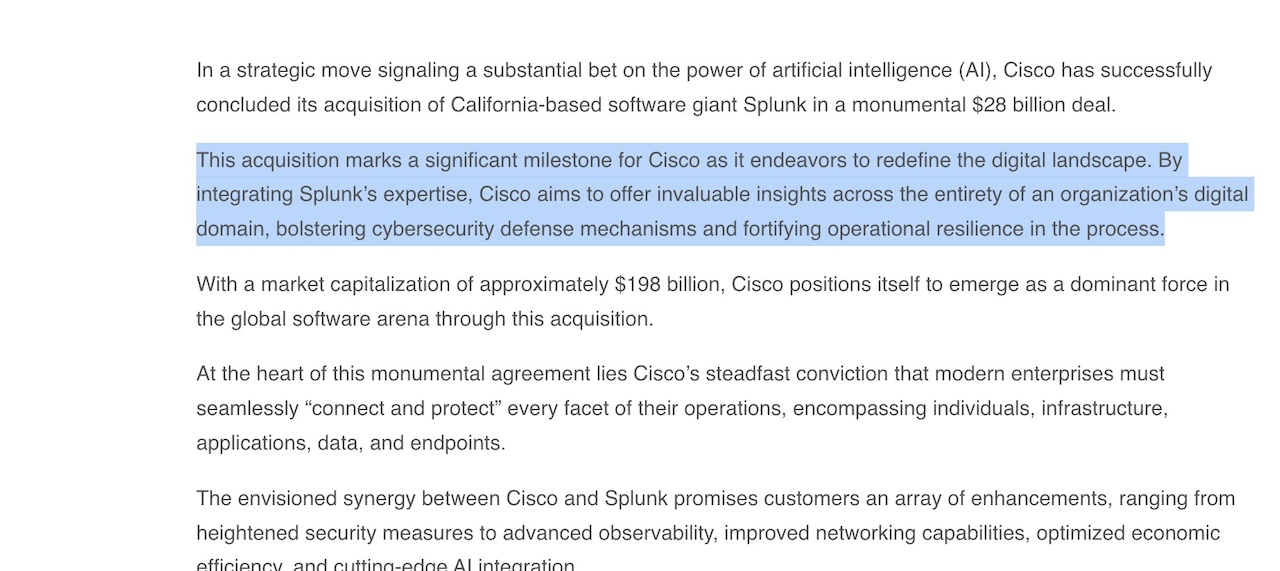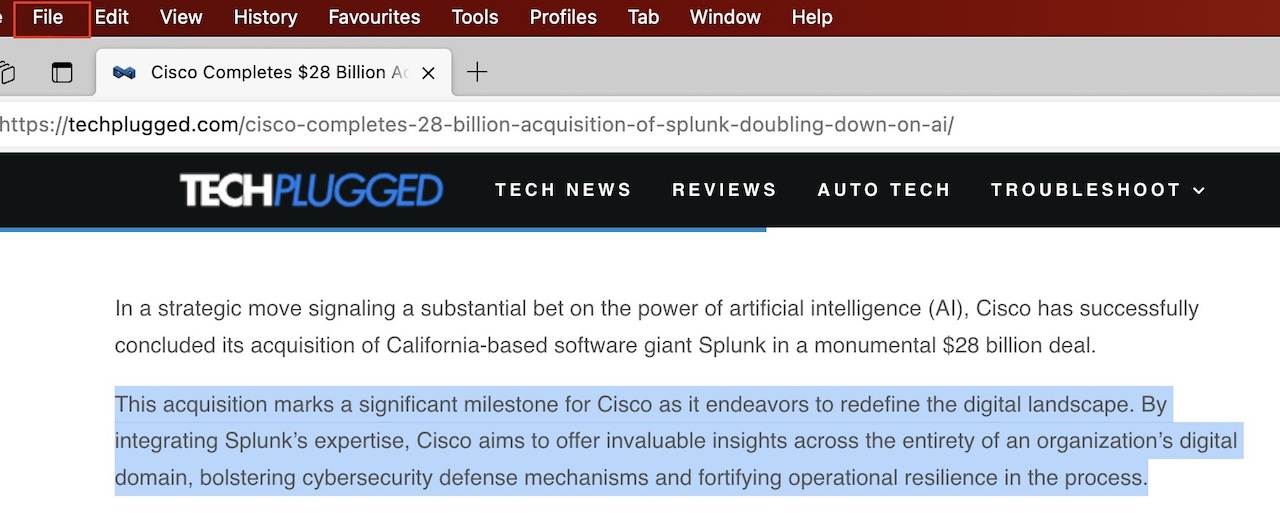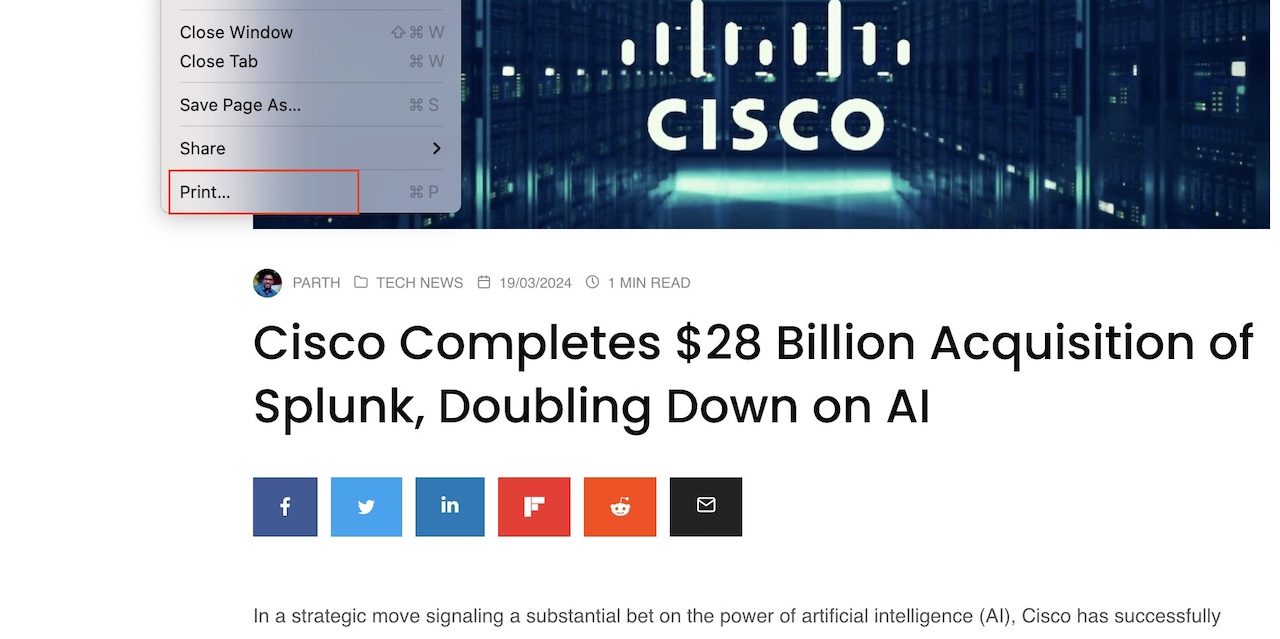The internet is full of rich information about any topic under the sun. While browsing the web, you may sometimes find an image or some text that you want to file or use in a scrapbook or project. In such cases, wouldn’t it be useful if you could just print out that specific selection right from your browser?
You can do it using the new Microsoft Edge browser.
Released as a direct successor to the Internet Explorer browser of previous generations, the new Microsoft Edge browser has been built from scratch and this time, using the Chromium Engine. This means that most of the features and functionalities mimic those of the Chrome browser, with a nice UI touch of Microsoft. The new Edge browser allows you to print certain selections if you want and today, we are going to show you how to do just that.
Table of Contents
How to print a selection on Microsoft Edge
In this tutorial, we will show you how to print a selection on Microsoft Edge.
Startup the Microsoft Edge browser on your PC.
Open the Web page where you want to create a selection.
Select a part of the text that you want to print out.
Once you create the selection, click on the ‘File’ button on the top toolbar.
Click on the ‘Print’ option.
In the Print settings, scroll down and click on the ‘Selection Only’ option.
Click on the ‘Print’ button to confirm the operation.
You will now receive a print out of just the selected text and this can be used as part of your project or filling or other desired purposes.
This is how to print a selection on Microsoft Edge.