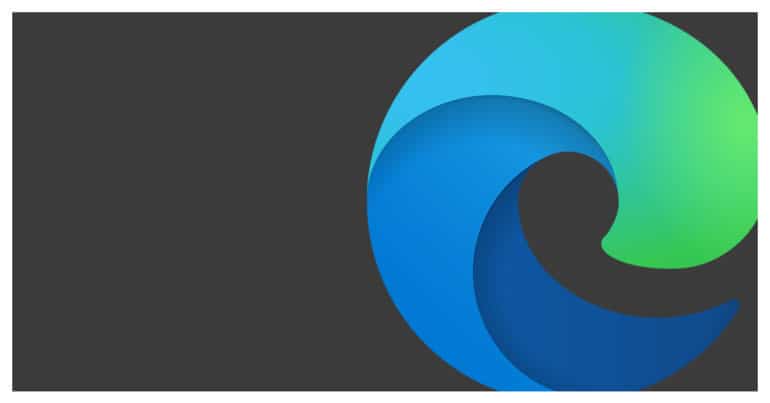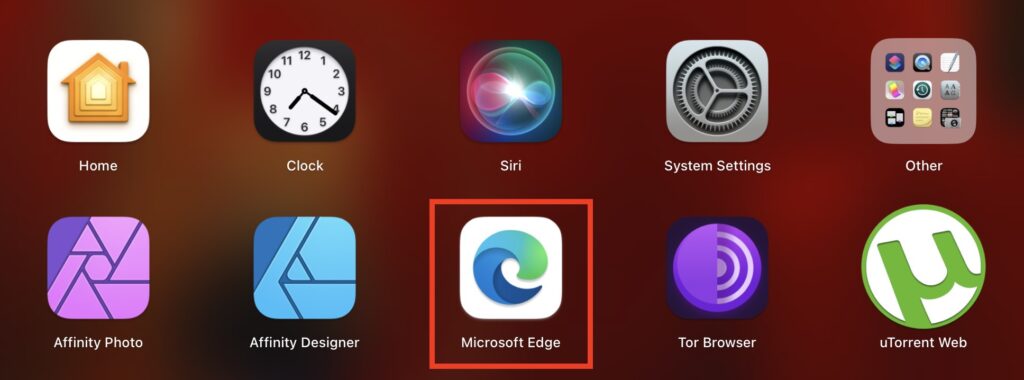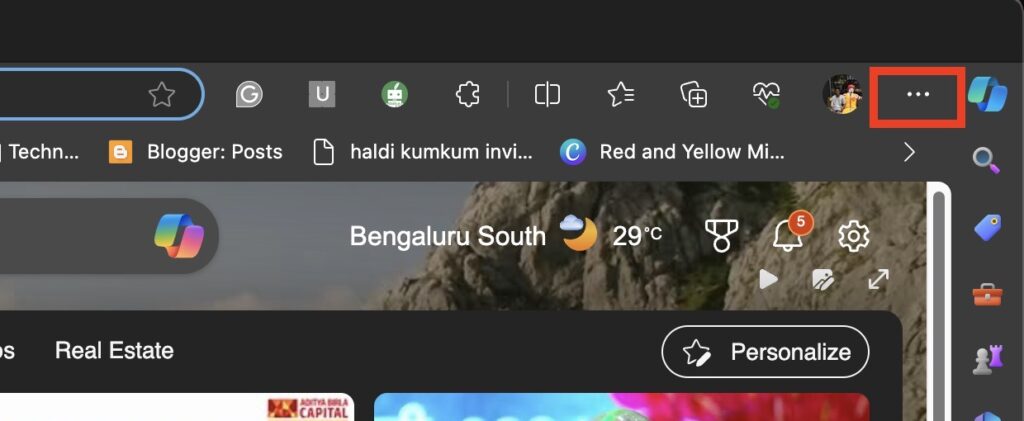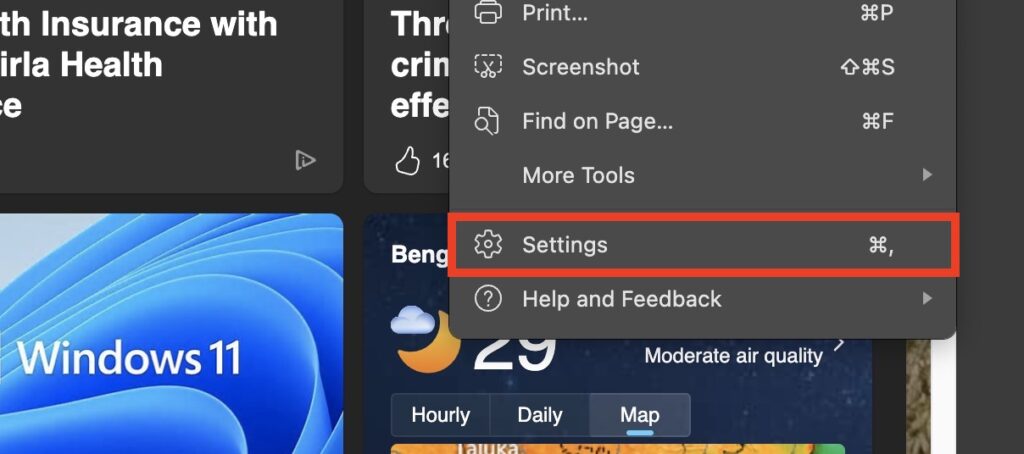One of the most prominent features of websites today is pop-ups and redirects. These are usually links on the webpage that opens up external pages, which are either payment gateways or sign up sheets. However, there are some pop-ups which can be malignant and cause damage to your PC through internet virus or malware.
How to disable redirects on Microsoft Edge
Microsoft Edge is capable of disabling pop-ups and redirects in order to keep your browsing experience safe. Microsoft Edge is the new web browser developed and released by Microsoft as a direct successor to the rather polarising Internet Explorer browser. The new Edge browser comes loaded with features and functionalities that were previously absent in the previous generations.
In this tutorial, we will show you how to disable redirects on the Microsoft Edge browser.
Table of Contents
Startup the Microsoft Edge browser on your PC/Laptop.
Click on the ‘three-dot icon on the top right-hand side of the browser.
Click on the ‘Settings’ option in the drop-down menu.
In the left pane, click on the ‘Site Permissions’ option.
In the right pane, click on the ‘pop-ups and redirects’ option.
Toggle ‘ON’ the ‘Blocked (Recommended) option.
Once you do this, all popups and redirects will be blocked. This will keep your browsing safe and will make it easier to navigate a website without random popups and redirects.