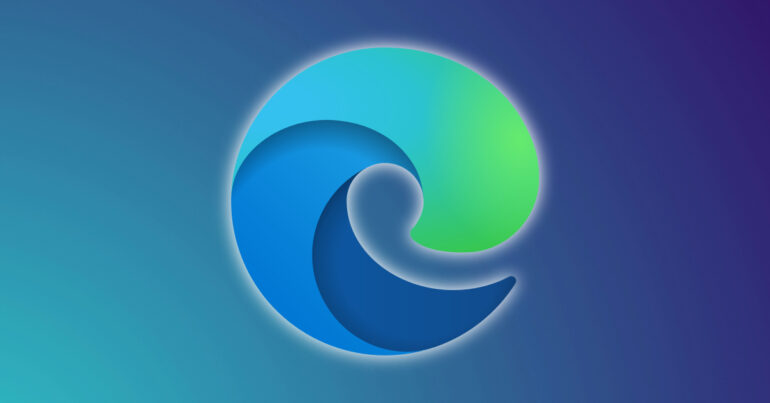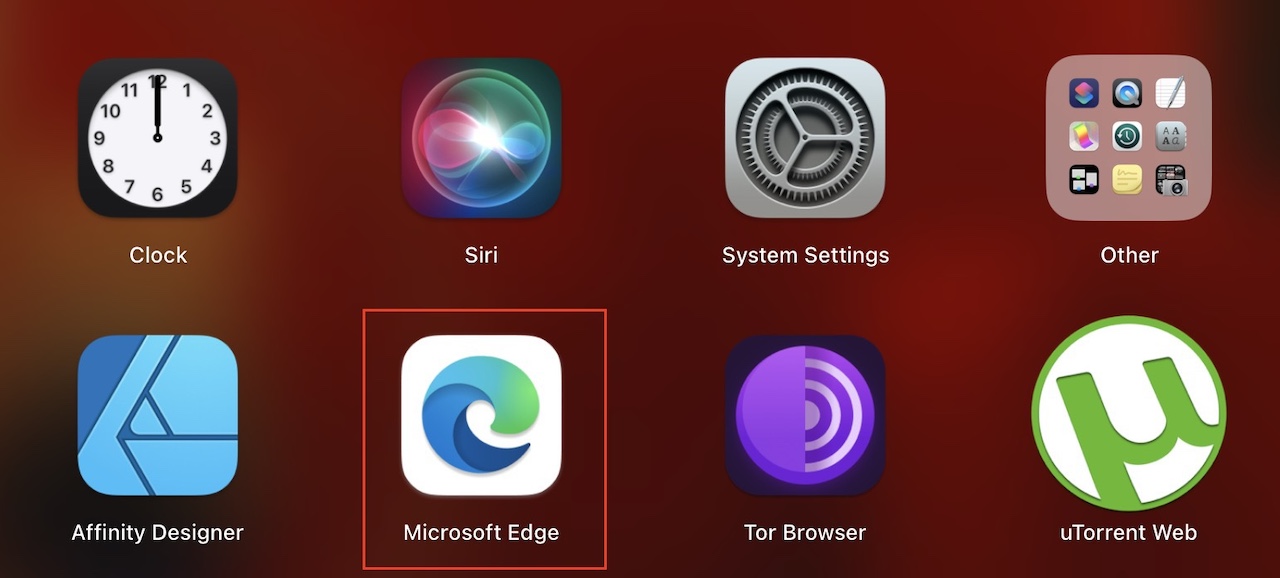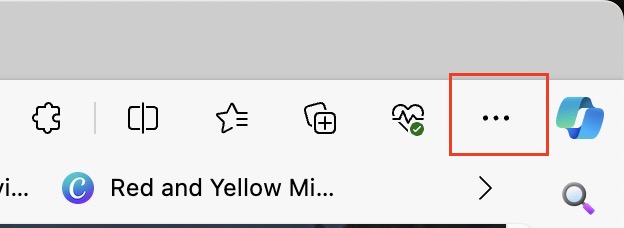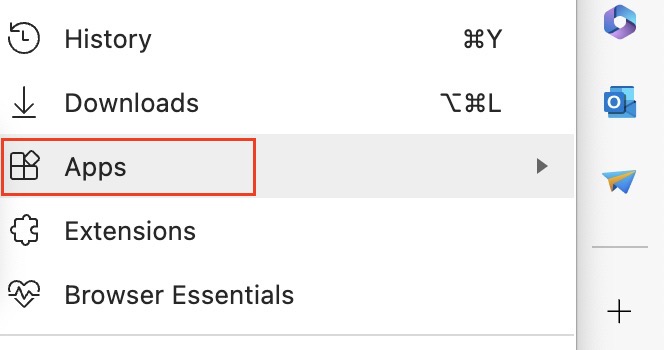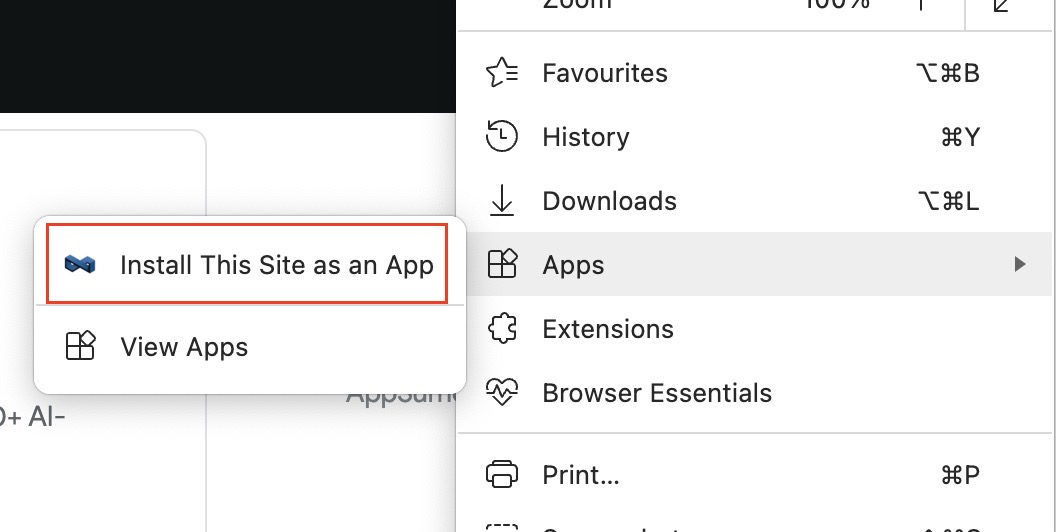Microsoft Edge has been making the right noises ever since its release. Coming in as a direct successor to the rather polarising Internet Explorer browser, Edge has been a guaranteed step up thanks to performance and speed optimizations. There are also some nice new features and functionalities added into Edge that really give it an edge over its competitors.
One of the more unheard-of features in the Microsoft Edge browser is the ability to convert any website to a Windows 10 app. Once you use this feature on a website, you will see a new app appear on your Windows 10 desktop which will let you directly access the site without going through the whole process of opening the browser and searching for the URL, and then finally loading the website.
Table of Contents
How to convert any website to a Windows app using Microsoft Edge
In this tutorial, we will show you how to convert any website to a Windows app using Microsoft Edge.
Open the Microsoft Edge browser on your Windows 10 PC/Laptop.
In the URL bar, enter the website you want to convert to a Windows app.
Click on the ‘three-dot icon on the top right-hand side of the browser.
Hover over the ‘App’ tab in the drop-down menu.
Click on the ‘Install this site as an app’ option from the drop-down menu.
In a few moments, the website you converted will appear as an app on your Windows 10 desktop. You can now simply click on the app when you want to visit a particular website.
This is how you can convert any website to a Windows app using Microsoft Edge. If you like this feature and want to try it out, you can download your own copy of the Microsoft Edge browser from the link given below.
Download Microsoft Edge – Click Here