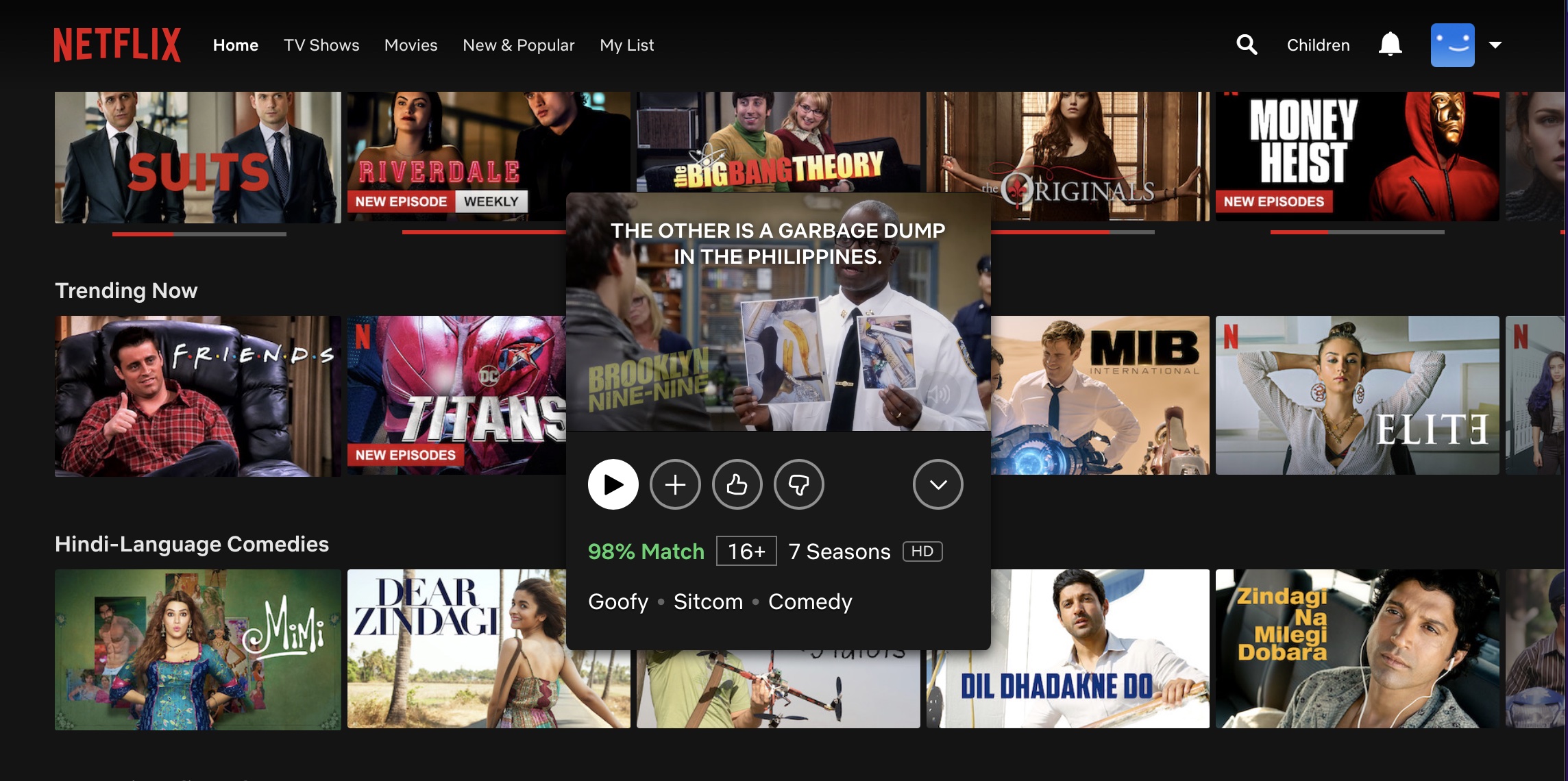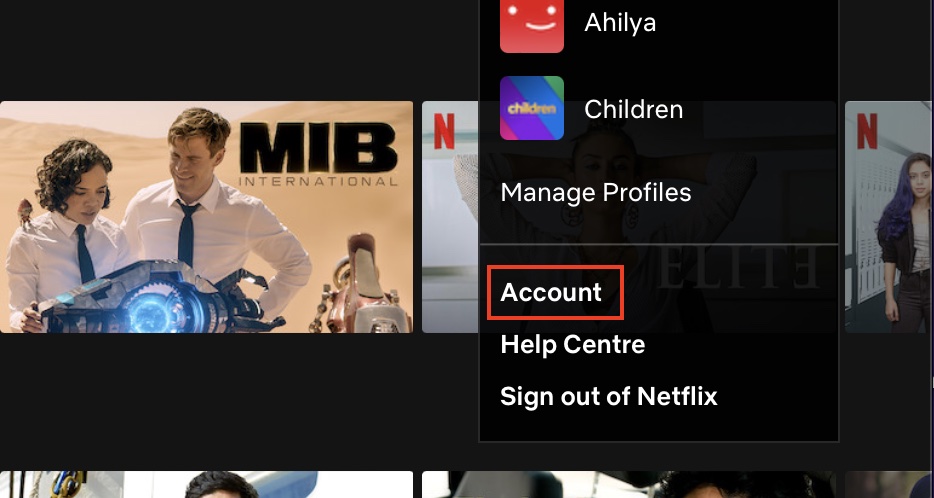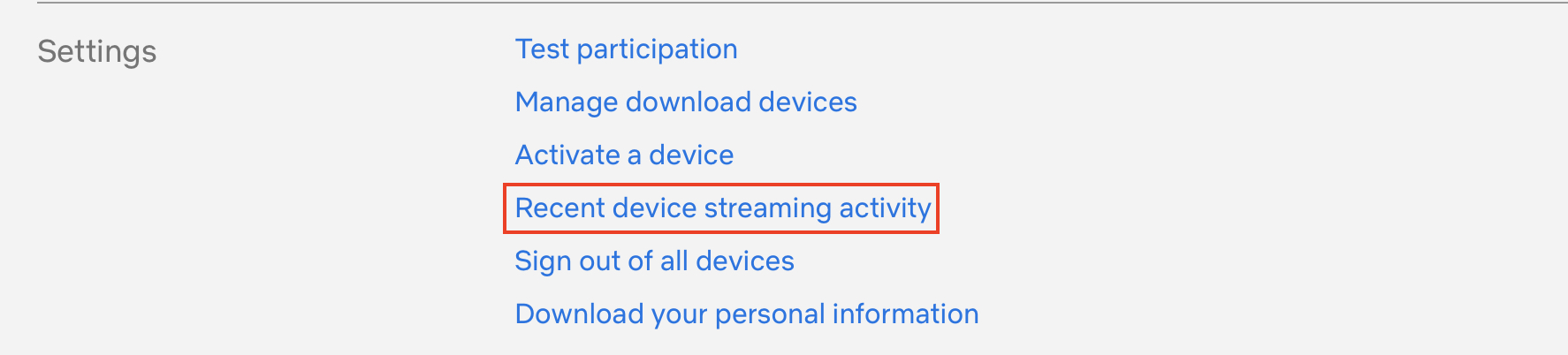When it comes to OTT platforms, the first name that comes to mind is Netflix. For those of you who have not heard of it, Netflix is an American video streaming service that started off as a regular DVD renting service back in 1997. Today, Netflix commands the lion’s share of possession in the streaming market followed closely by the likes of Amazon Prime Video and Disney+ Hotstar.
After getting a good run as a DVD rental service, Netflix introduced Video streaming and on-demand video services in 2007. The company had its first expansion to Canada in 2010 followed by a rapid expansion to Latin America. They entered the content production business in 2013 when they debuted their first original series ‘House of Cards’ which was very well received and is streamed by users even today. In January 2016, it expanded to an additional 130 countries and then operated in 190 countries.
Netflix is now available as a built-in or downloadable application on most smart devices today, including Smart TVs, smartphones, laptops, and more. The app is free to download but in order to enjoy the content on offer, you will have to subscribe to one of the available plans.
If you have opted for a subscription on Netflix, then obviously, you will have a lot of activity on it, either through your primary device, or through another device that you may have logged into at a later date.
If you feel that someone is misusing your credentials, and you want to put a stop to it, the first thing you want to do is identify the device that is using your Netflix account.
This is how you can view the streaming activity of your Netflix account.
Step 1. Open the Netflix web version on your computer and login with your registered credentials.
Step 2. Click on the profile icon at the top right hand side of your Netflix home page.
Step 3. From the drop down menu, click on the ‘Account’ option.
Step 4. On the account settings page click on the ‘Recent device streaming activity’ option.
You will now see the date wise streaming activity of all the devices that use your credentials. Go through the list and if you spot an unknown device, then you have successfully found the culprit. This feature is used even in a general case, just to keep track of how much streaming is ongoing on the devices that have logged into.
If you want to stream content on Netflix on your smartphone, the links to download the apps is given below –
Netflix for Android – Click Here
Netflix for iOS – Click Here