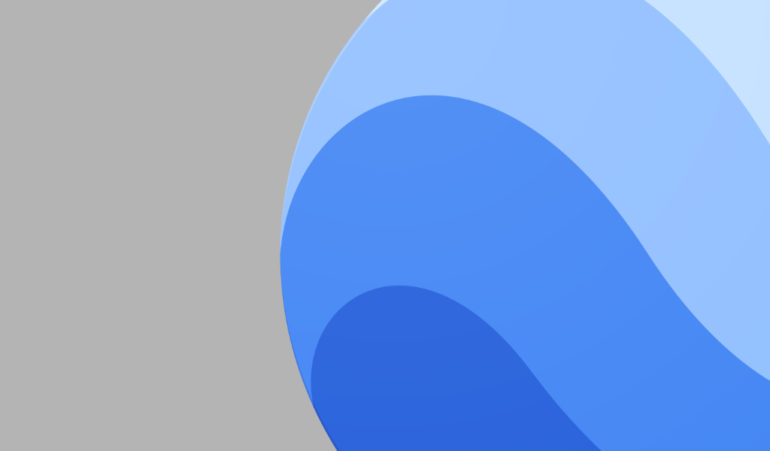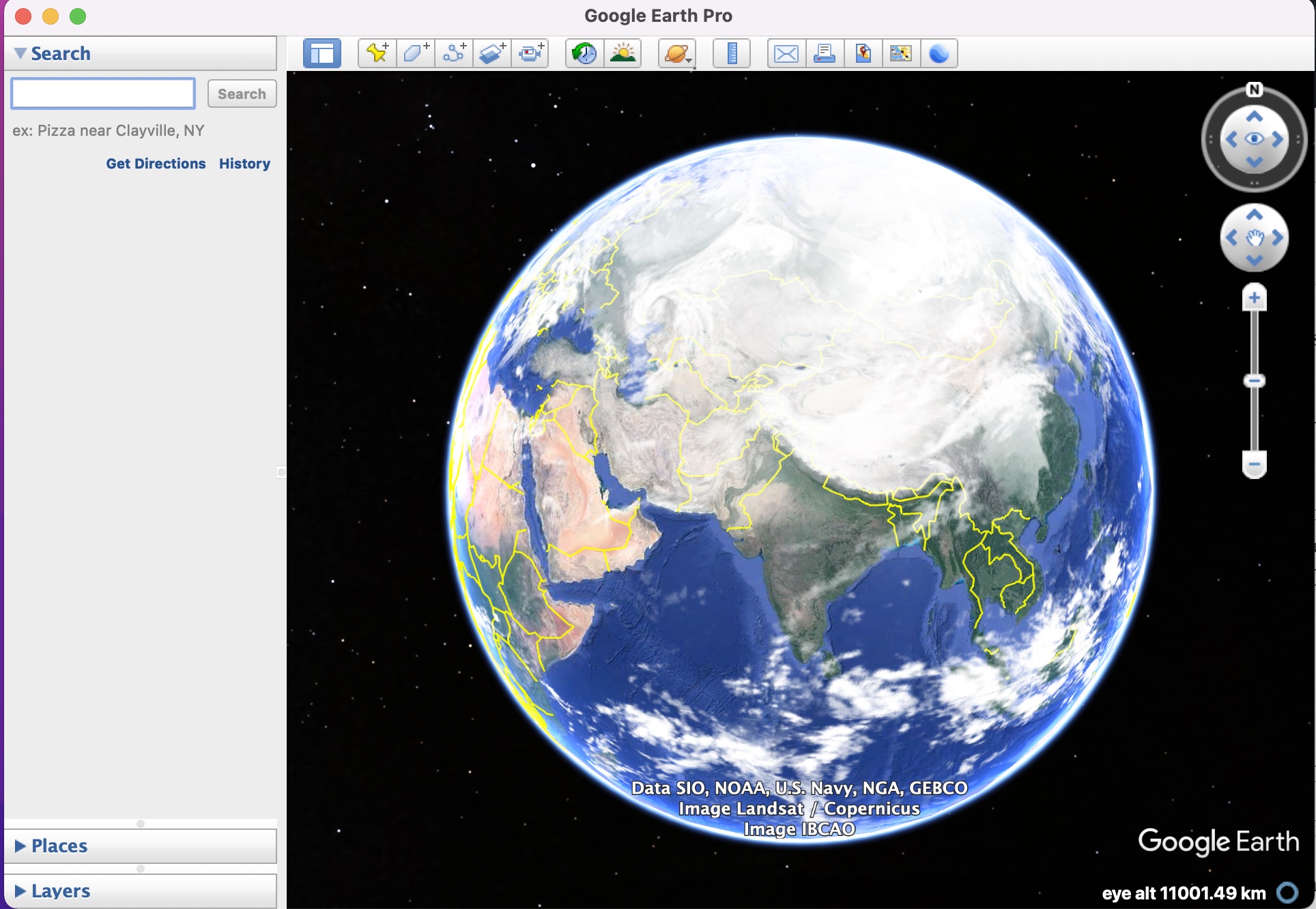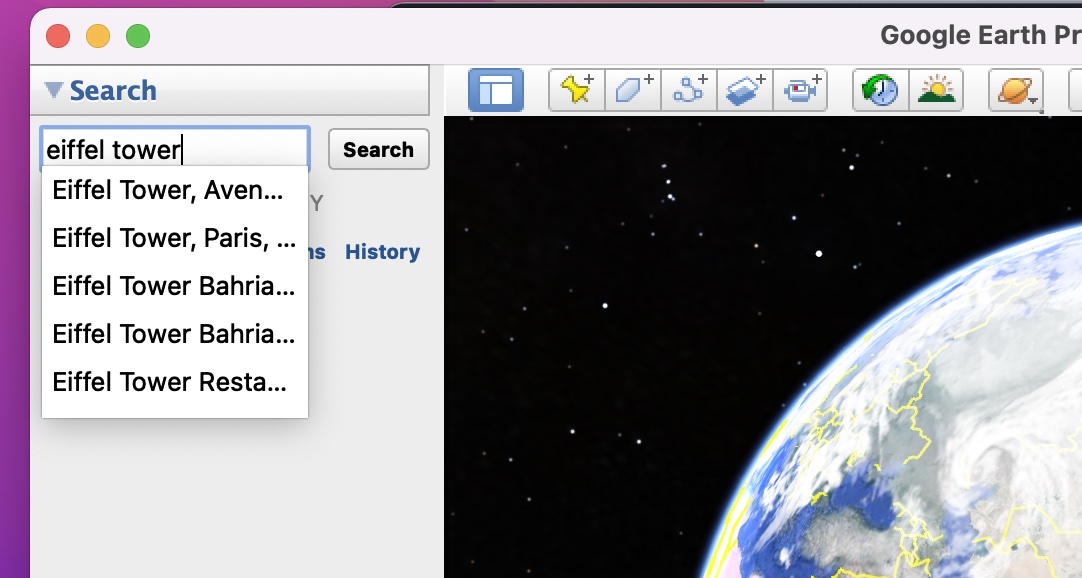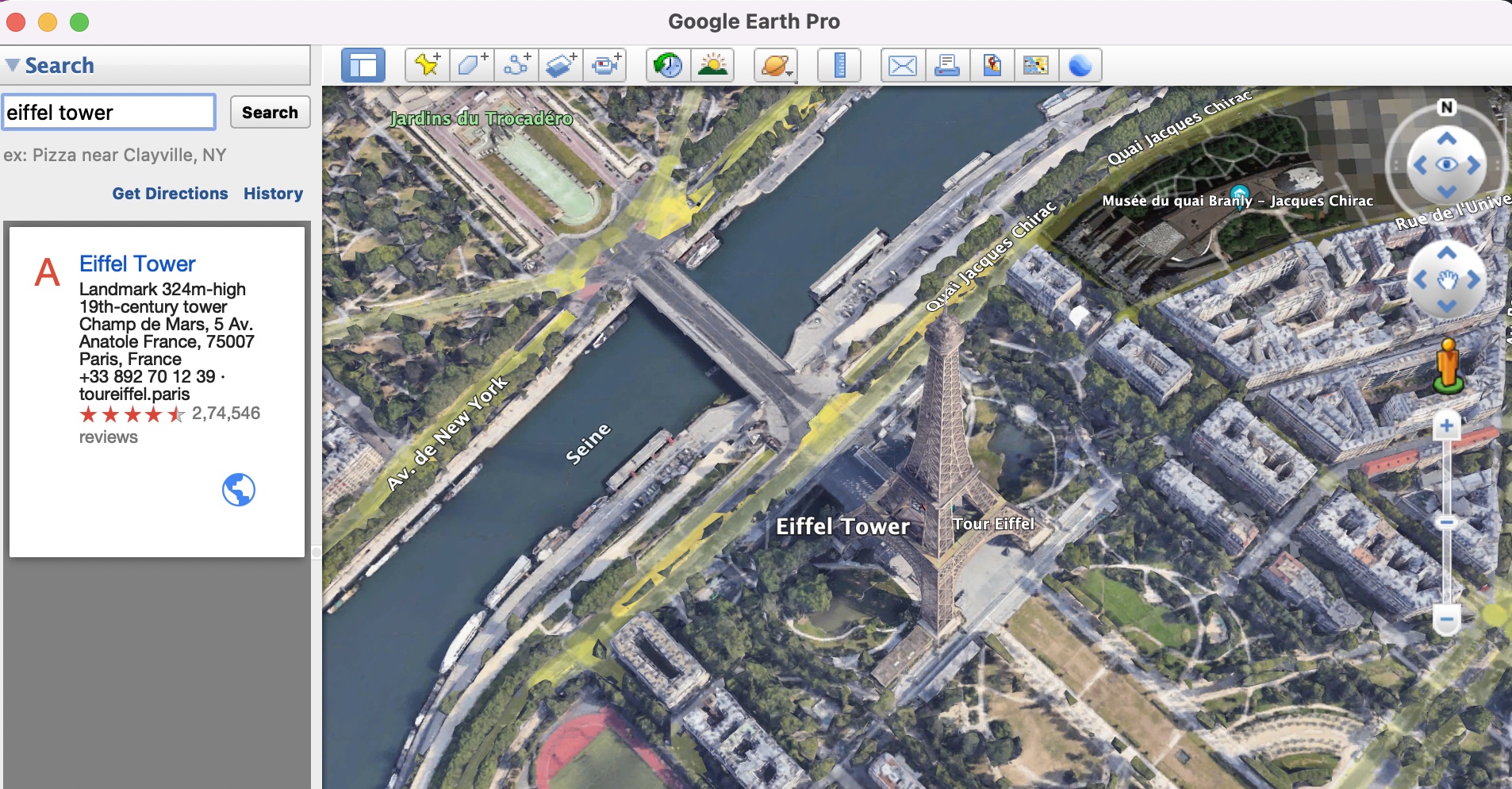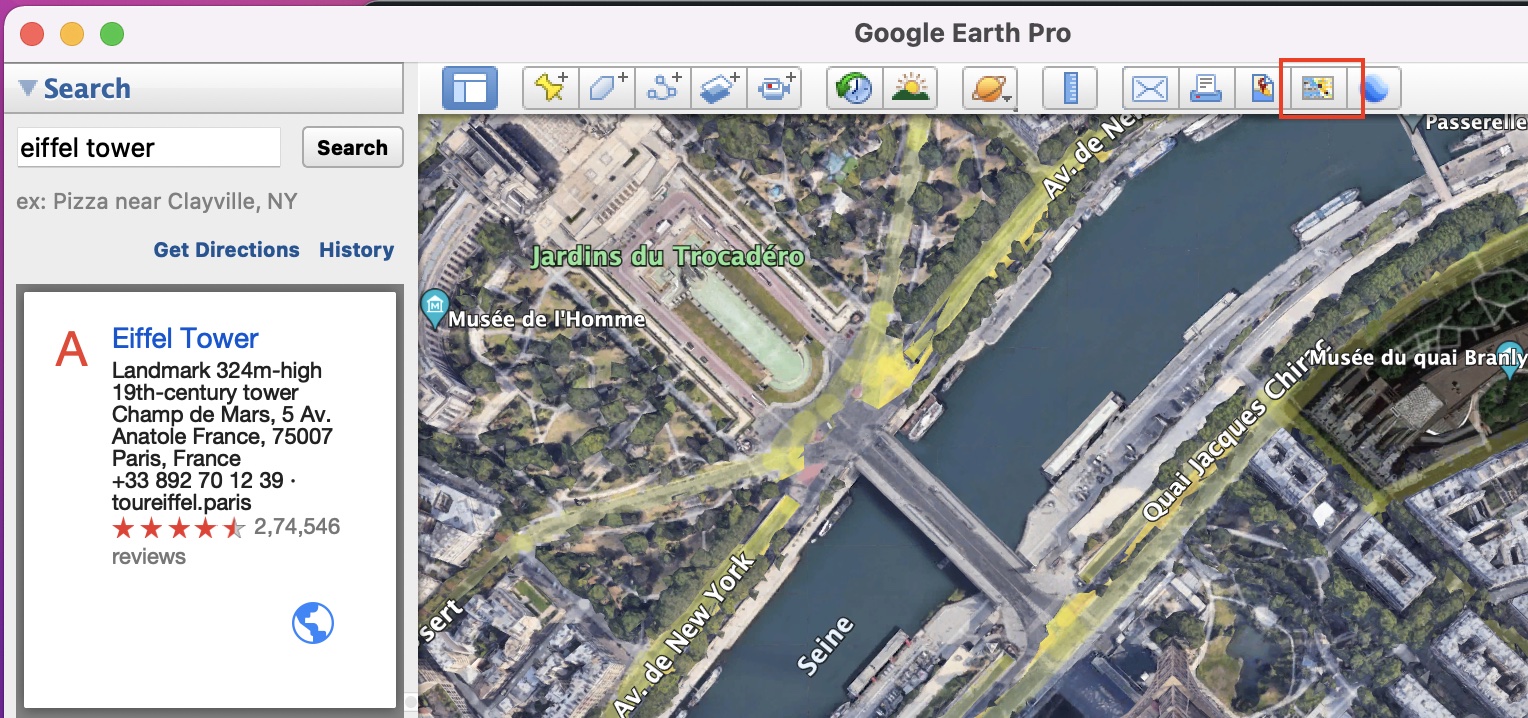No matter where you are, there must have been a time or there must be some aspirations right now, to travel the world. A few years ago, this process involved planning, booking tickets, and going on an adventure. But now, with the world fighting a pandemic, traveling has become a little more tricky and in some cases, a bigger hassle than anything else. Wouldn’t it be nice if there was some way to actually travel to your favorite place in the world, without really getting off your bed?
The first thought that may come to mind is Google Maps or Apple Maps. The map software has undergone so much evolution that you can now have a virtual tour of your favorite place, right inside your smartphone or PC, and the best part is, it doesn’t even cost a penny!!
Google Earth, for those of you who don’t know, is the three-dimensional planetary browser that shows our entire planet (albeit a few top-secret military bases) in satellite imagery and aerial photos.
This has been in the works for a while now, and people have absolutely put this software on a different level, as it allows them to literally explore a virtual 3D earth, and all the places it contains, anytime and anywhere you want.
Table of Contents
How to transfer a place on Google Earth to Google Maps
One thing that we love about Google apps is how they have been integrated to work with each other, and in the case of Google Earth, whenever you view a place that you like, and you want to get detailed routes to reach their place, there is actually a provision that allows you to transfer the location onto Google Maps and proceed from there. If you want to get this done, this is how you can proceed –
Step 1. Open the Google Earth Pro application on your computer.
Step 2. In the search bar, type in the name of the place you want to view virtually.
Step 3. From the search results, click on the correct outcome. The virtual globe will now zoom in on that location.
Step 4. Once you are happy with the operation, simply click on the ‘View in Google Maps’ button on the toolbar.
This will trigger your browser to open up a session of Google Maps and you will find the location open on the same. You can now proceed to perform Google Maps-specific operations on this, including finding the best route, looking up places around the central location, and much more.
Together, Google Earth and Google Maps can act as your perfect trip planners, and the best part is, both these tools are absolutely FREE TO USE!!