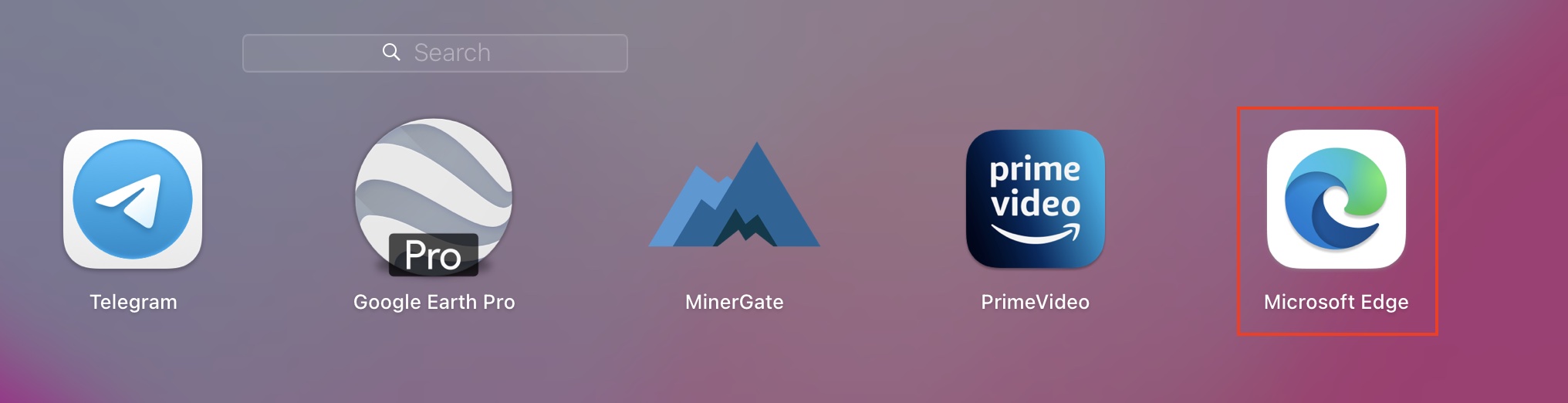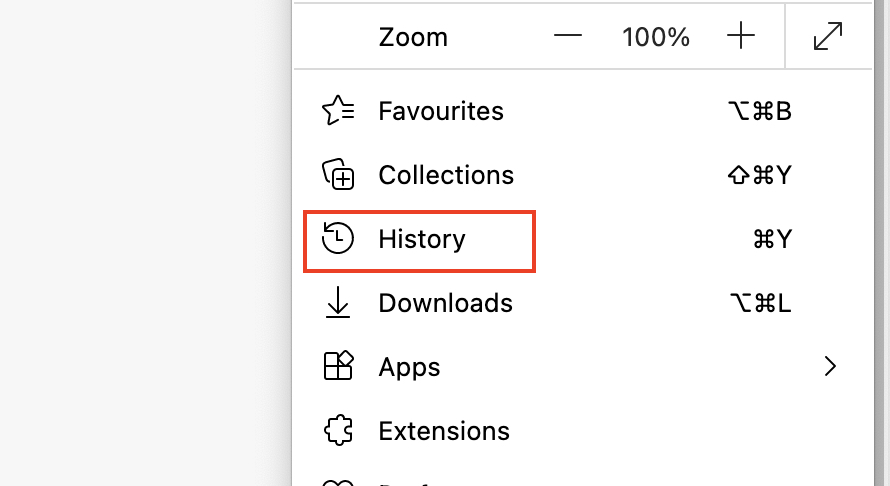Back in the day, whenever you spoke about web browsing on Microsoft Windows, the first thing people spoke about was Internet Explorer. While the initial versions of the browser ruled the market, everything changed when Google released their own browser – Google Chrome. The Chrome browser hit the market running, and very soon, a running joke was made that the only reason people used Internet Explorer was to download Google Chrome.
The reason for this was obvious – Chrome outclassed the Internet Explorer browser in EVERY aspect. The sheer loading times of web pages on Chrome absolutely embarrassed Internet Explorer, and very soon, the browser that was once at the top of the food chain, found itself nowhere in the market.
When Microsoft launched Windows 10, they announced that they would also be launching a whole new version of Microsoft Edge and that it would be an absolute game-changer. Having seen this kind of promise before, users remained skeptical, but as it turns out, everyone was in for a bit of a surprise. In 2019, the world was introduced to Microsoft’s brand new Edge browser, and almost immediately, what caught everyone’s attention was the fact that this browser was based on the Chromium source code, the same source code that powers Google Chrome. What Microsoft had done, was simple. They saw what powered the best web browser in the world, and used it to make their own flavor.
Table of Contents
How to view the browsing history on Microsoft Edge
As you start using the Microsoft Edge browser, you will start populating your browser history. This section basically holds the information regarding the sites you have visited, when you visited them, the web pages you loaded, etc. If a friend or relative is using the browser for their purposes, and you want to keep track of what browsing they have done, this is the best way to do it.
If you are wondering how to check the browsing history, this is how you can do it –
Step 1. Open the Micrsoft Edge browser on your computer.
Step 2. Click on the three dot icon at the top right hand side of the browser, next to the profile icon.
Step 3. Click on the ‘History’ option from the drop down menu.
You will now see a new tab open up containing the entire browsing history of your session on the Edge browser.
We have been following the journey of this browser since the time it was Internet Explorer, and we are happy to report that it seems like Microsoft has finally got their act together and truly delivered a brilliant new web browser.
If you want more information about the new Edge browser, you can visit this link.