Method 3 – Using Windows 10 Settings
In this method, we will make use of the Windows 10 Settings in order to Turn Off Airplane mode. Use this method, if the aforementioned methods are really not working out for you.
- First things first, open the Start Menu. You can do so by clicking on the Start menu button on the bottom left-hand side or by tapping the Windows key on your keyboard.
- In the Start Menu, click on the Settings icon to open the Windows 10 Settings.
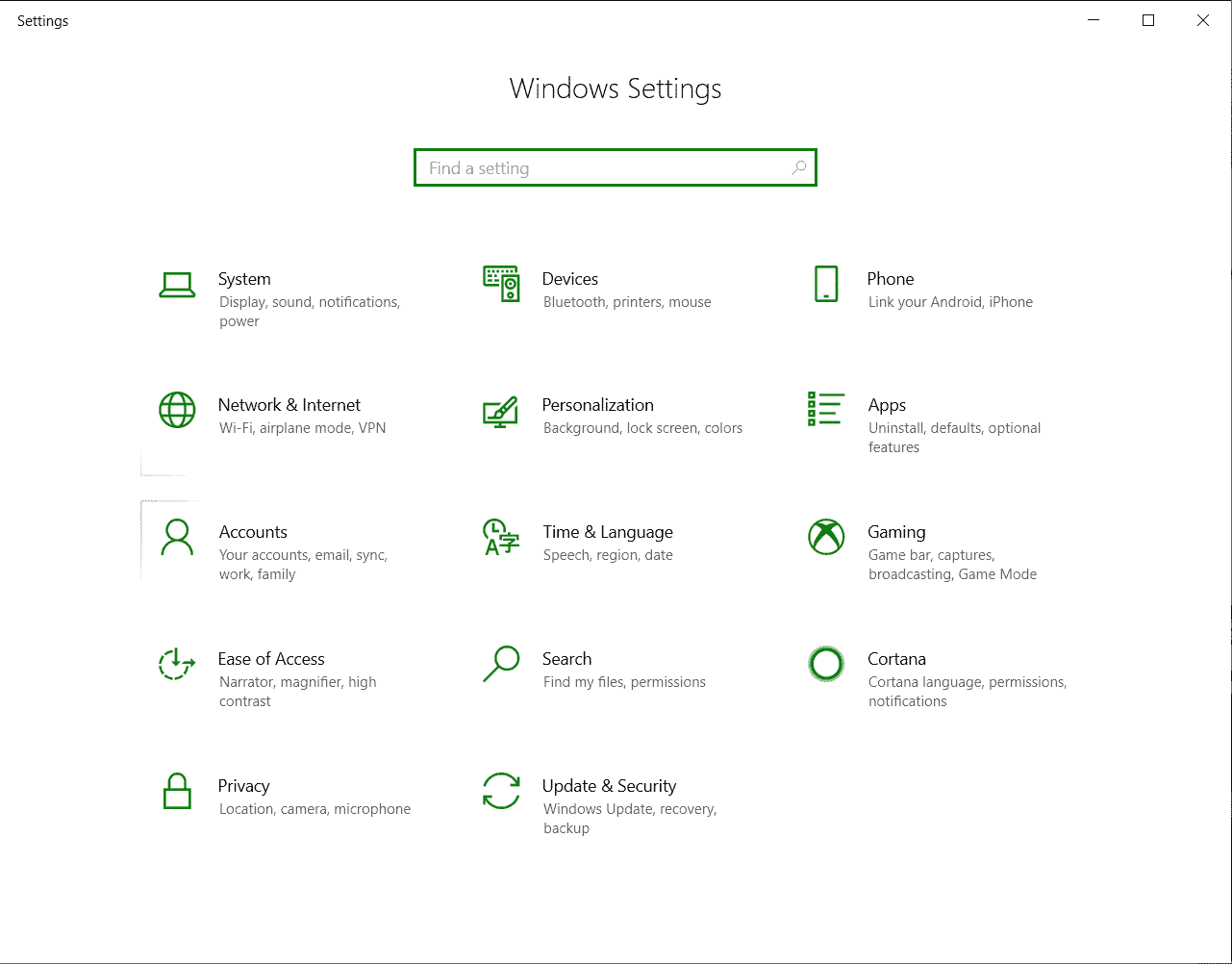
- Click on Network and Internet to open related settings. In the Windows 10 Settings window, select the Network and Internet Settings option.
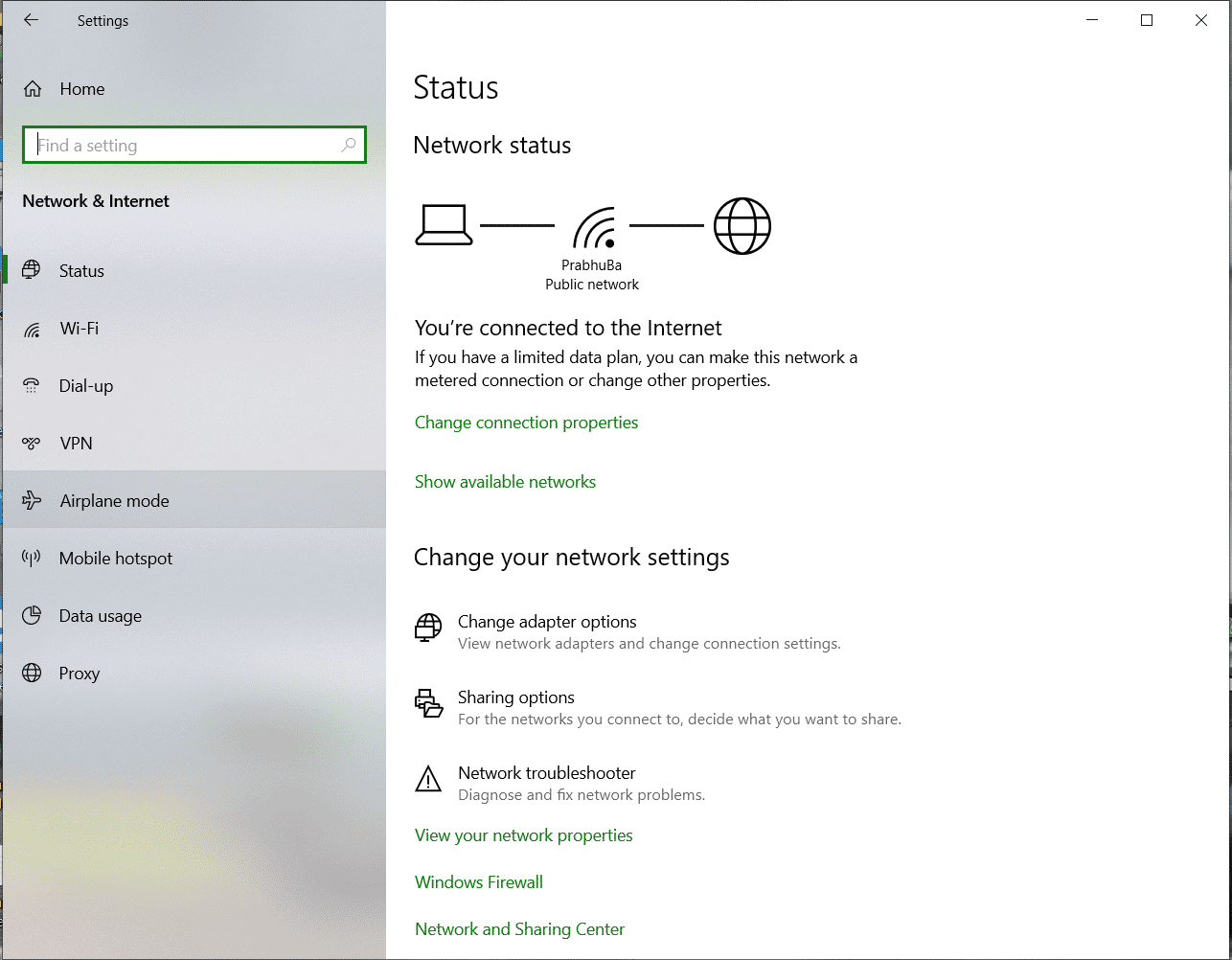
- Once you enter the Network and Internet settings, on the left pane, you will see the dedicated Airplane mode tab.
- Click on the Airplane mode tab, and in the right-hand side window, you will see all the relevant settings dedicated to Airplane mode. Click on the first setting to toggle between ON/OFF for Airplane mode.
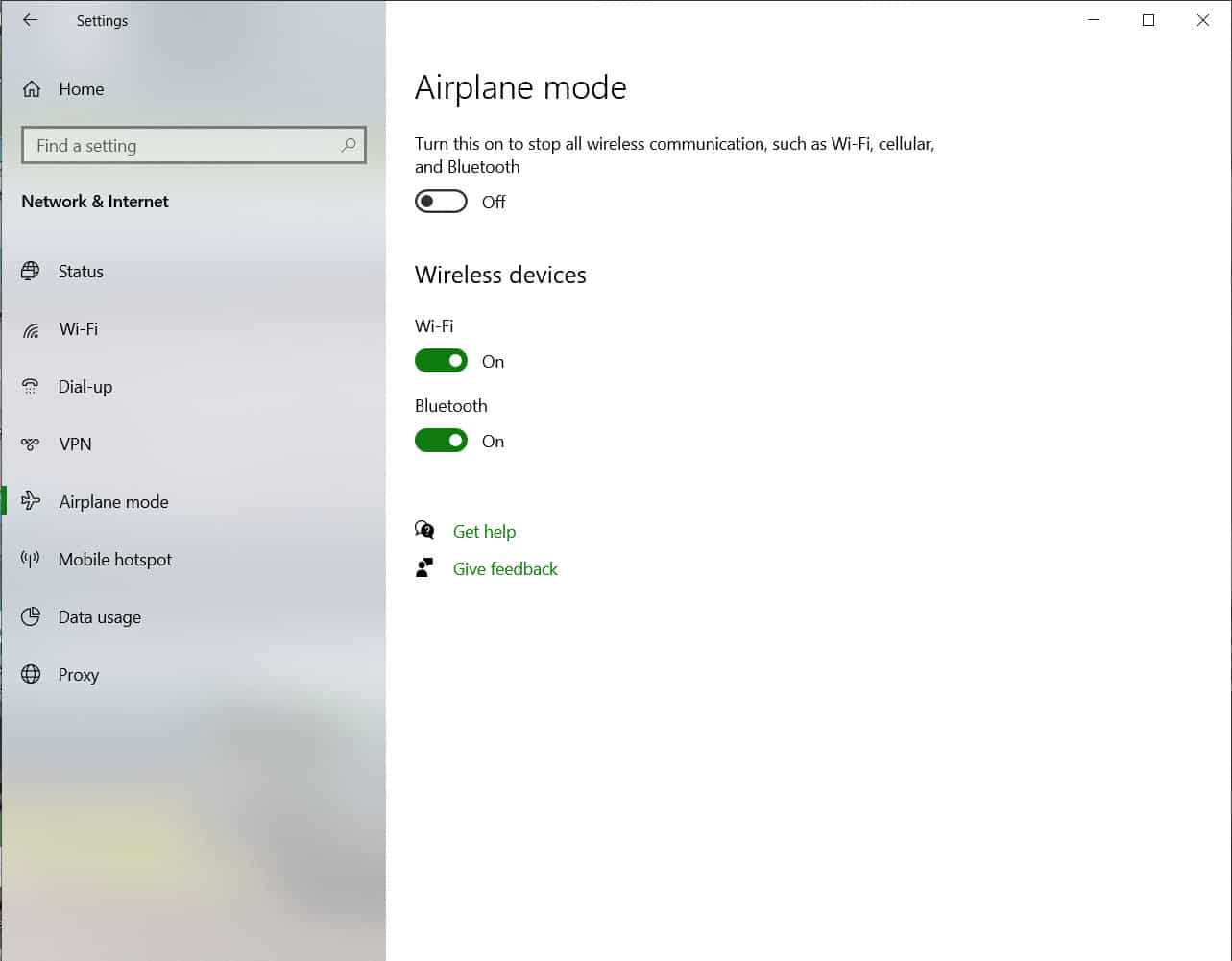
- Airplane Mode will now be switched OFF.

