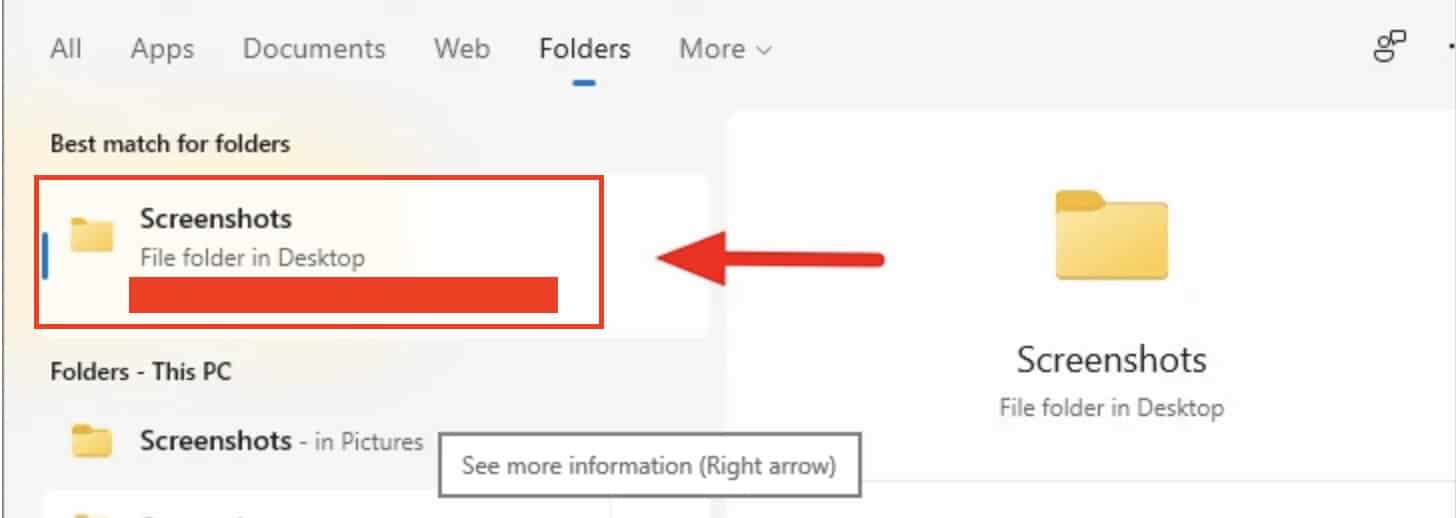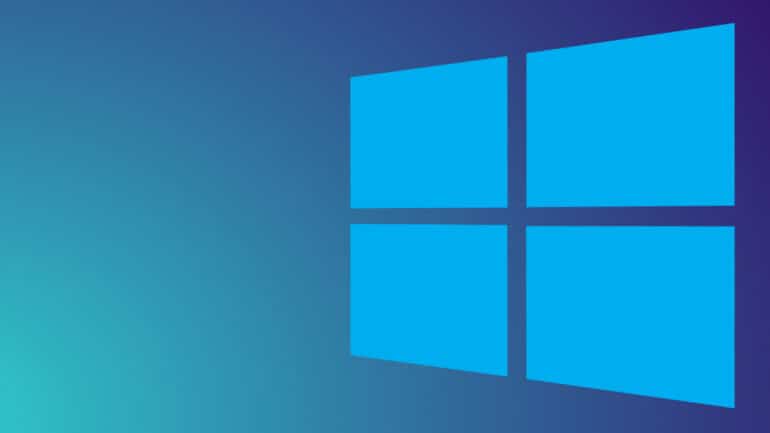Step 2. Depending on the mode you have selected, you can draw the freeform shape, rectangle, or pick the window you want to screenshot.
Step 3. You will now see a preview of the content that has been captured, and you can now edit it and then save it in a location of your choosing.
Table of Contents
Number 2. Using the Print Screen option
The other way you can capture a screenshot and save it on the hard drive of your Windows 11 PC, is by using the print screen feature. Simply pressing the ‘PRT SCN’ button on the keyboard will take a screenshot of the entire screen.
Now, if you press the Windows button and the PRT SCN buttons together will grab the screenshot of the entire screen and save then in a ‘screenshot’ folder within the Pictures section.