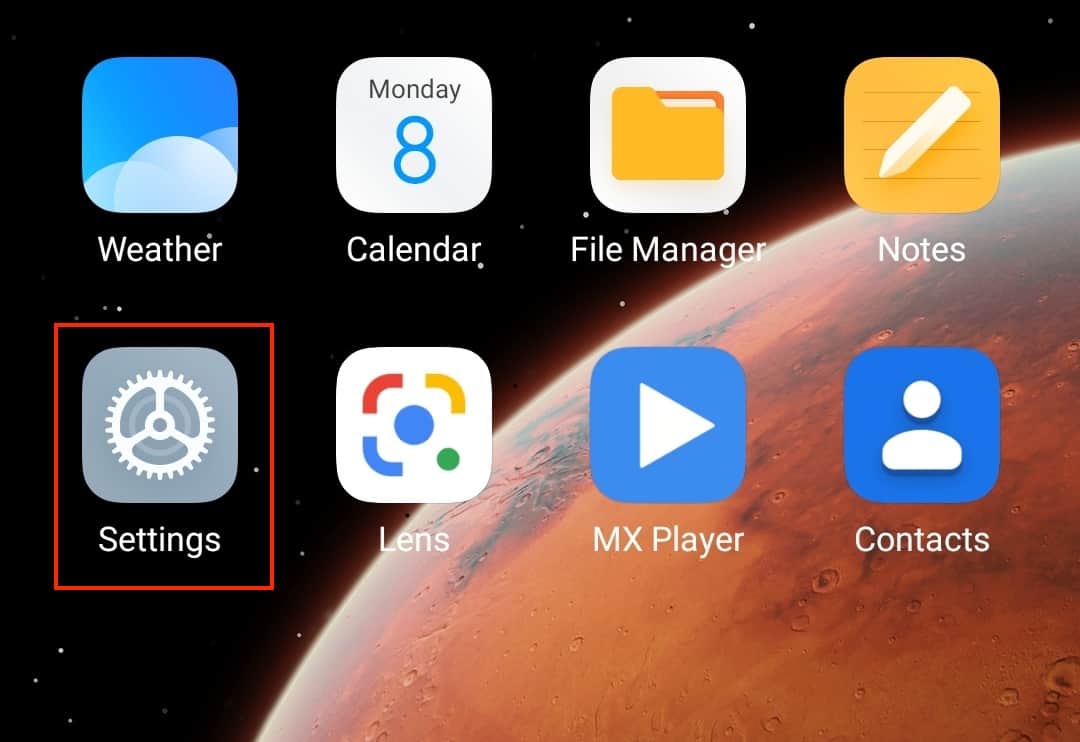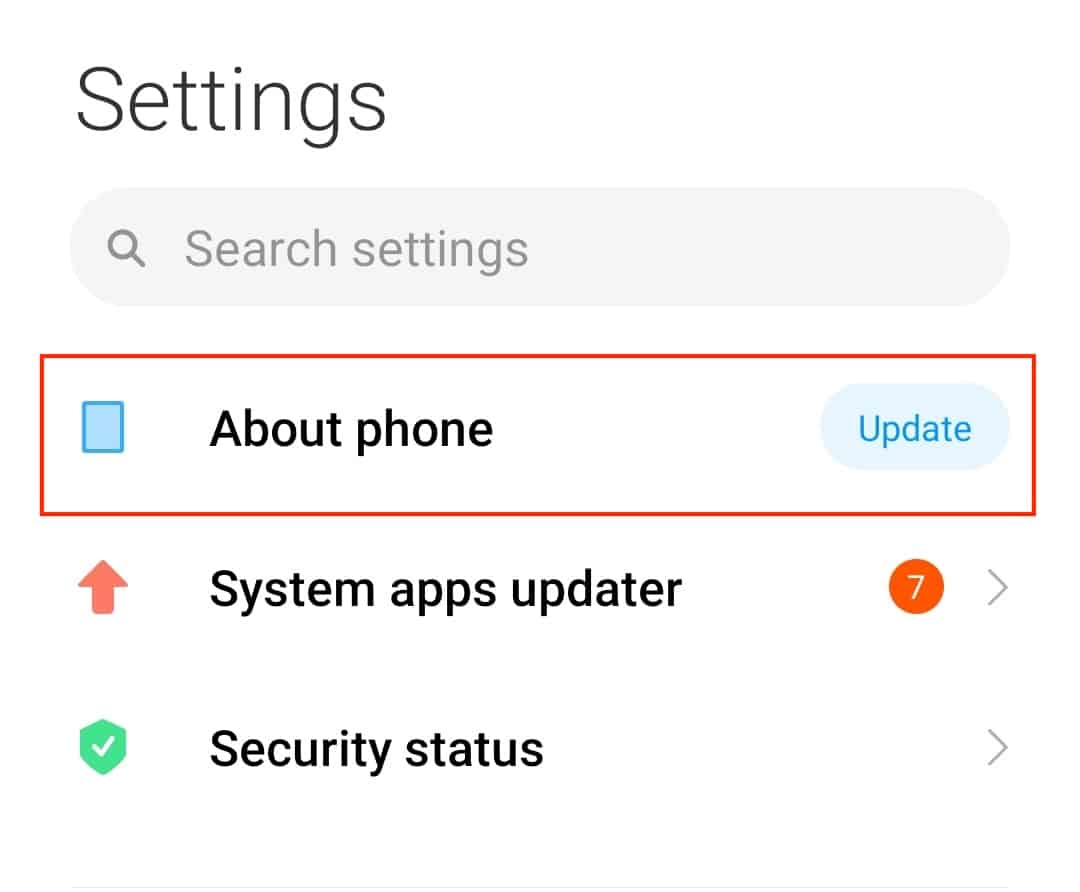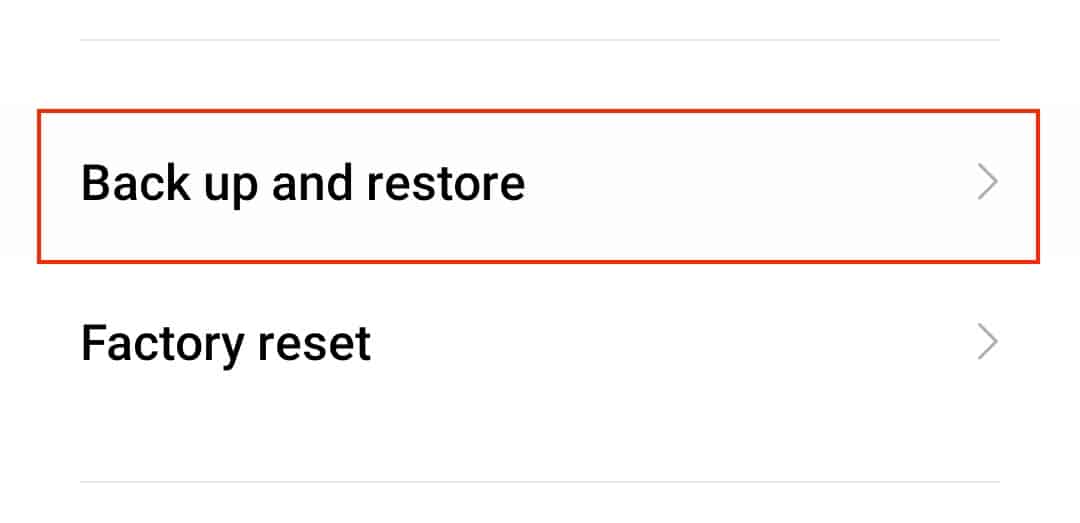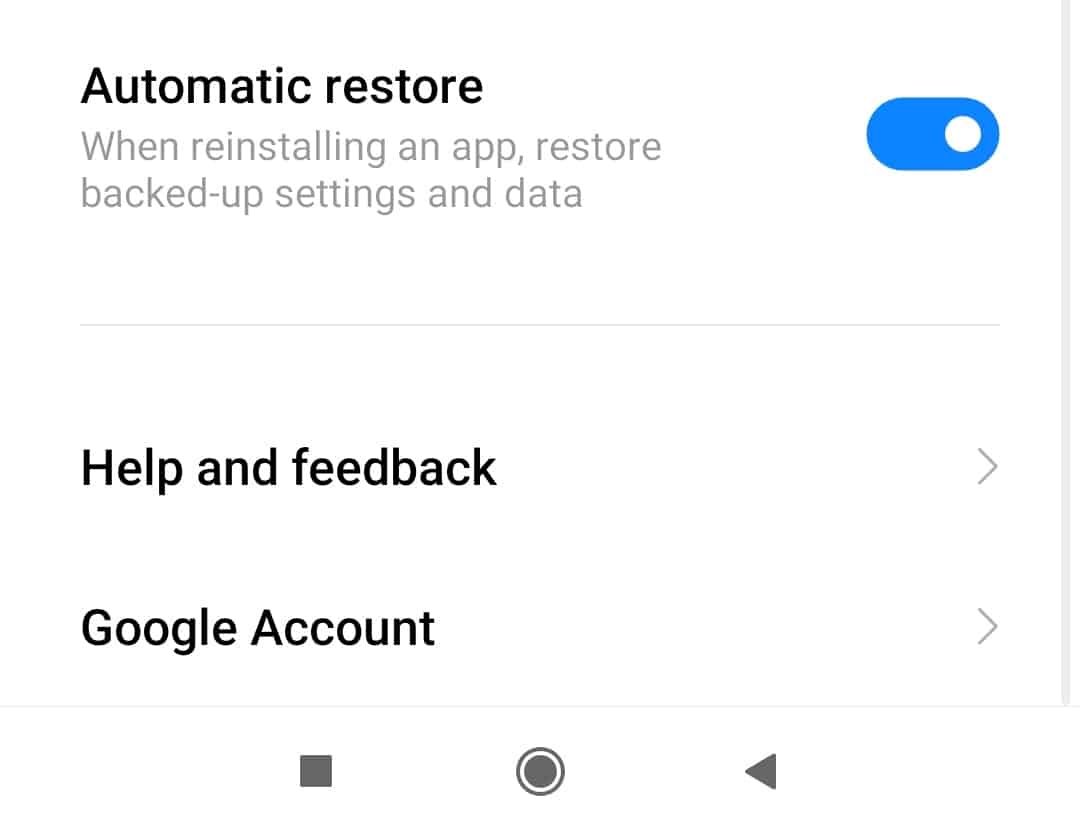Apps form the backbone of Android smartphones today, with almost every minute task being made possible thanks to easy-to-use apps that are either pre-installed or available on the Play Store. Through the course of smartphone usage, we end up downloading and using scores of apps, some of which we delete as we no longer find the need for them. Now, in a normal scenario, once you delete an app, you lose all the data and preferences related to that app, so if you re-install it at a later date, you have to start from scratch again.
Luckily, Android smartphones have the ability to backup app settings and preferences, so that every time you re-install a previously deleted app, you can continue exactly where you left off, without the need to set up the app again and again.
In this tutorial, we will show you how to enable the app to restore features on an Android smartphone.
Table of Contents
Open the ‘Settings‘ app on your Android smartphone.
In the settings menu, tap on the ‘About Phone option.
Scroll through the menu and tap on the ‘Backup and Restore‘ option.
In the backup and restore settings menu, Toggle ‘ON‘ the ‘Automatic Restore‘ option.
This option ensures that whenever you re-install an app from the Play Store, the app backup settings and data are restored and you can continue exactly where you left off when the app was initially installed and used on your Android smartphone.
Keep in mind that this process can be performed directly from your smartphone and you do not need any third-party apps for this task. Thus, if you see apps that claim to help you with this process, you can always ignore them same.
If you want to know how to backup your smartphone and prepare it for emergency issues, you can check out the tutorial for the same using this link.