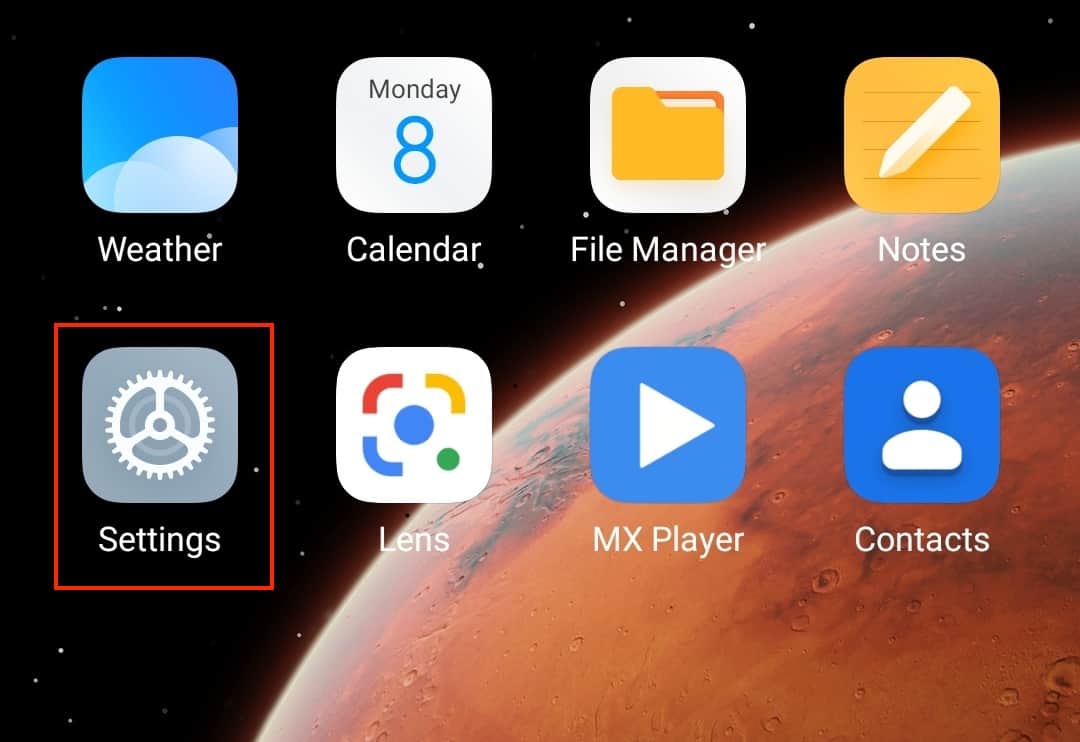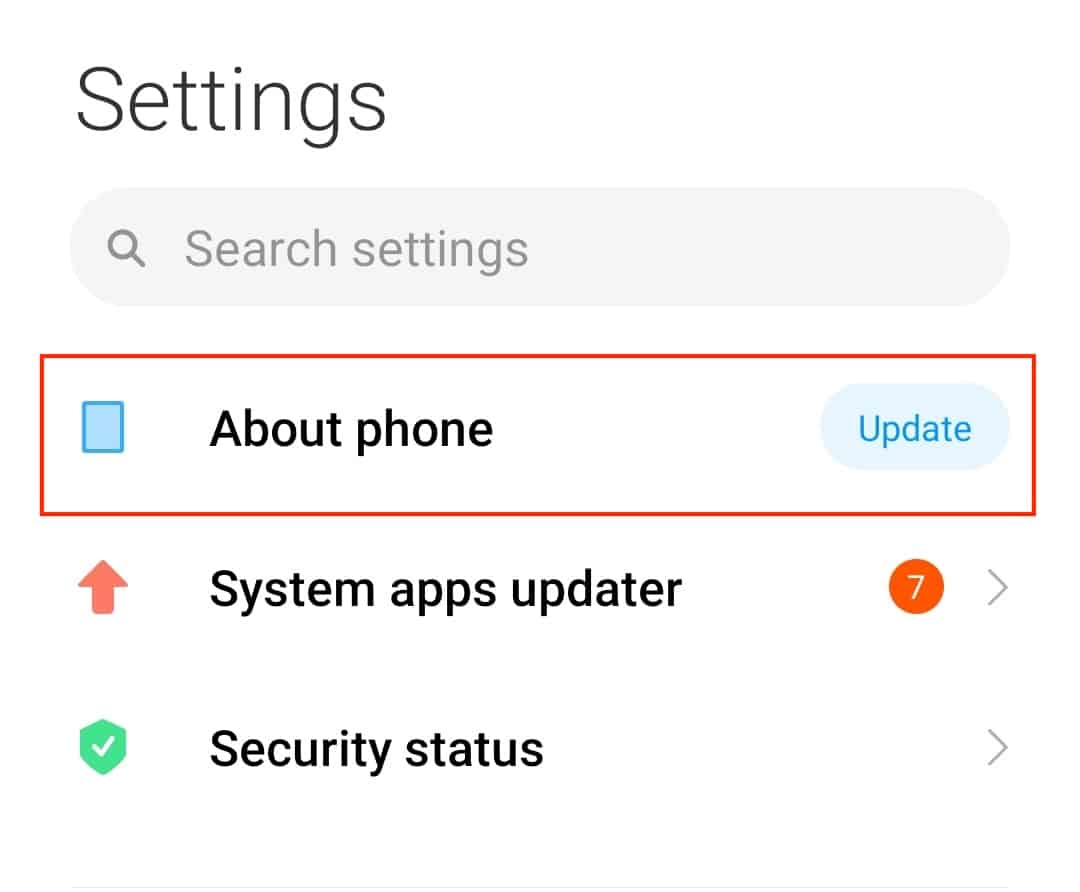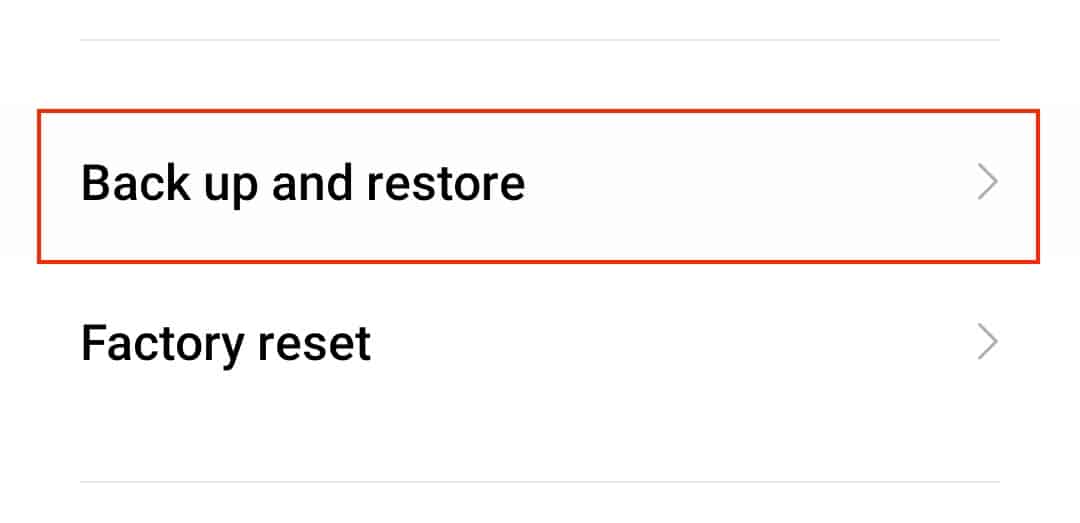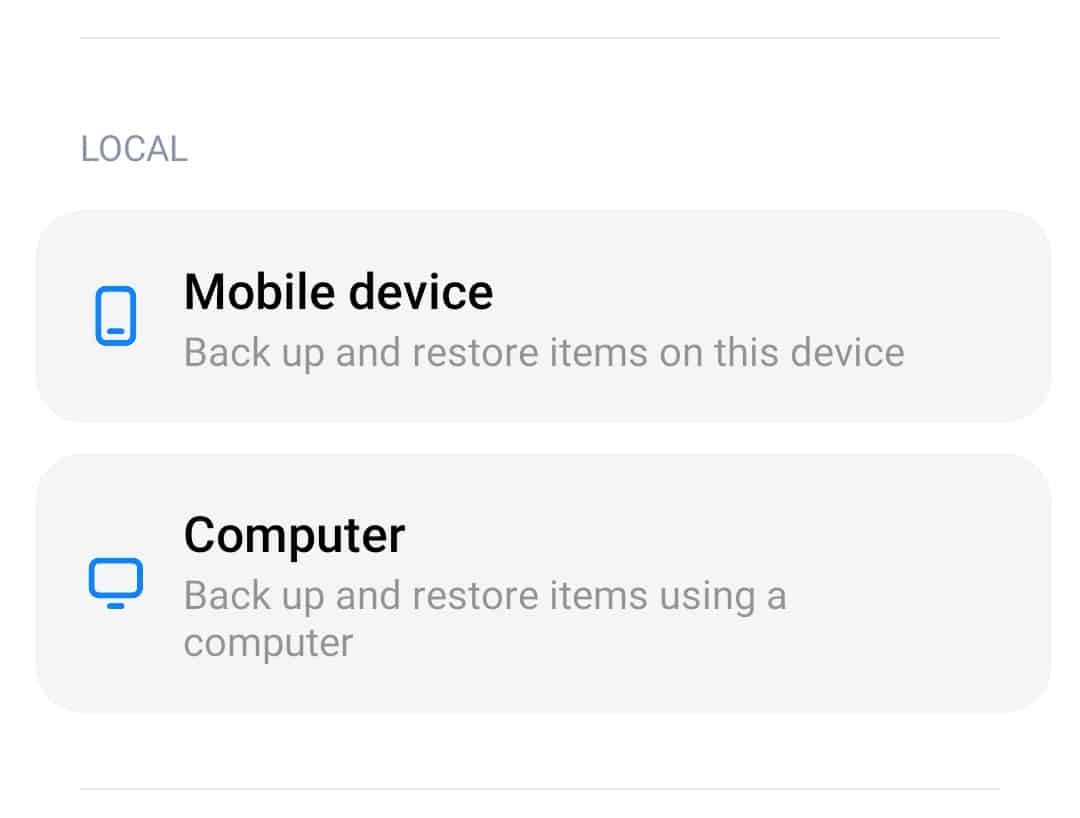One of the fundamental things you need to know about a smartphone is how to take a backup. Like most other electronic gadgets out there, smartphones are also prone to a few glitches and bugs from time to time. While some of these glitches are resolved with a simple reboot of the device, there are some that render your smartphone unusable. If you are using an Android-powered smartphone, you have all the Google tools at your disposal, and as such, if there is a task you want to complete, there is a corresponding tool or app already available.
This means that if you ever face a phone-crushing glitch on your Android smartphone and you have to perform a complete restore on the same, getting your data back from a backup is super easy. But how do you back up an Android device?
Read on to find out.
Table of Contents
Unlock your Android smartphone.
Open the ‘Settings‘ app on the Android smartphone.
Tap on the ‘About Phone option from the settings menu.
Scroll through the menu and tap on the ‘Backup and Restore‘ option.
Now, you will see a few options, but the most prominent are the following –
- Local Backup
- Google Backup
If you want to backup your content on the smartphone itself, you can tap on the ‘Mobile device‘ option and if you want to create the backup and save it on a computer, you can tap on the ‘Computer‘ option and follow the onscreen instructions.
Now, if you want to allow Google to handle the backup process, you can tap on the ‘Backup my data‘ option and turn ‘ON‘ the feature. By doing this, your smartphone will automatically backup your content to your Google account and whenever you restore your smartphone, you can access these backups and restore your Android device to a previously saved state.
It’s a good idea to turn on Google backup as we may find ourselves busy manually perform the activity and if the smartphone faces a glitch and we don’t have a backup ready, we can end up losing all our data.
There are some apps on the store that claim to help you with the backup process, but no matter how authentic they may be, you can always count on Google Backup to keep you covered.