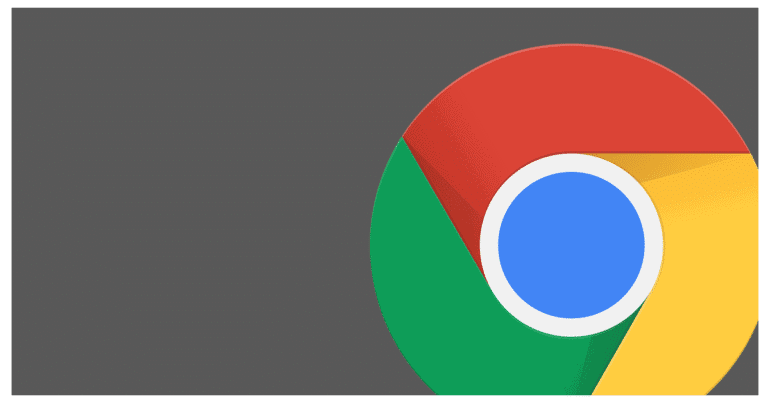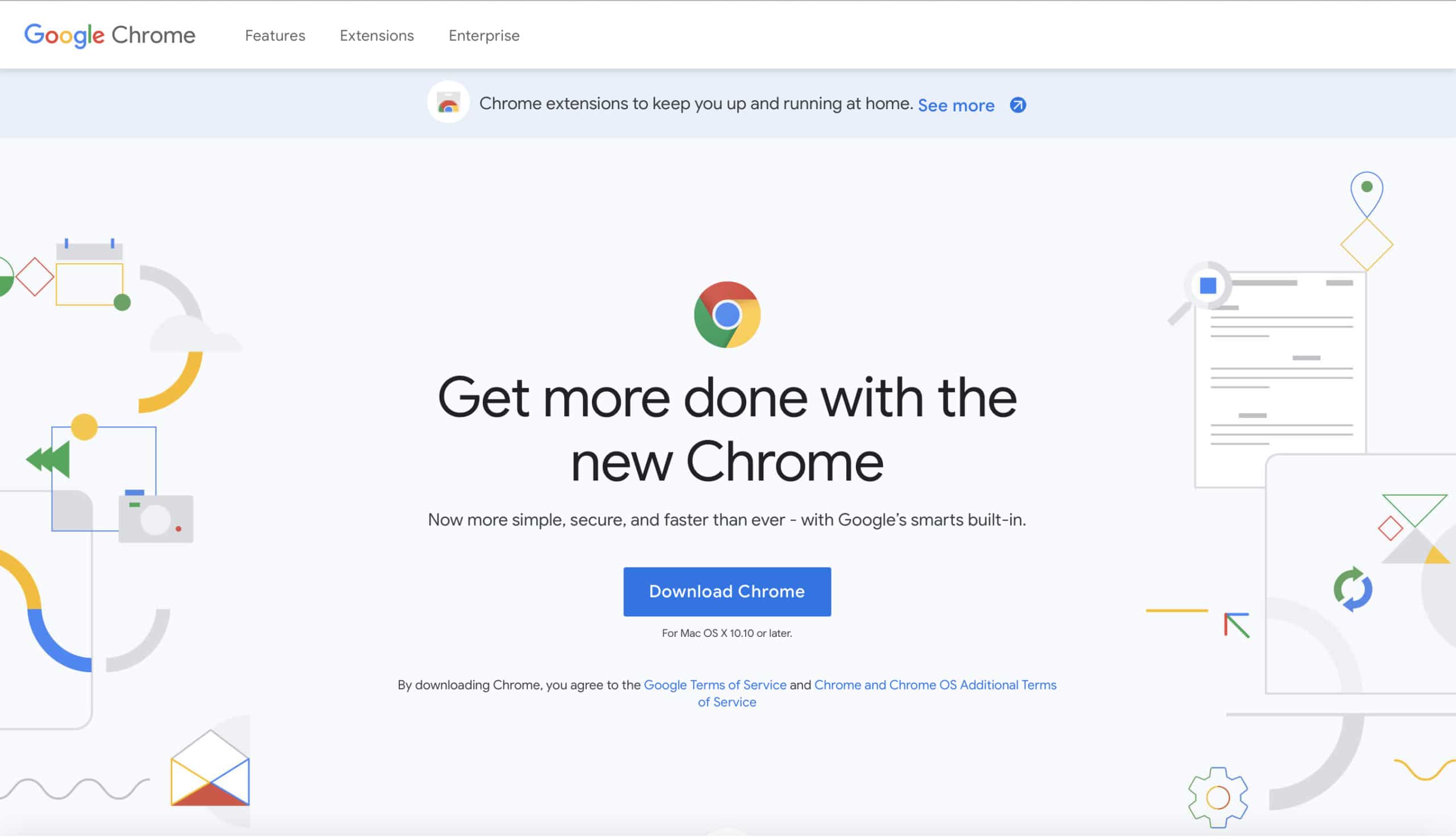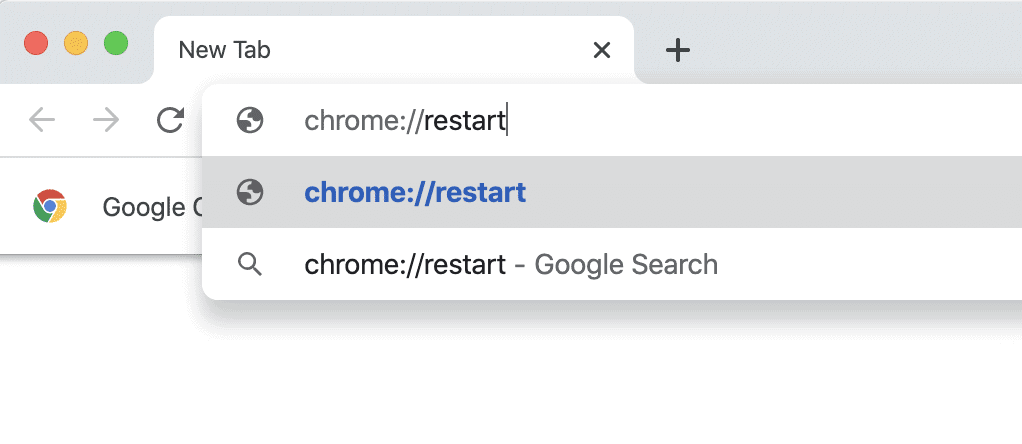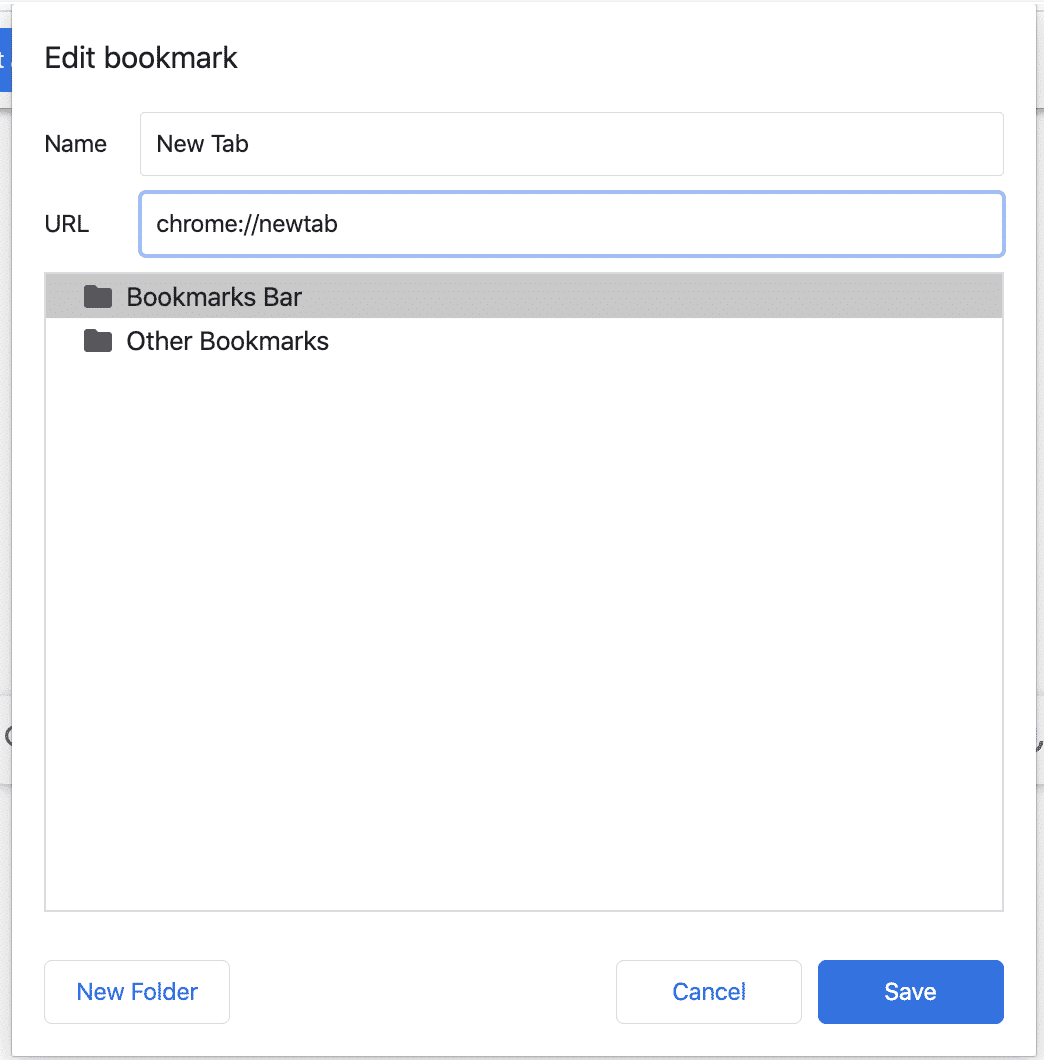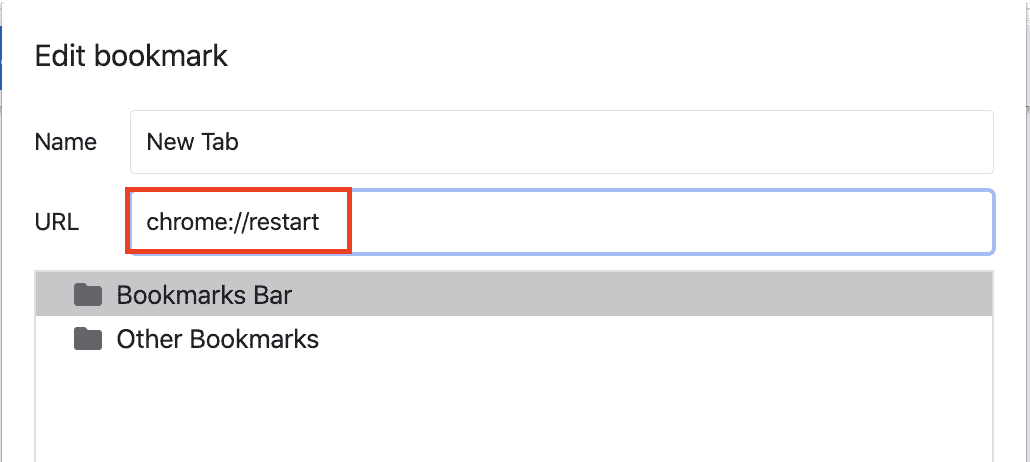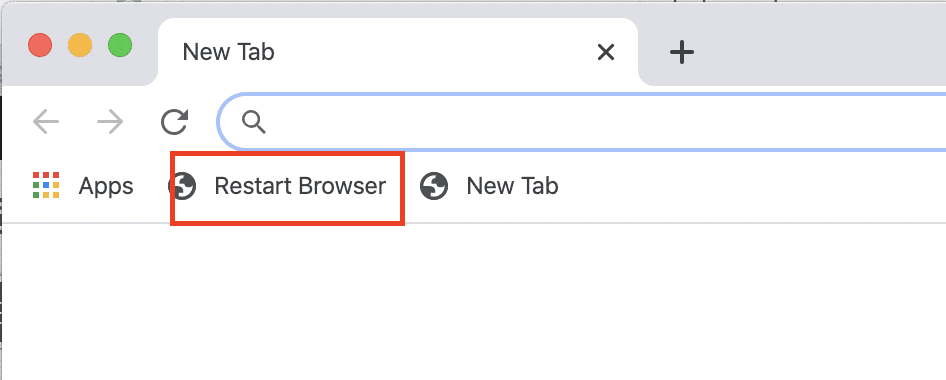Chrome is one of the most popular and powerful web browsers in the market today. Every day, millions of people all around the world use Chrome for their browsing necessities. One of the beautiful features of Chrome is its stability even with multiple tabs in play. However, sometimes, when you have too many tabs open, it can make the browser lag and even unresponsive, leading to many of the tabs failing and as such, you have to quit the tab and lose all the work you have been doing on it.
The best solution to this problem is to restart the chrome browser. Yes, I know it’s just a matter of closing the browser and reopening it, but in this tutorial, I am going to tell you another way to quickly restart the browser and free up some RAM as well.
Table of Contents
How to Restart the Chrome Browser
Let’s get started.
Now, before we begin, if you do not have the chrome browser and you want to try it out, you can download the Chrome browser from this link.
With that out of the way, let’s start the tutorial.
Open the Chrome browser and enter the following command in the URL bar –
chrome://restart.
Press the enter key, and the browser will automatically restart itself. Now, let’s convert this link into a bookmark so that you can restart your browser at any time with just a single click.
Open the create bookmark window in Chrome by pressing the CTRL+D on a windows PC or Command+D on a Mac PC.
In the Bookmark window, edit the URL and enter chrome://restart.
Click on Save and this will create the Restart bookmark. You can now simply click on the bookmark to restart your browser.
This is how you can set up your browser with a one click restart.