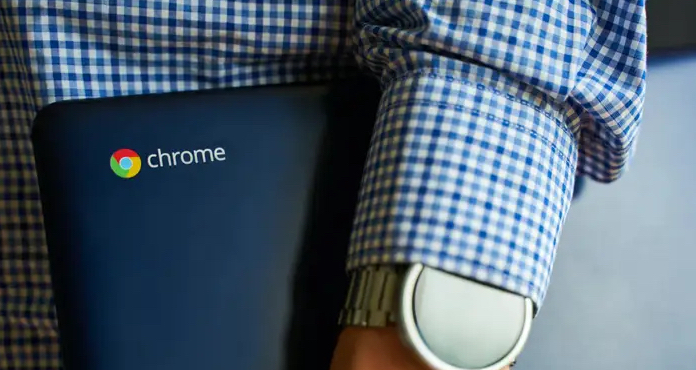Step 4. Drag and drop any of the icons on the shelf to reposition them.
Step 5. Have you decided that you no longer want the icon on your shelf. Unpin the symbol by right-clicking it.
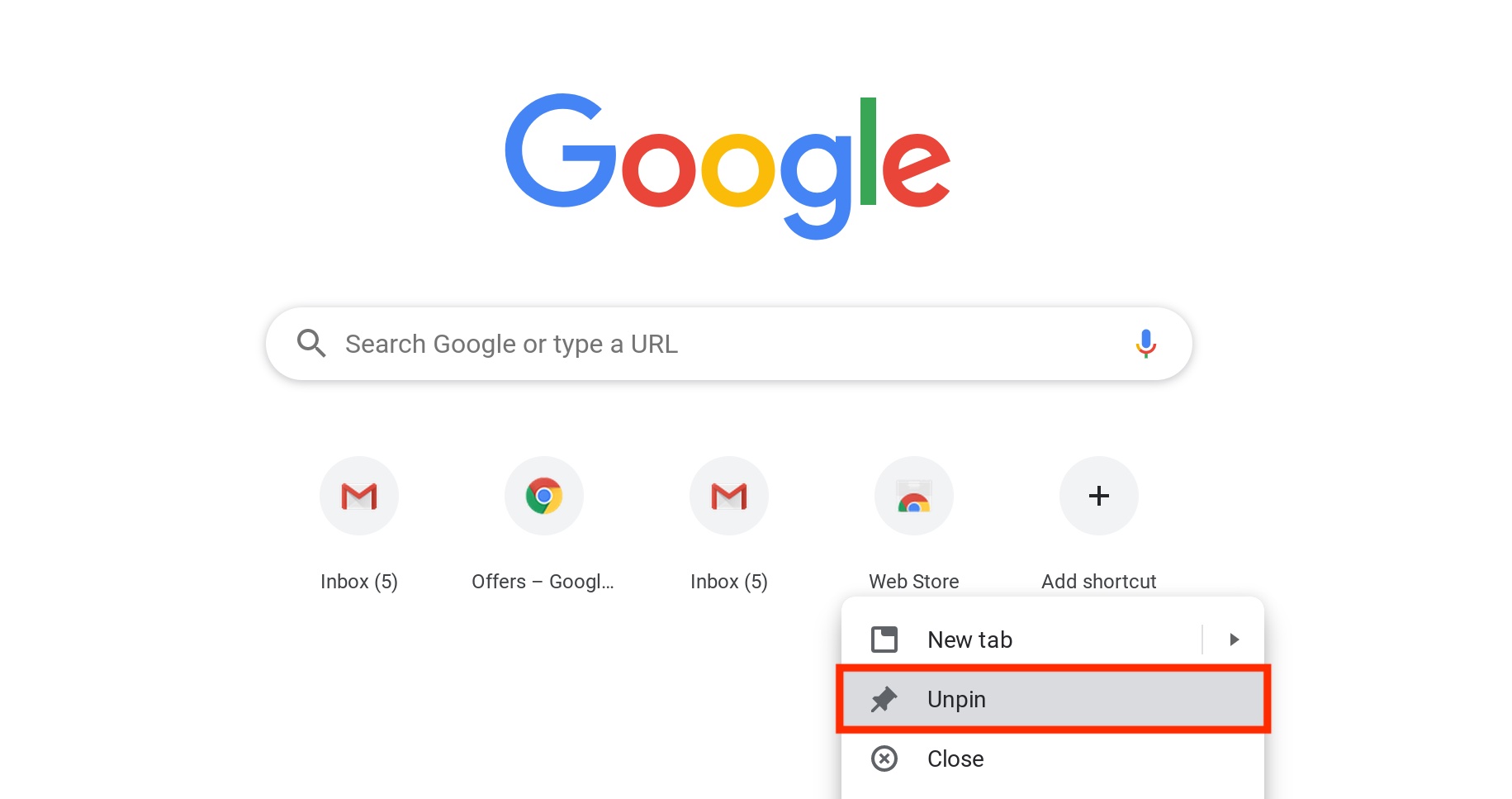
Step 6. Finally, if you want your shelf to show on the left or right side of your screen rather than at the bottom, right-click anywhere inside it, select Shelf location, then Left or Right. If you want your shelf to be hidden by default and only appear when you hover your cursor over it, right-click it and pick the Autohide shelf option.