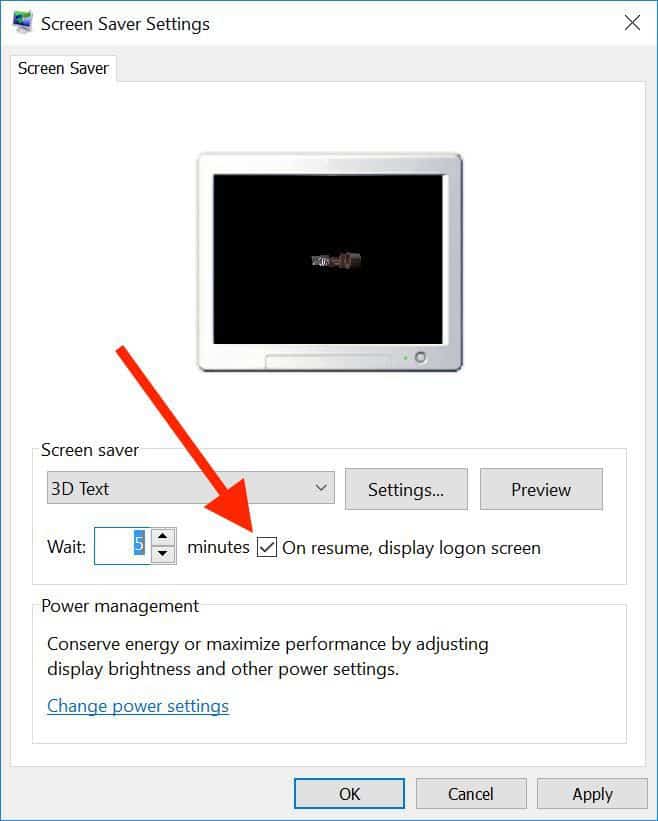Method 3 – Using the Start Button
Tap or click the Start button in the bottom-left corner. Click your user icon and then select Lock.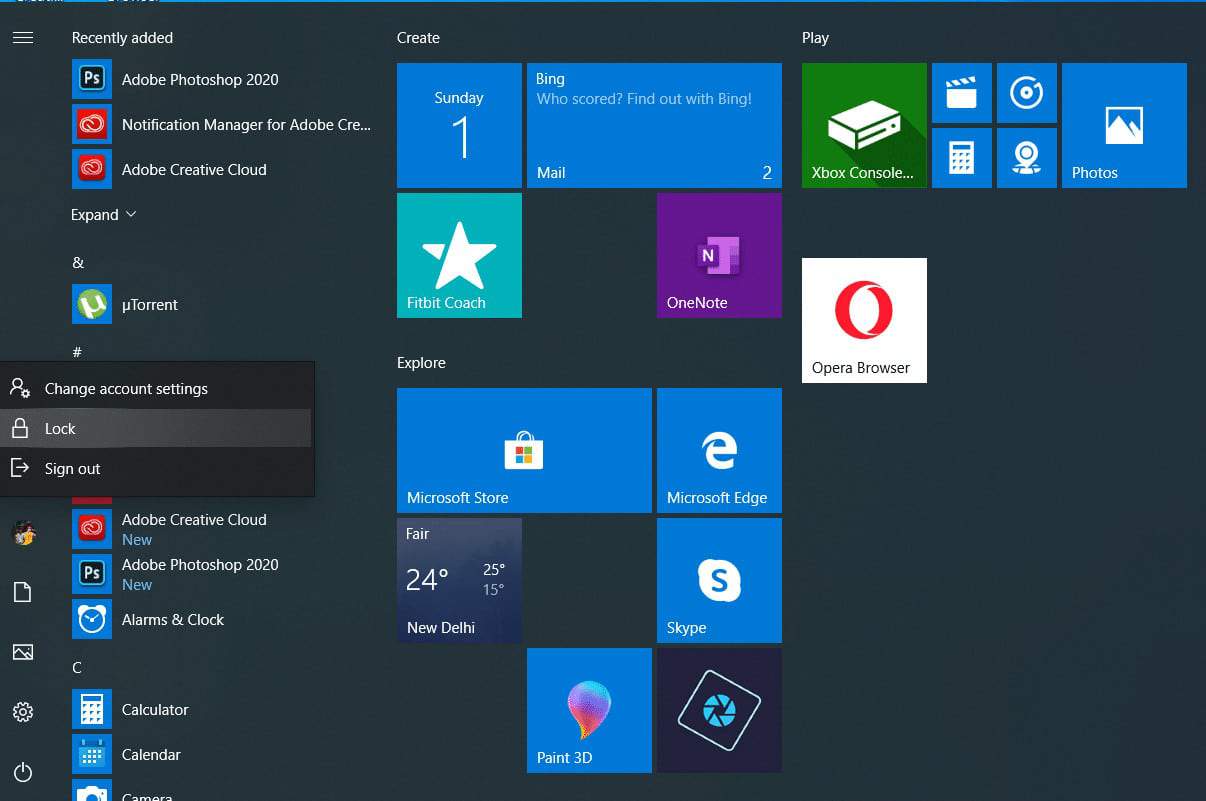
Method 4 – Auto-lock via screen saver
You can set your PC to lock automatically when the screen saver pops up.
1. Open the Control Panel by searching for it on the Cortana Search bar. Make sure you select the Control Panel app.
2. In the Control Panel, click on the Appearance and Personalization option. This will open the relevant settings. Select the Change Screen Saver option.
3. In the Screen Saver settings, make sure you check the box next to ‘On Resume, Display logon screen’ option.
4. You can also set how long the computer must wait before starting the Screen Saver.
5. Click on Apply and then OK.
Now, when you exit out of the screensaver, you’ll need to enter your system password to get back in.