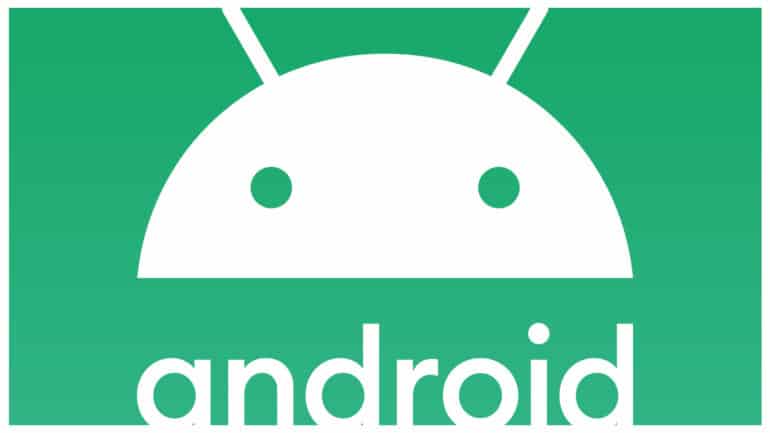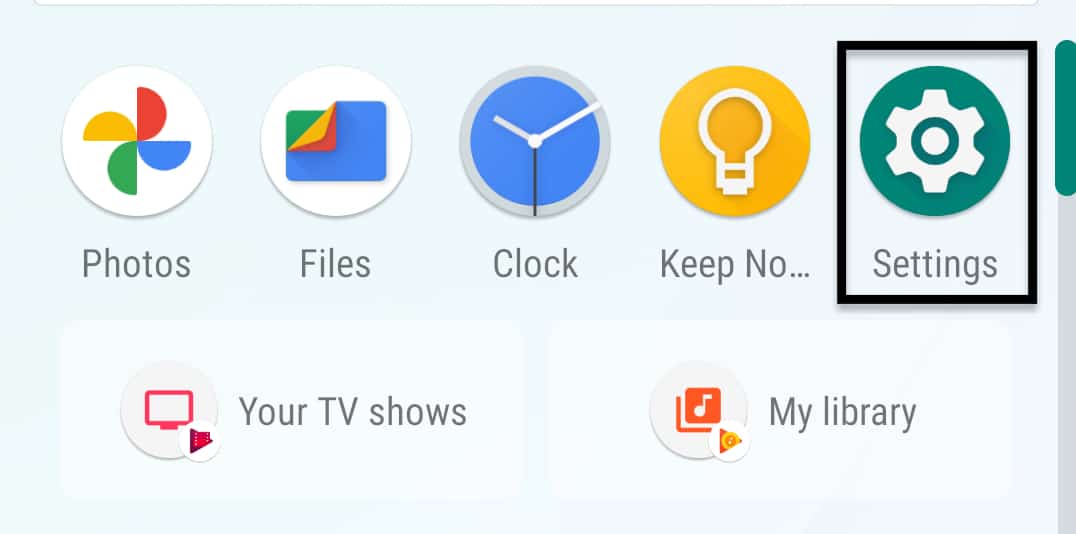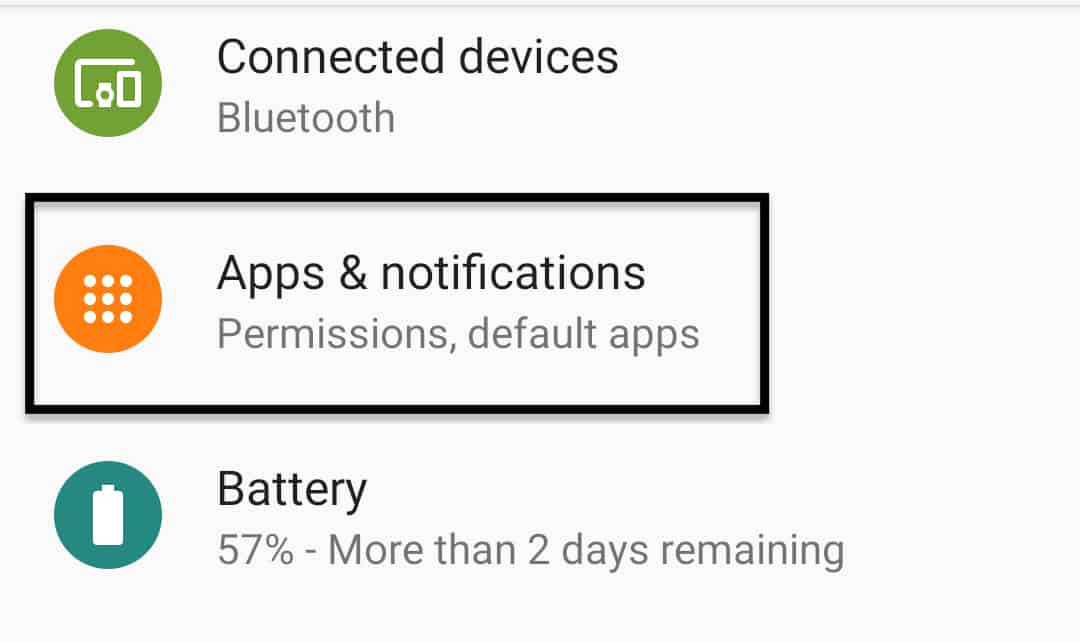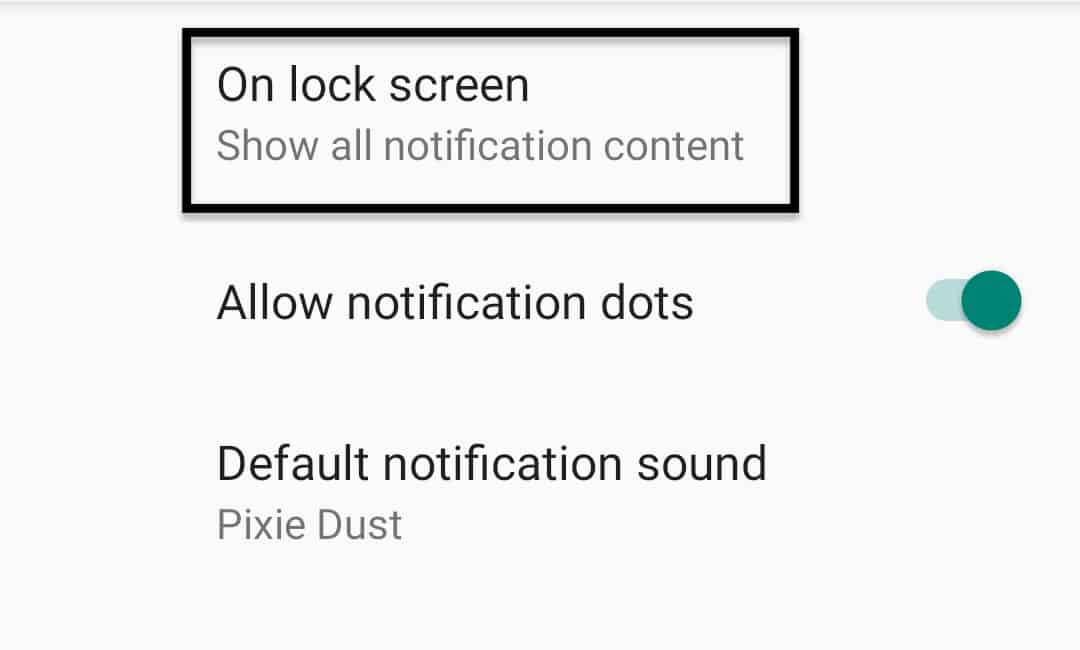The apps on your Android smartphone communicate alerts and updates through notifications. Earlier, these notifications were restricted to merely sounds, and you had to manually open each app to check what exactly the notification really was.
Now, thanks to the improvements to the apps and the Android OS platform, you can see the entire notification right on your lock screen. This way, you can bother opening the app only if the notification requires more attention.
This is especially useful in messengers. Sometimes, when we are part of group chats, there tend to be multiple messages being exchanged. These notifications, get mixed up with notifications of messages from other important accounts. But, thanks to lock screen notifications, you can now check who the notification is from, and only open the messenger app if something requires your attention.
In this tutorial, we will show you how to get app notifications on the lock screen of your Android smartphone.
Table of Contents
Open the ‘Settings’ app on your Android smartphone.
Scroll through the settings menu and tap on the ‘Apps and Notifications’ option.
Next, tap on the ‘Notifications’ option.
Tap on the ‘On Lockscreen’ option to reveal notifications settings.
Here, you have three options –
- Show all notification content – This will show you where the notification is from (which app), and also show you the details contents of these notifications. For example, if you receive a message, this option will show you the app on which you have got the message as well as the message itself.
- Hide sensitive content – This option will only show you where the notification is from. The content of the notification will be hidden.
- Don’t show notifications at all – This will not show you any notifications on your lock screen.
Choose the option you want, and you are done.