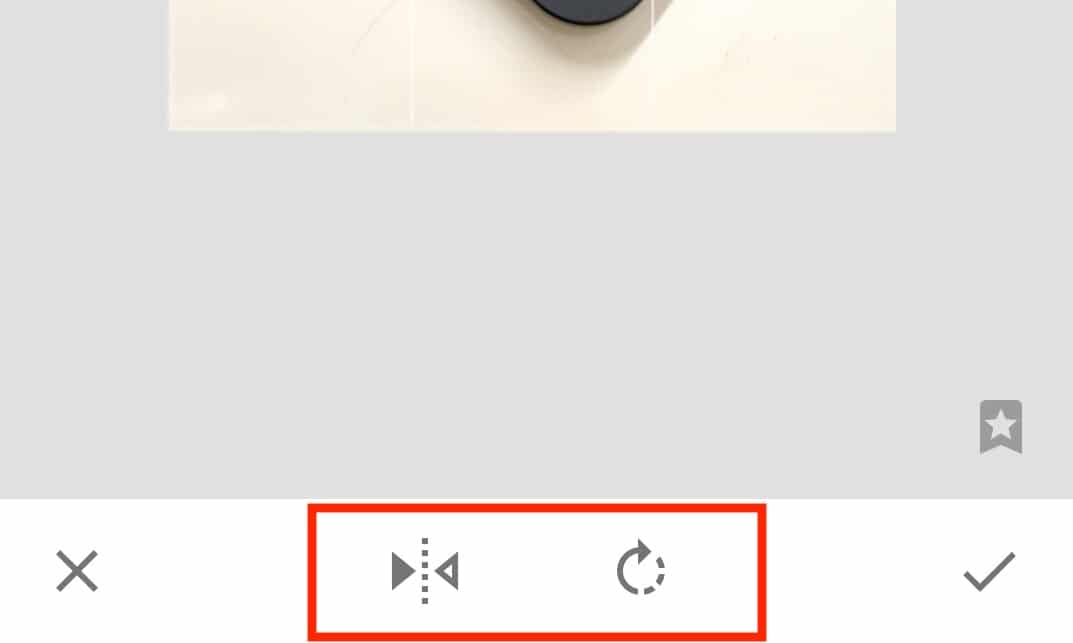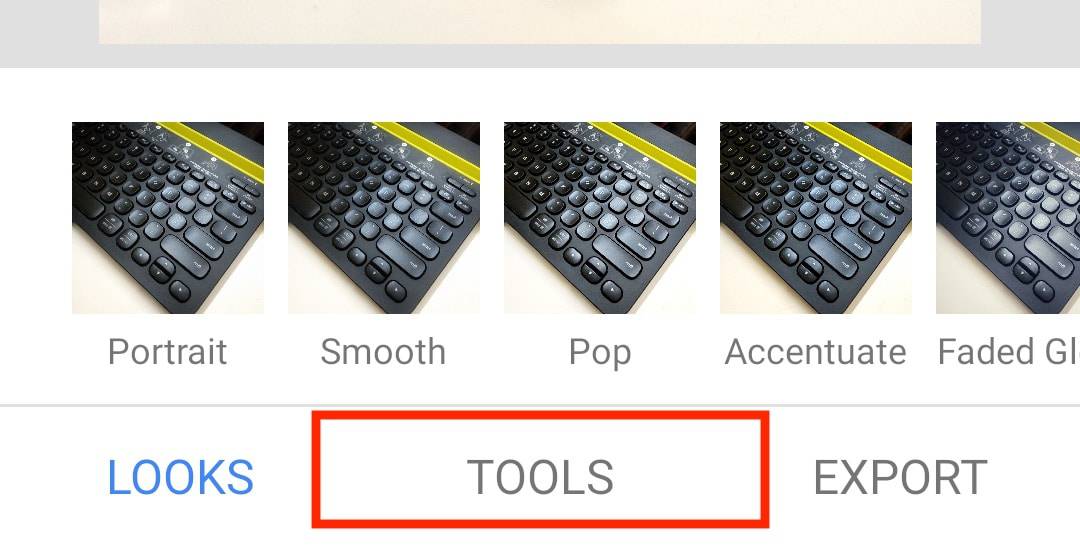
Step 5.Now that you’ve accessed the ‘Tools’ menu within Snapseed, let’s take the next step in your editing journey. Specifically, tap on the ‘Rotate’ option from the list of available tools. This will enable you to make adjustments to the orientation of your chosen image.
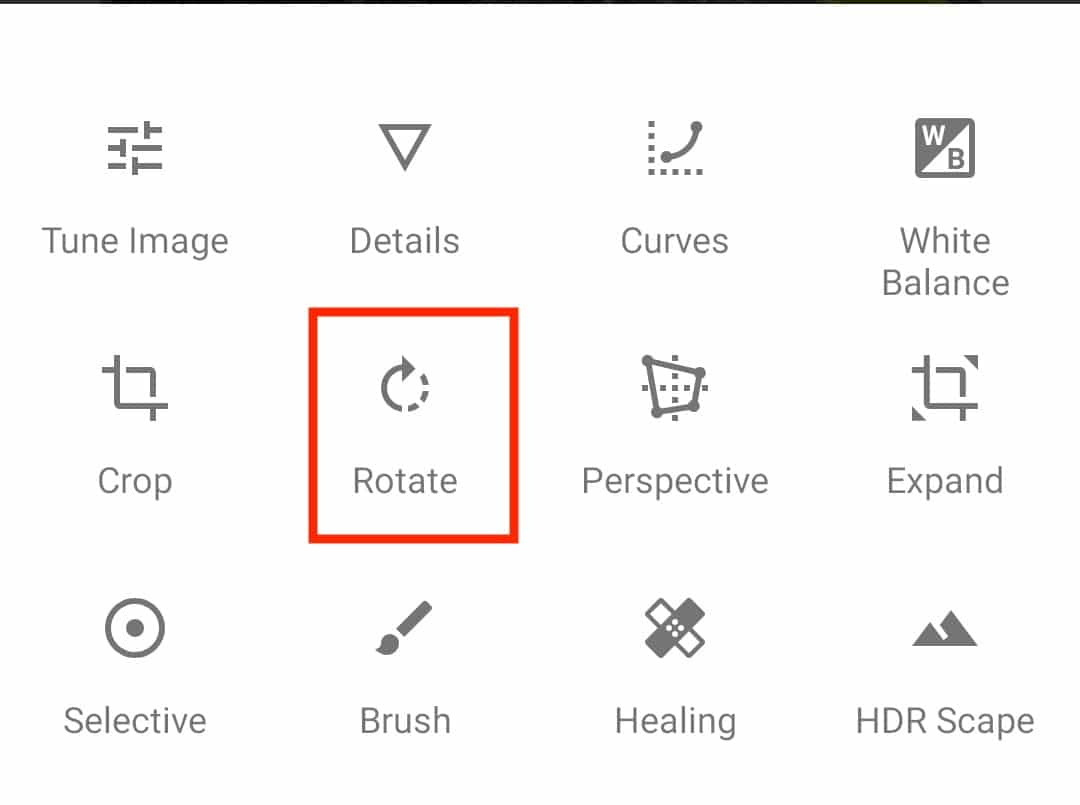
Step 6.Within the ‘Rotate’ tool in Snapseed, you’re now equipped to achieve your desired image alignment. Here, you can perform both ‘Flip’ and ‘Rotate’ operations to finely tune the orientation of your picture until it precisely matches your vision. Take your time and make the adjustments necessary to achieve the perfect alignment for your edited image.