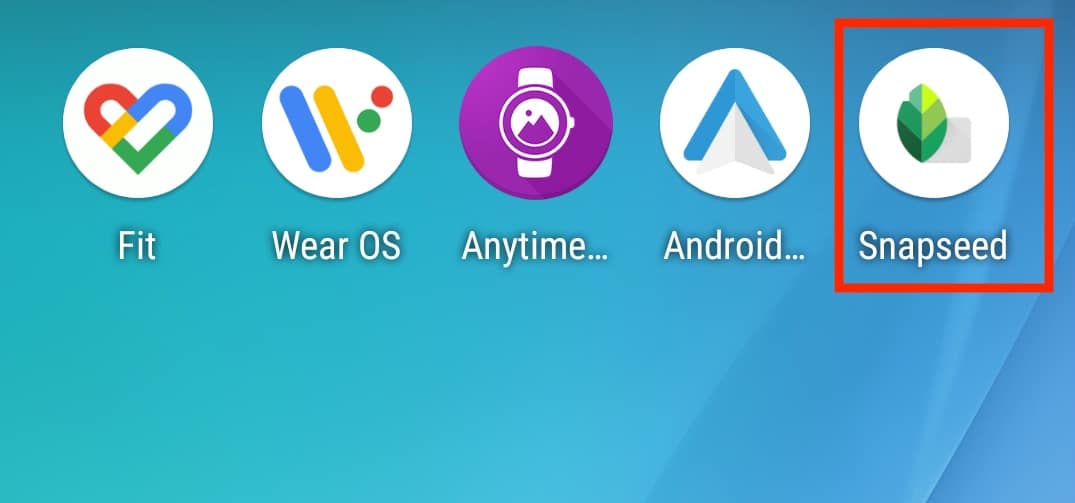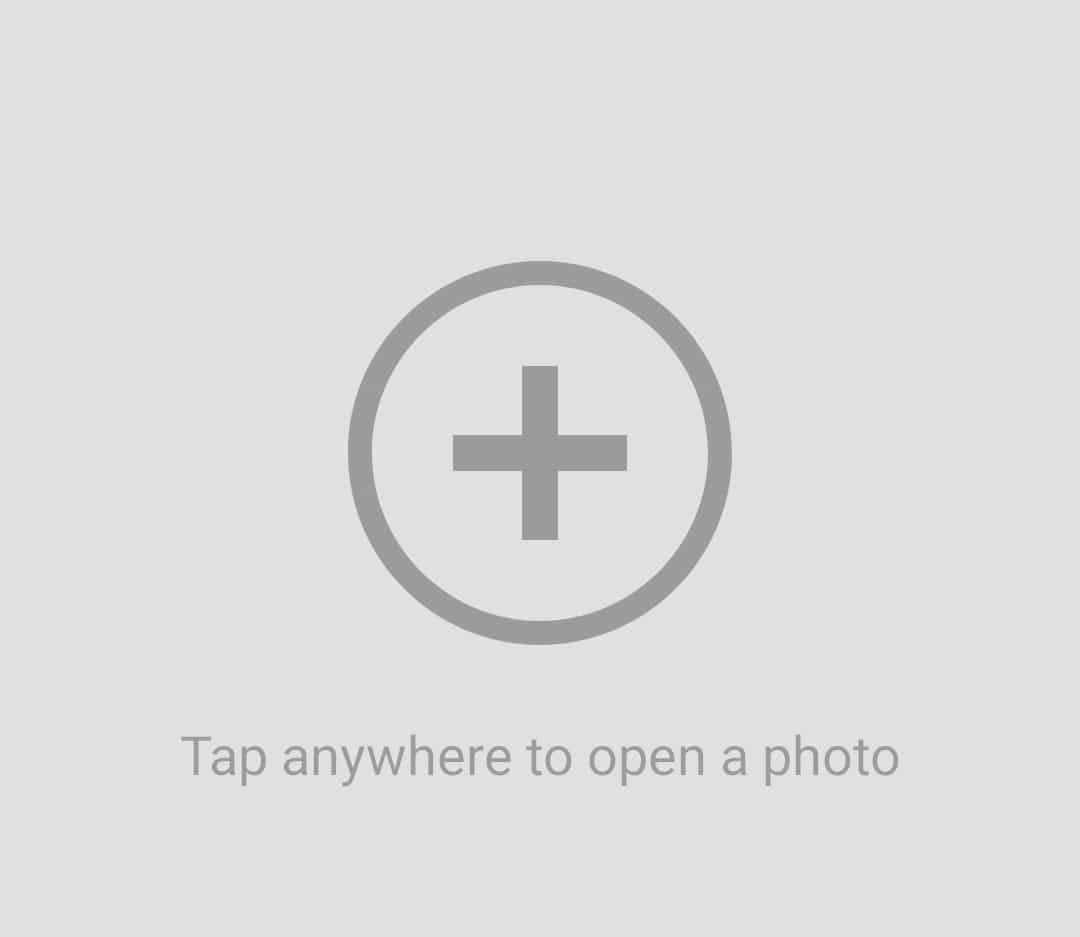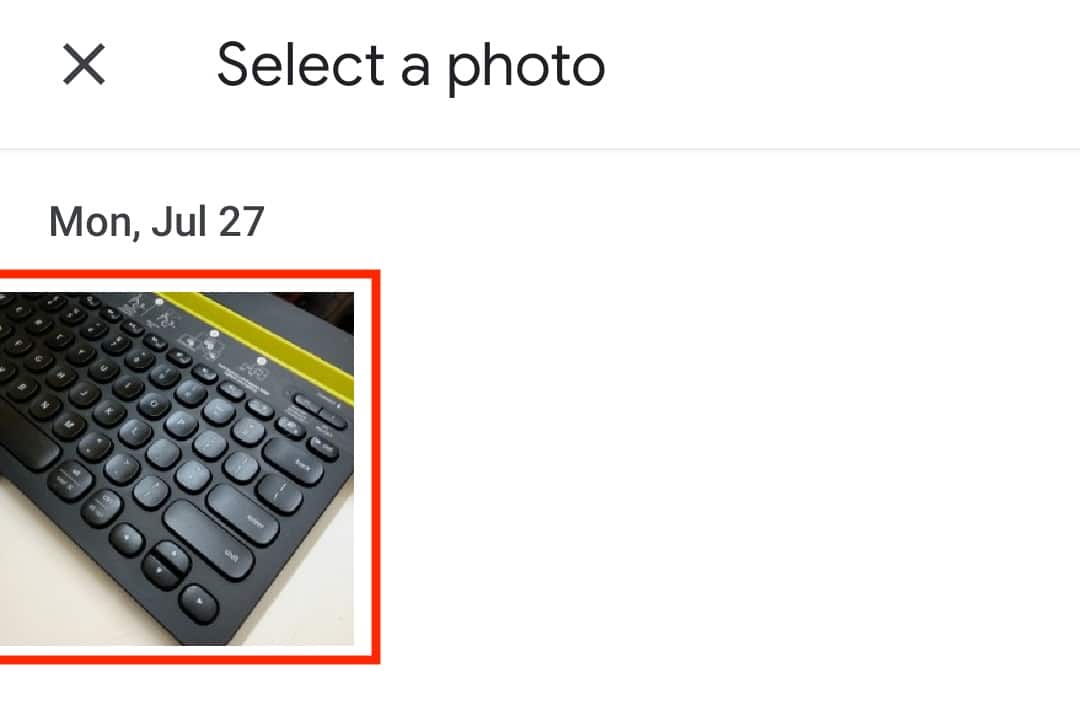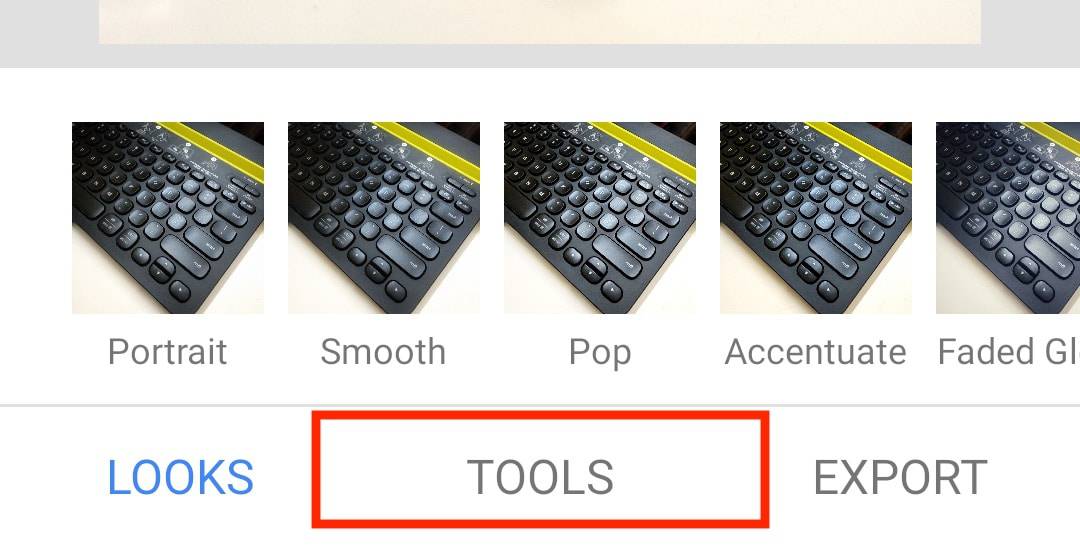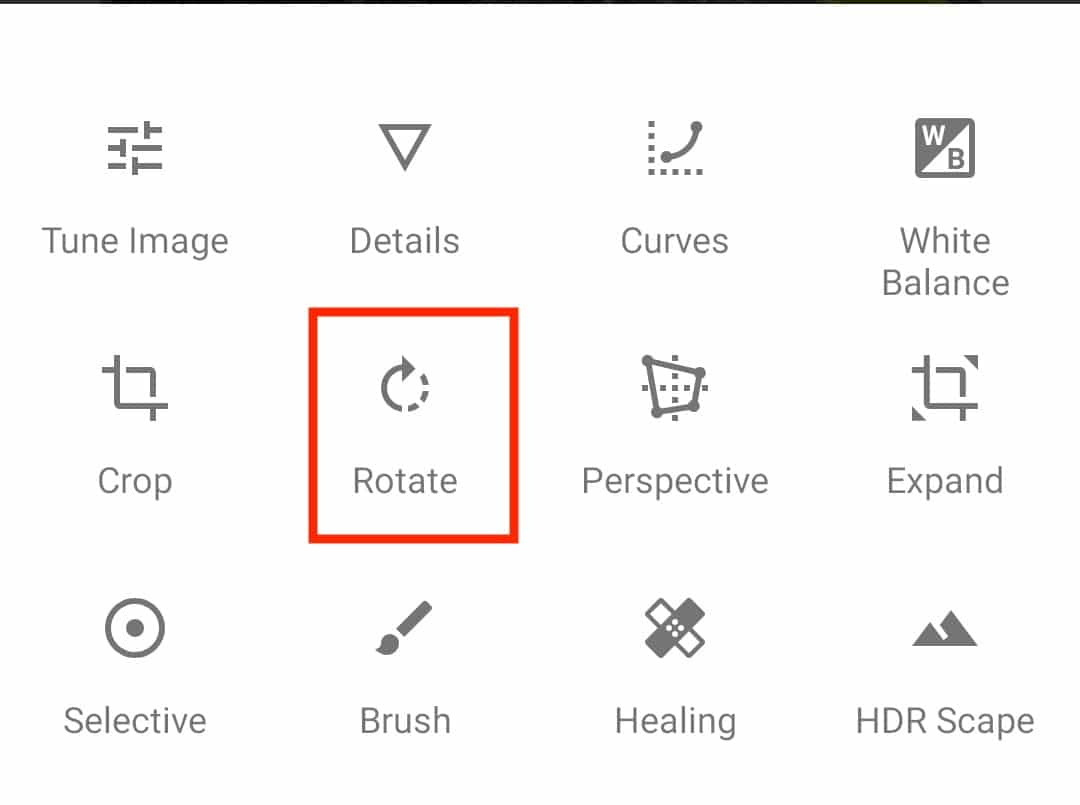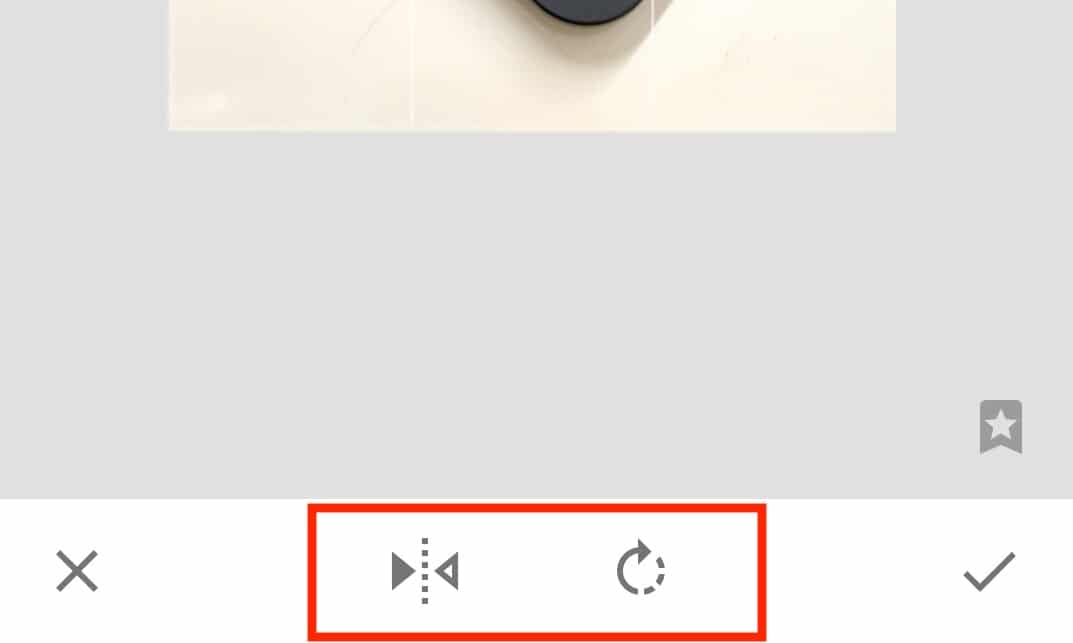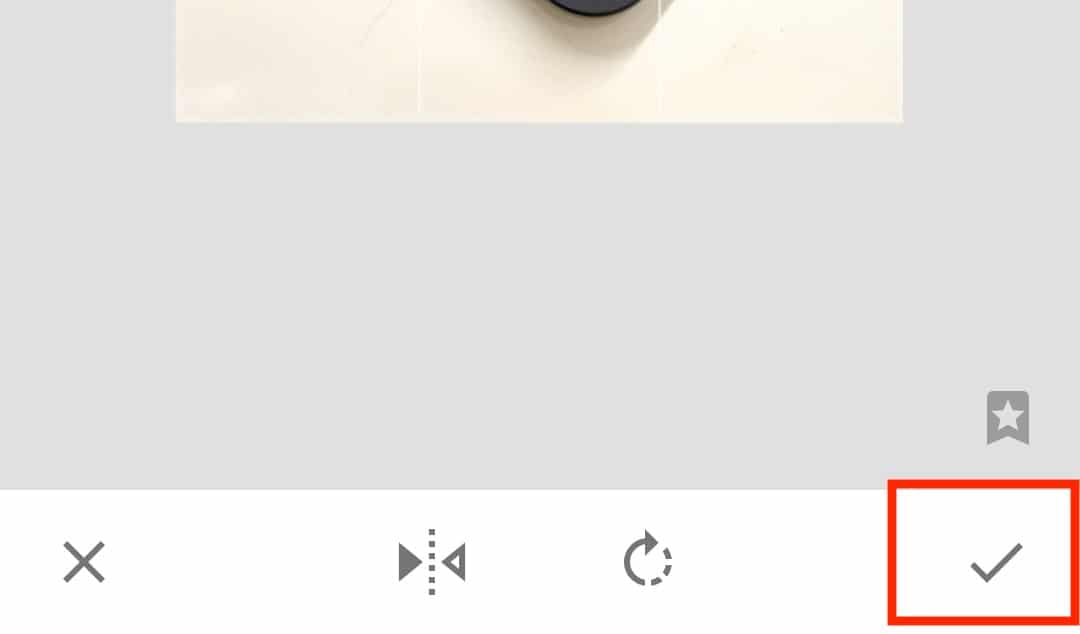The Android operating system has evolved to offer users a remarkable capability – advanced image editing right from the convenience of their smartphones. In times past, when you saved a cherished photo on your Android device and wished to apply edits, you were compelled to seek the assistance of third-party applications.
However, due to concerns surrounding security risks linked to certain third-party apps, Google took the initiative to empower its users. In subsequent iterations of the Android operating system, Google integrated cutting-edge AI-powered editing features directly into the platform.
While Android’s native photo app has become impressively adept at handling many editing tasks, some actions, such as mirroring or flipping a photo, still require additional tools. Enter ‘Snapseed,’ a dedicated photo editing application developed by Google. With Snapseed at your disposal, tasks like flipping, rotating, and resizing images become effortless endeavors.
In this comprehensive tutorial, we will guide you step by step through the process of flipping a picture on your Android device using the versatile Snapseed app.
Step 1. To initiate your photo editing process, locate and open the ‘Snapseed’ app on your Android smartphone. This powerful tool will serve as your gateway to a world of image enhancement and creativity.
Step 2. To begin your editing journey with Snapseed, let’s kick things off by tapping on the ‘+’ symbol. This action will promptly open up your gallery, granting you access to your collection of images and providing the canvas for your creative endeavors.
Step 3. Now that you have the Snapseed app open on your Android smartphone, take a moment to peruse the list of images displayed before you. Carefully select the image you wish to flip from your collection, as this will be the canvas for your editing adventure.
Step 4. To continue with your editing process in Snapseed, proceed by tapping on the ‘Tools’ option conveniently located at the bottom of the screen. This action will unveil a suite of powerful editing tools and features to enhance your selected image.
Step 5.Now that you’ve accessed the ‘Tools’ menu within Snapseed, let’s take the next step in your editing journey. Specifically, tap on the ‘Rotate’ option from the list of available tools. This will enable you to make adjustments to the orientation of your chosen image.
Step 6.Within the ‘Rotate’ tool in Snapseed, you’re now equipped to achieve your desired image alignment. Here, you can perform both ‘Flip’ and ‘Rotate’ operations to finely tune the orientation of your picture until it precisely matches your vision. Take your time and make the adjustments necessary to achieve the perfect alignment for your edited image.
Step 7. Tap on the tick button once you are done.
Once you’ve skillfully transformed your image using Snapseed’s powerful editing tools, you have the flexibility to export the final result in the resolution that suits your needs best. Whether you prefer a high-resolution masterpiece or a more compressed version for sharing, Snapseed offers you the control.
For those who haven’t yet experienced the wonders of Snapseed, fear not. You can easily obtain this invaluable photo-editing tool by clicking on the following link, which will take you directly to the Google Play Store for a hassle-free download: Snapseed on Play Store.
With Snapseed in your arsenal, you’ll be equipped to edit, enhance, and share your images with precision and creativity, all from the palm of your hand.