- Log out of your Account by pressing CTRL+ALT+Delete on your keyboard and selecting the Sign Out option.

- Now on your Windows Logon screen, and with the Shift key pressed, click on the power icon and select the Restart option.
Note – Keep the Shift key pressed at all times. - After a few moments, you will see a screen featuring advanced options. You can now stop pressing the Shift key.
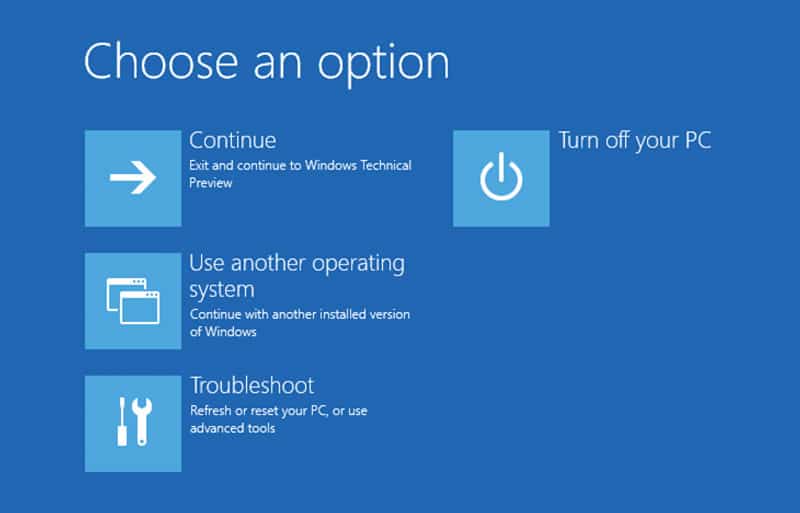
- On this screen, click on the Troubleshoot option and on the next screen, choose the Remove Everything option. You also have the Keep my Files option, but if you choose that and go ahead, you will have to enter your login password which, for the sake of this tutorial, you don’t have.
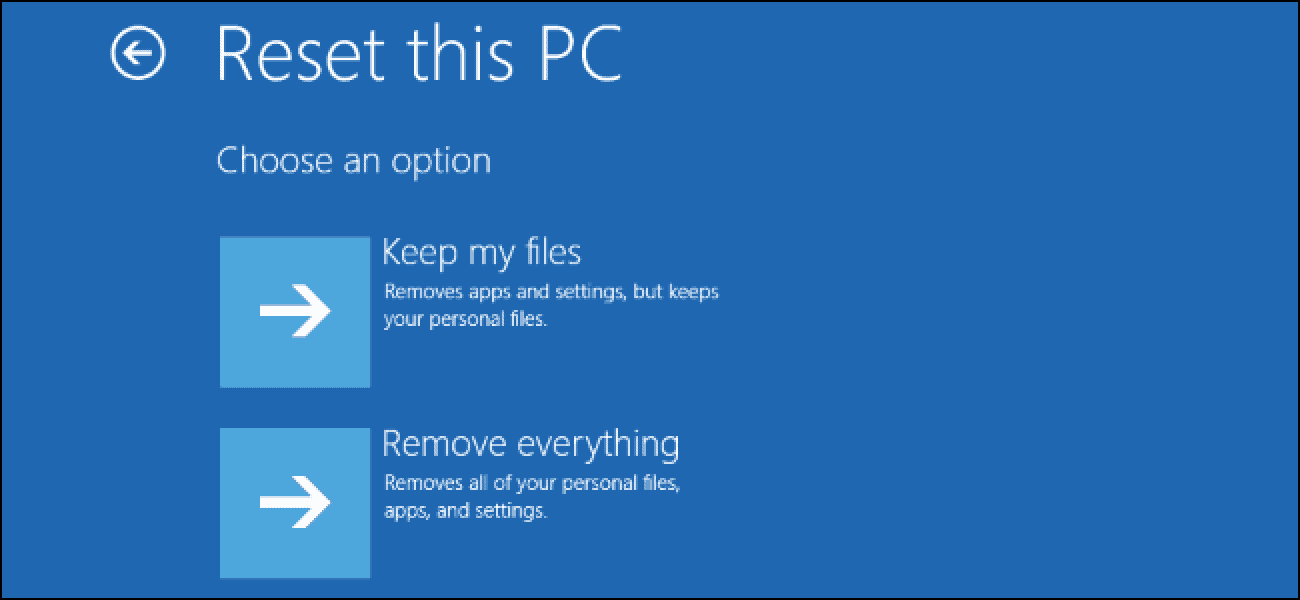
- Once you choose the Remove everything Option, your computer will reboot and you will get another set of options – Just Remove my Files/ Fully Clean the Drive. Choose the one you think is the best for you, and your computer will now start working on the reset.
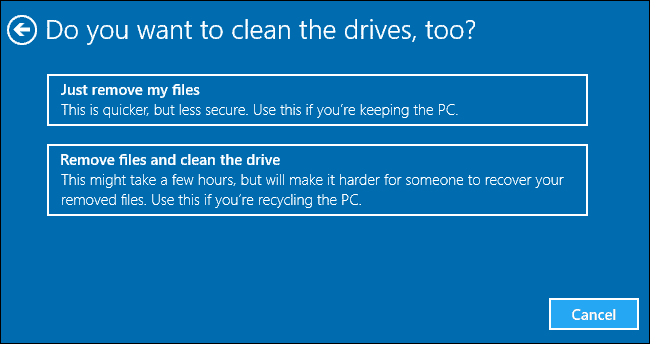
- After a few reboots, your Computer will now boot to a fresh installation of Windows 10.

