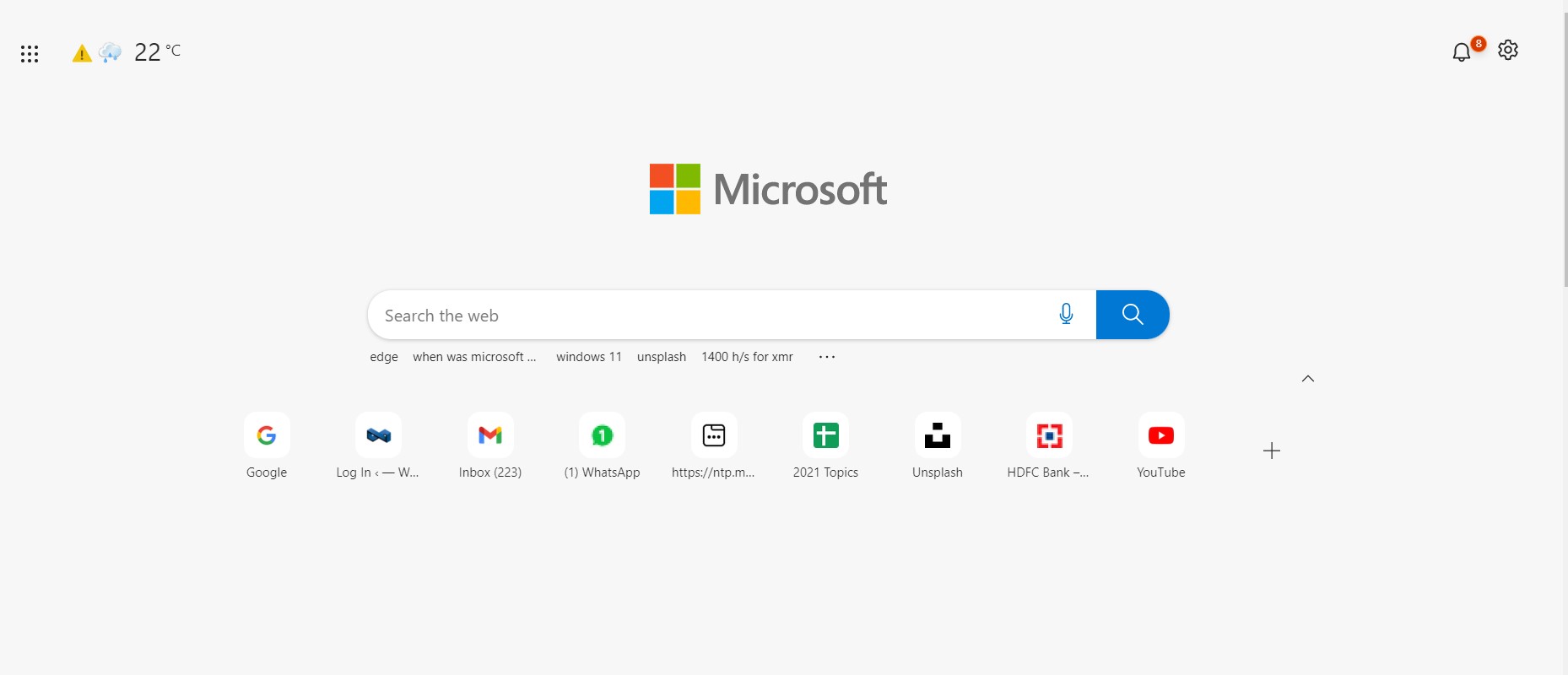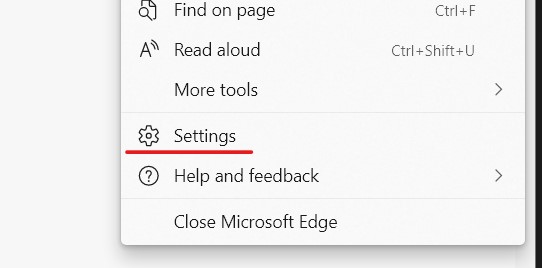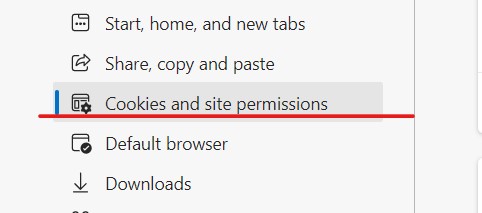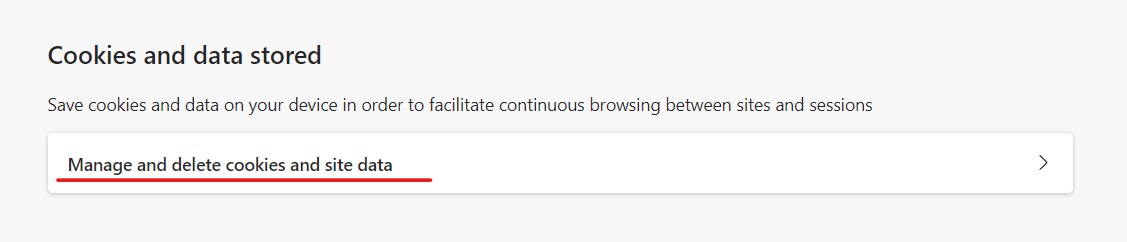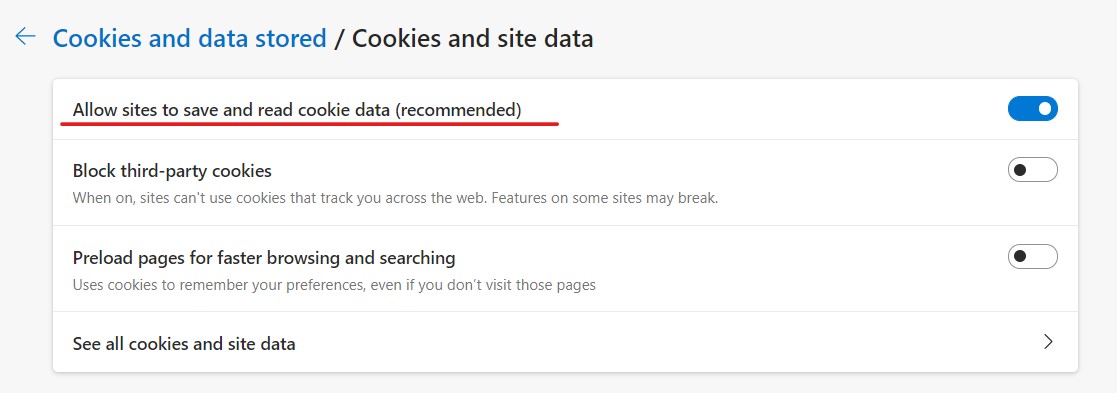When Microsoft launched Windows 10, they announced that they would also be launching a whole new version of Microsoft Edge and that it would be an absolute game-changer. Having seen this kind of promise before, users remained skeptical, but as it turns out, everyone was in for a bit of a surprise.
In 2019, the world was introduced to Microsoft’s brand new Edge browser, and almost immediately, what caught everyone’s attention was the fact that this browser was based on the Chromium source code, the same source code that powers Google Chrome. What Microsoft had done, was simple. They saw what powered the best web browser in the world, and used it to make their own flavor.
One thing that has not changed across the online world, is cookies. Cookies are small bits of information that the websites store on your computer. Sometimes, these cookies may also be used to track your online activities or also obtain sensitive information. Now, the obvious thing you may want to do is disable cookies on your Microsoft Edge browser so that you remove this risk factor completely, but what you need to understand is that there are some websites that require cookies to be left enabled on the browser, in order to give you the best experience possible. In such cases, you should know how you can enable cookies on the browser.
Table of Contents
How to enable cookies on the Microsoft Edge browser
In this tutorial, we will show you exactly how to enable cookies on the Microsoft Edge browser.
Step 1. Open the Microsoft Edge browser on your Windows or Mac computer.
Step 2. Click on the three-dot icon at the top right-hand side of the URL bar.
Step 3. Click on the ‘Settings‘ option from the drop-down menu.
Step 4. From the left-hand side pane, click on the Cookies and Site Permissions tab.
Step 5. Next, click on the Manage and Delete Cookies and Site Data button.
Step 6. Toggle ON the ‘Allow sites to save and read cookie data’ option.
This will now enable the cookies on your copy of the Microsoft Edge browser. Keep in mind that the cookies will be enabled for all the sites you visit and they will be able to store bits of data on your system.
Now, if you want to use the cookies to help you automatically sign in to websites that you visit, you can also toggle ON the ‘Preload pages for faster browsing and searching’ option.