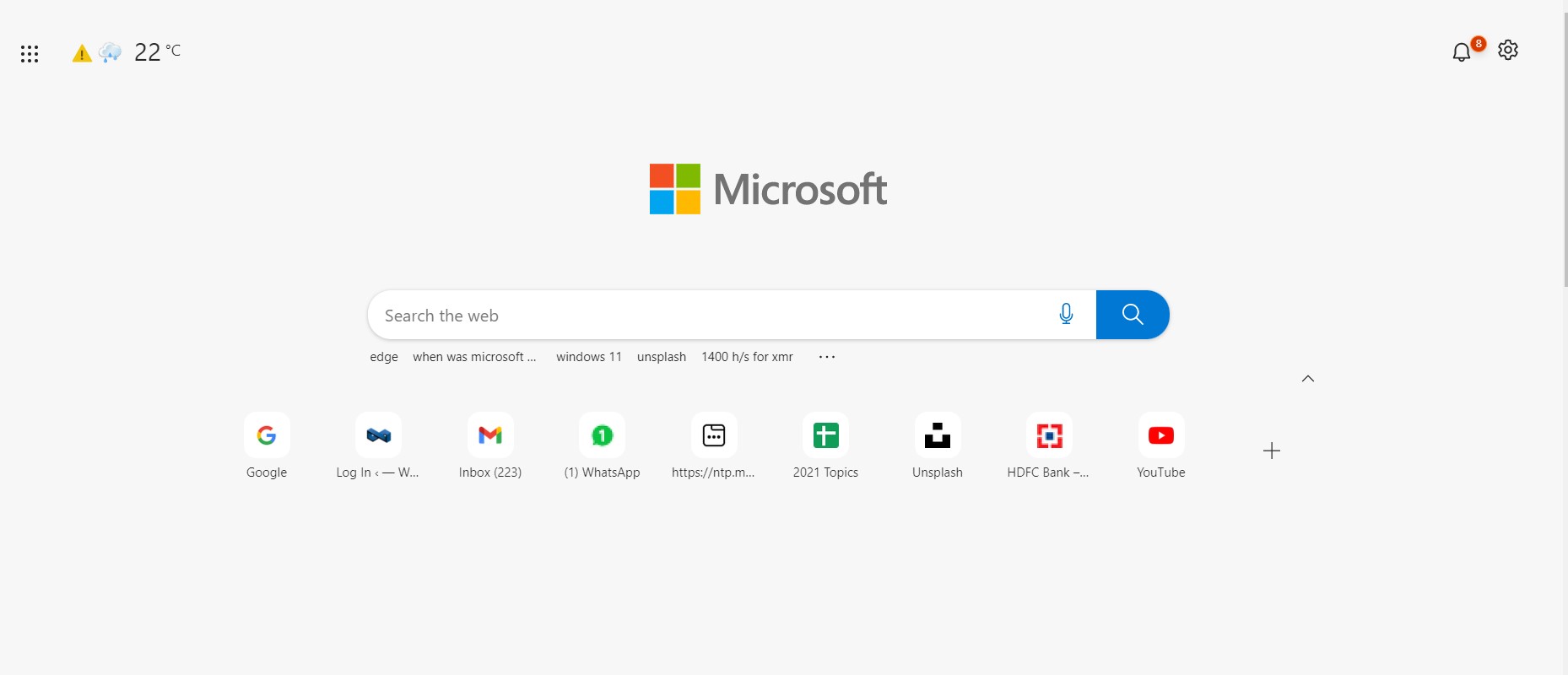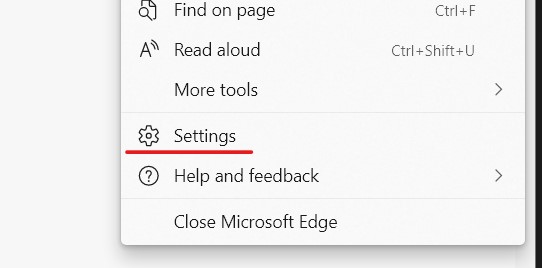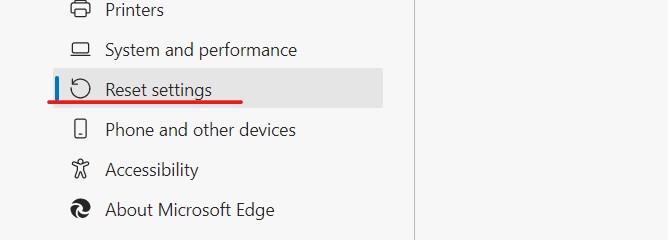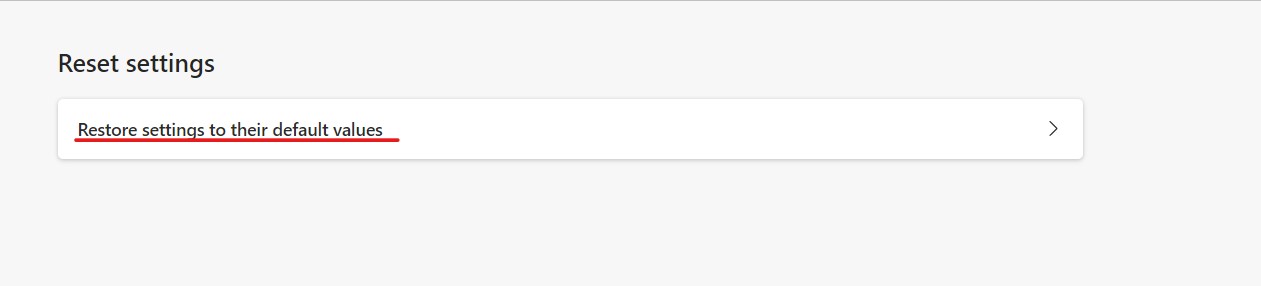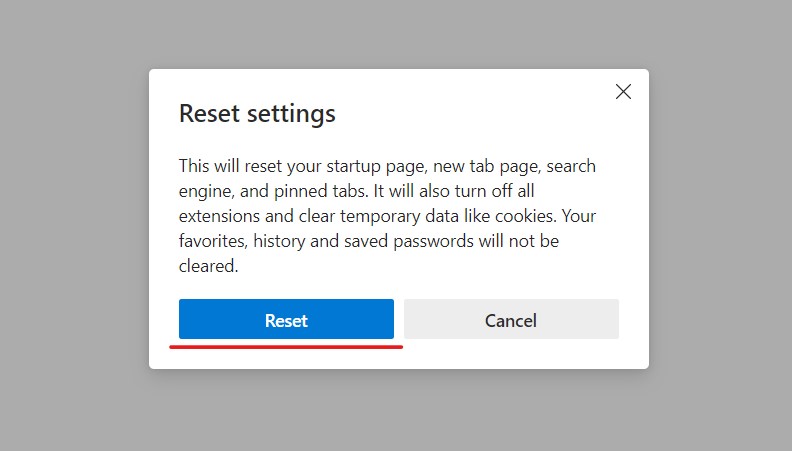When Microsoft launched Windows 10, they announced that they would also be launching a whole new version of Microsoft Edge and that it would be an absolute game-changer. Having seen this kind of promise before, users remained skeptical, but as it turns out, everyone was in for a bit of a surprise. In 2019, the world was introduced to Microsoft’s brand new Edge browser, and almost immediately, what caught everyone’s attention was the fact that this browser was based on the Chromium source code, the same source code that powers Google Chrome. What Microsoft had done, was simple. They saw what powered the best web browser in the world, and used it to make their own flavor.
When it comes to using the new Microsoft Edge browser on your Windows device, it operates similar to the chrome browser, but there are subtle changes within the menus that may cause a few of the features to be moved to a new location. Now, like most other browsers, the Microsoft Edge browser also tends to have its off day and in such cases, either the features start glitching or the browser stops responding entirely. The first fix you can try is to close the browser, restart your system and then reopen the browser. Most of the time this fixes the glitches in the application, but if the browser is still misbehaving or not responding at all, then the only way forward is to restore the browser to factory settings.
In this tutorial, we will show you the quick and easy way to restore the Microsoft Edge browser.
Step 1. Open the Microsoft Edge browser on your Windows or Mac computer.
Step 2. Now, click on the three-dot icon at the top right-hand side of the URL bar.
Step 3. Click on the ‘Settings‘ option from the drop-down menu.
Step 4. On the left-hand side pane, click on the ‘Reset Settings‘ tab.
Step 5. On the right-hand side window, click on the ‘Restore settings to their default values‘ button.
Step 6. From the pop-up window, click on the ‘Reset‘ button and the operation will be carried out.
Keep in mind that hitting the reset button will reset your startup page, new tab page, search engine, and pinned tabs. It will also turn off all extensions and clear temporary data like cookies. Your favorites, history, and saved passwords will not be cleared.