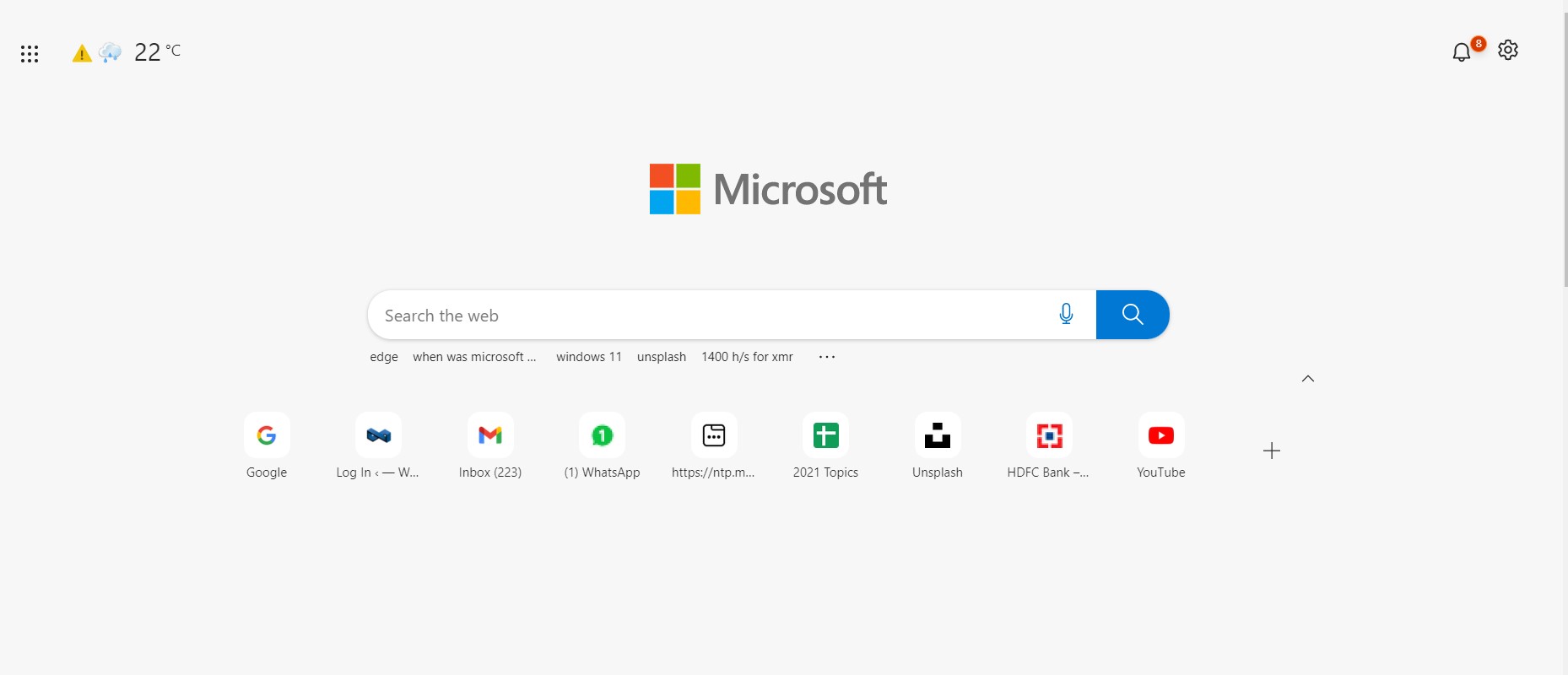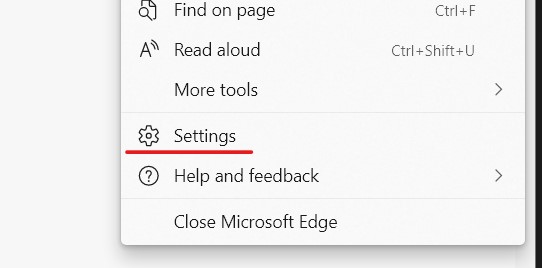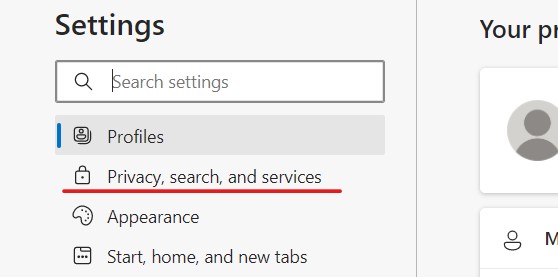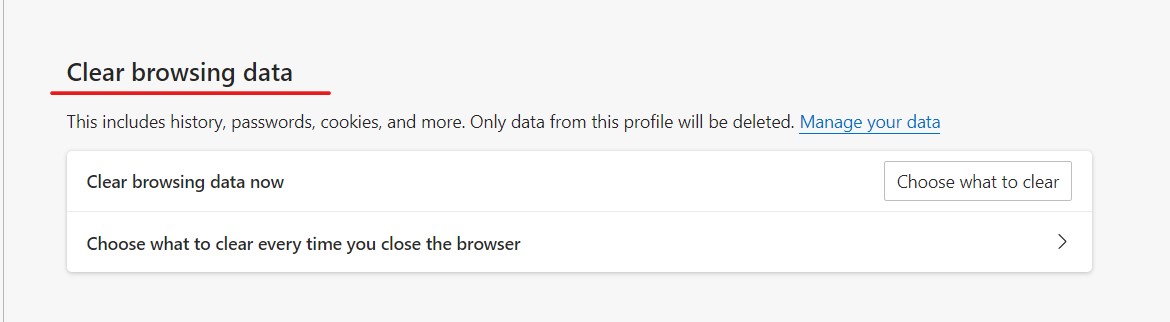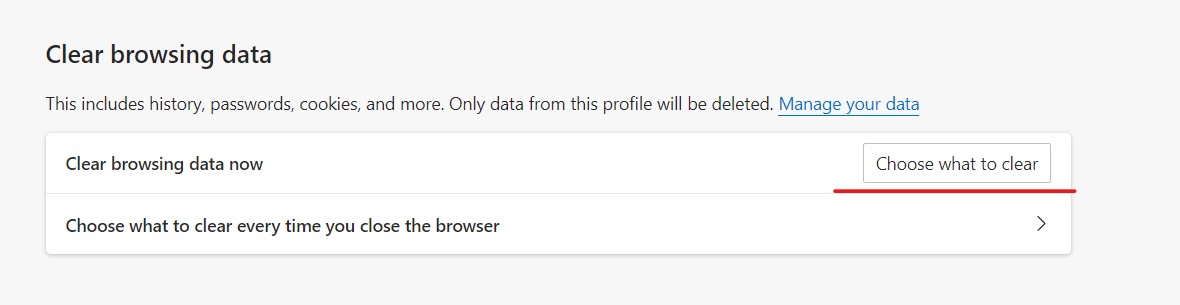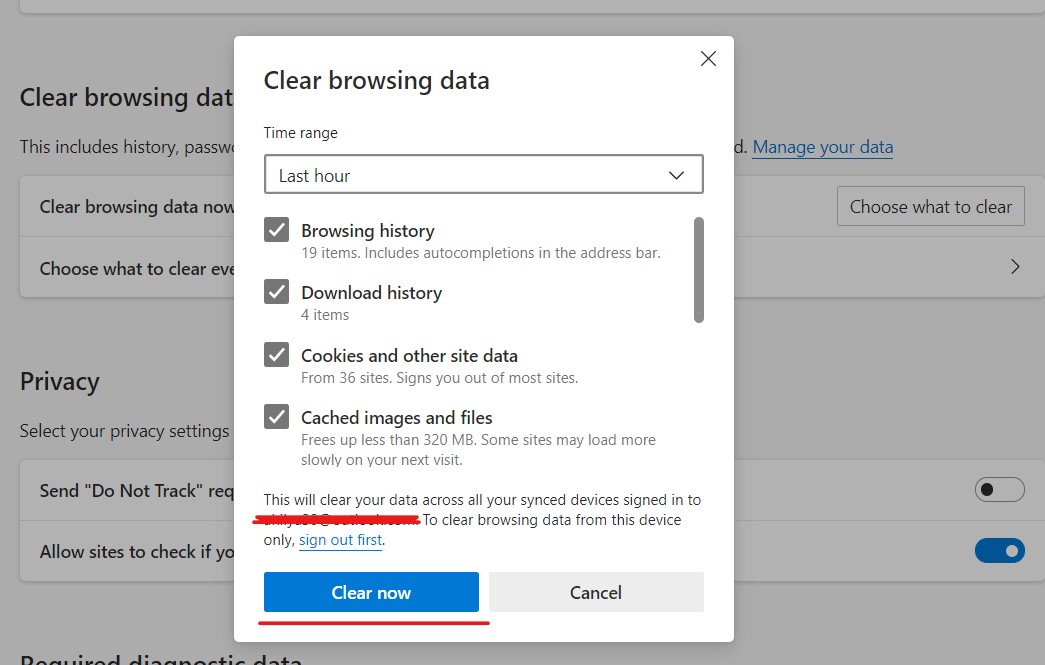When Microsoft launched Windows 10, they announced that they would also be launching a whole new version of Microsoft Edge and that it would be an absolute game-changer. Having seen this kind of promise before, users remained skeptical, but as it turns out, everyone was in for a bit of a surprise. In 2019, the world was introduced to Microsoft’s brand new Edge browser, and almost immediately, what caught everyone’s attention was the fact that this browser was based on the Chromium source code, the same source code that powers Google Chrome. What Microsoft had done, was simple. They saw what powered the best web browser in the world, and used it to make their own flavor.
When it comes to using the new Microsoft Edge browser on your Windows device, it operates similar to the chrome browser, but there are subtle changes within the menus that may cause a few of the features to be moved to a new location. One feature that users around the world find themselves using a lot is the clear browsing history feature. This basically clears all the activity you performed on the Microsoft Edge browser and while it may be wiped from your system, your internet service provider will still have a copy of the same. Sometimes, when the browser doesn’t operate properly, you can try deleting the browsing history and cache in order to fix it, but that is not the only time people clear their history (if you know, you know).
In this tutorial, we will show you the fail-proof way to clear the browsing history on the Microsoft Edge browser.
Step 1. Open the Microsoft Edge browser on your Windows or Mac computer.
Step 2. Now, click on the ‘three-dot’ icon at the top right-hand side of the URL bar.
Step 3. Click on the ‘Settings‘ option from the drop-down menu.
Step 4. On the left-hand side pane, click on the ‘Privacy, Search and Services‘ tab.
Step 5. Now, on the right-hand side window, scroll through until you see the clear browsing data section.
Step 6. Next, click on the ‘choose what to clear‘ button.
Step 7. From the window that appears, choose the content you want to clear and click on the ‘Clear Now‘ button.
The browsing history will now be cleared and the next time you open the Microsoft Edge browser, you will see that the sites you visited earlier will not appear in the suggestions and it will look like you have opened the browser for the first time. You can clear the browsing history as many times as you want.